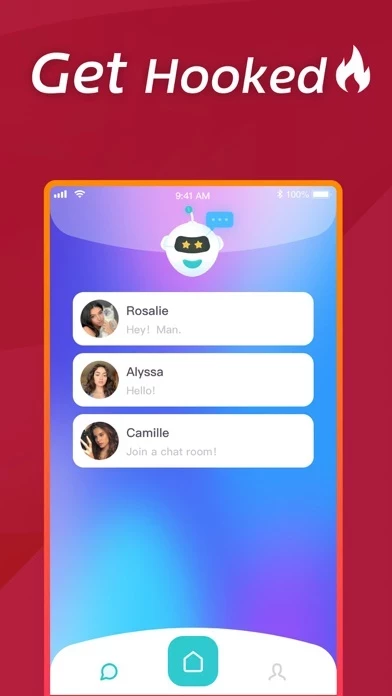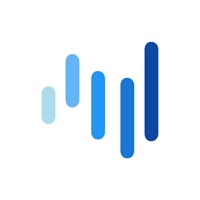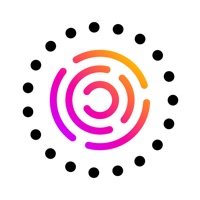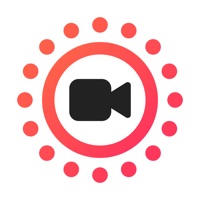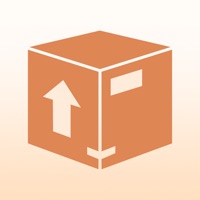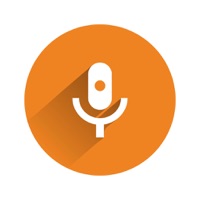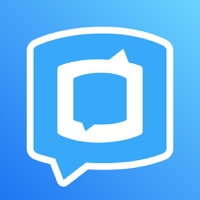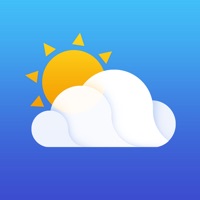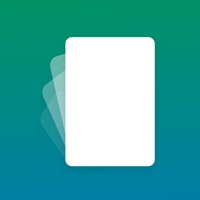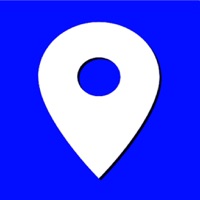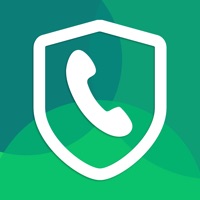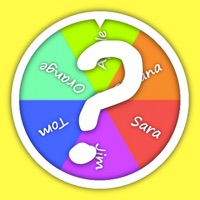How to Delete Who+ Live Video Chat
Published by FELIX BARBAY JEREMYWe have made it super easy to delete Who+ Live Video Chat account and/or app.
Table of Contents:
Guide to Delete Who+ Live Video Chat
Things to note before removing Who+ Live Video Chat:
- The developer of Who+ Live Video Chat is FELIX BARBAY JEREMY and all inquiries must go to them.
- Under the GDPR, Residents of the European Union and United Kingdom have a "right to erasure" and can request any developer like FELIX BARBAY JEREMY holding their data to delete it. The law mandates that FELIX BARBAY JEREMY must comply within a month.
- American residents (California only - you can claim to reside here) are empowered by the CCPA to request that FELIX BARBAY JEREMY delete any data it has on you or risk incurring a fine (upto 7.5k usd).
- If you have an active subscription, it is recommended you unsubscribe before deleting your account or the app.
How to delete Who+ Live Video Chat account:
Generally, here are your options if you need your account deleted:
Option 1: Reach out to Who+ Live Video Chat via Justuseapp. Get all Contact details →
Option 2: Visit the Who+ Live Video Chat website directly Here →
Option 3: Contact Who+ Live Video Chat Support/ Customer Service:
- 25% Contact Match
- Developer: Engagement Tech
- E-Mail: [email protected]
- Website: Visit Who+ Live Video Chat Website
How to Delete Who+ Live Video Chat from your iPhone or Android.
Delete Who+ Live Video Chat from iPhone.
To delete Who+ Live Video Chat from your iPhone, Follow these steps:
- On your homescreen, Tap and hold Who+ Live Video Chat until it starts shaking.
- Once it starts to shake, you'll see an X Mark at the top of the app icon.
- Click on that X to delete the Who+ Live Video Chat app from your phone.
Method 2:
Go to Settings and click on General then click on "iPhone Storage". You will then scroll down to see the list of all the apps installed on your iPhone. Tap on the app you want to uninstall and delete the app.
For iOS 11 and above:
Go into your Settings and click on "General" and then click on iPhone Storage. You will see the option "Offload Unused Apps". Right next to it is the "Enable" option. Click on the "Enable" option and this will offload the apps that you don't use.
Delete Who+ Live Video Chat from Android
- First open the Google Play app, then press the hamburger menu icon on the top left corner.
- After doing these, go to "My Apps and Games" option, then go to the "Installed" option.
- You'll see a list of all your installed apps on your phone.
- Now choose Who+ Live Video Chat, then click on "uninstall".
- Also you can specifically search for the app you want to uninstall by searching for that app in the search bar then select and uninstall.
Have a Problem with Who+ Live Video Chat? Report Issue
Leave a comment:
What is Who+ Live Video Chat?
Want to find, match and voice chat with a friend or teammate among us while playing games? This is the right and suitable place for you! We all meet great people while playing multiplayer games. But we can't chat them once the game ends - that's where VICO comes in! You can use this app to keep in touch with your crewmates from games like imposter, roblox, fortnite and more!