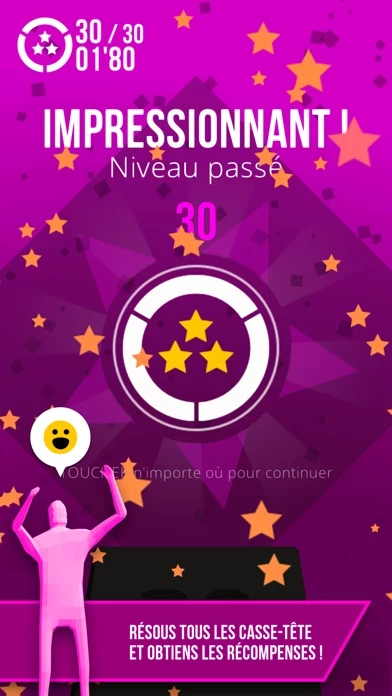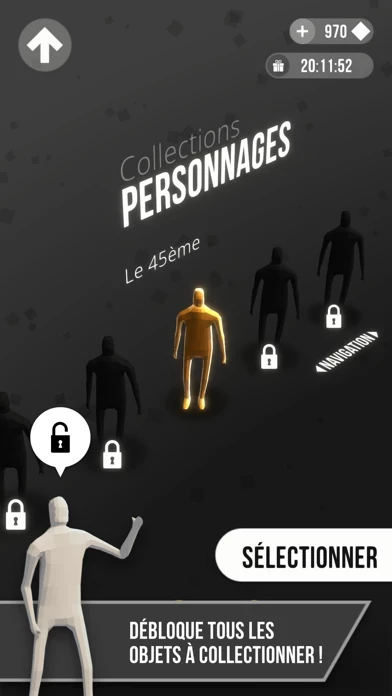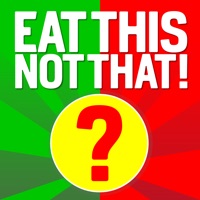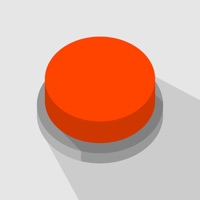How to Delete Not Not 2
Published by Alternative Shift on 2023-06-14We have made it super easy to delete Not Not 2 - A Brain Challenge account and/or app.
Table of Contents:
Guide to Delete Not Not 2 - A Brain Challenge
Things to note before removing Not Not 2:
- The developer of Not Not 2 is Alternative Shift and all inquiries must go to them.
- Under the GDPR, Residents of the European Union and United Kingdom have a "right to erasure" and can request any developer like Alternative Shift holding their data to delete it. The law mandates that Alternative Shift must comply within a month.
- American residents (California only - you can claim to reside here) are empowered by the CCPA to request that Alternative Shift delete any data it has on you or risk incurring a fine (upto 7.5k usd).
- If you have an active subscription, it is recommended you unsubscribe before deleting your account or the app.
How to delete Not Not 2 account:
Generally, here are your options if you need your account deleted:
Option 1: Reach out to Not Not 2 via Justuseapp. Get all Contact details →
Option 2: Visit the Not Not 2 website directly Here →
Option 3: Contact Not Not 2 Support/ Customer Service:
- 100% Contact Match
- Developer: Alt Shift
- E-Mail: [email protected]
- Website: Visit Not Not 2 Website
- 87.5% Contact Match
- Developer: Alt Shift
- E-Mail: [email protected]
- Website: Visit Alt Shift Website
How to Delete Not Not 2 - A Brain Challenge from your iPhone or Android.
Delete Not Not 2 - A Brain Challenge from iPhone.
To delete Not Not 2 from your iPhone, Follow these steps:
- On your homescreen, Tap and hold Not Not 2 - A Brain Challenge until it starts shaking.
- Once it starts to shake, you'll see an X Mark at the top of the app icon.
- Click on that X to delete the Not Not 2 - A Brain Challenge app from your phone.
Method 2:
Go to Settings and click on General then click on "iPhone Storage". You will then scroll down to see the list of all the apps installed on your iPhone. Tap on the app you want to uninstall and delete the app.
For iOS 11 and above:
Go into your Settings and click on "General" and then click on iPhone Storage. You will see the option "Offload Unused Apps". Right next to it is the "Enable" option. Click on the "Enable" option and this will offload the apps that you don't use.
Delete Not Not 2 - A Brain Challenge from Android
- First open the Google Play app, then press the hamburger menu icon on the top left corner.
- After doing these, go to "My Apps and Games" option, then go to the "Installed" option.
- You'll see a list of all your installed apps on your phone.
- Now choose Not Not 2 - A Brain Challenge, then click on "uninstall".
- Also you can specifically search for the app you want to uninstall by searching for that app in the search bar then select and uninstall.
Have a Problem with Not Not 2 - A Brain Challenge? Report Issue
Leave a comment:
What is Not Not 2 - A Brain Challenge?
Enhance your Brain Skills by solving clever Puzzles based on orientation, logic and colors! The 15 MILLION players hit "NOT NOT" is back with a fully revamped version! New Modes, More Levels, Many Collectibles, and still totally FREE! Dive now into this FUN and ADDICTIVE new cerebral experience! HOW TO PLAY: • Read the instructions written on the cube • Swipe your finger (or not!) towards the correct direction following these instructions • Solve as many puzzles as you can to maximize your score and rewards! • Be careful about the time limit and don't let your brain get tricked! NOT NOT 2: SPECIAL FEATURES! • Discover new game MODES and many LEVELS to challenge your brain in various ways • Improve your brain skills everyday with the DAILY CHALLENGE and reach the TOPS of the leaderboard! • Unlock Unique COLLECTIBLES to customize your experience • MEASURE your progress with the statistics dashboard and compare them with your friends! • A brand new graphic DESIGN And of course : •...