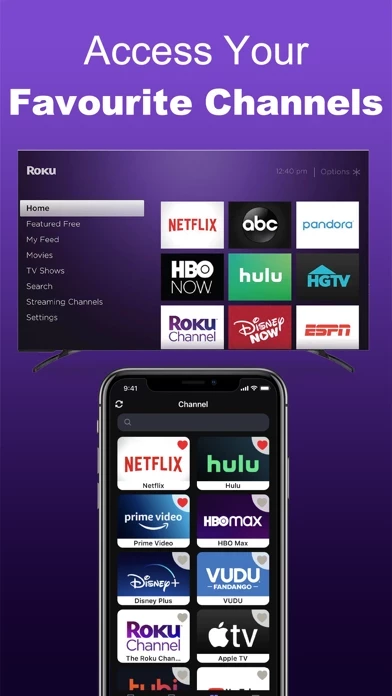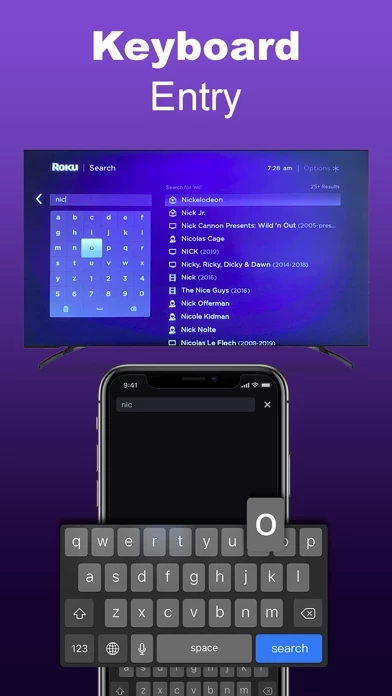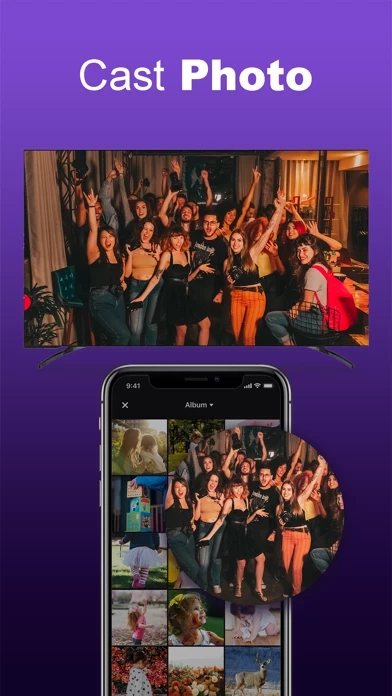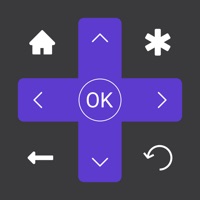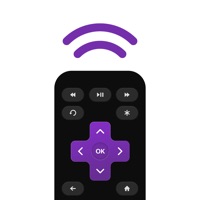How to Delete Remote
Published by Chengdu BoostVision Technology Co., Ltd on 2024-04-17We have made it super easy to delete Remote for Ruku - TV Control account and/or app.
Table of Contents:
Guide to Delete Remote for Ruku - TV Control
Things to note before removing Remote:
- The developer of Remote is Chengdu BoostVision Technology Co., Ltd and all inquiries must go to them.
- Check the Terms of Services and/or Privacy policy of Chengdu BoostVision Technology Co., Ltd to know if they support self-serve account deletion:
- Under the GDPR, Residents of the European Union and United Kingdom have a "right to erasure" and can request any developer like Chengdu BoostVision Technology Co., Ltd holding their data to delete it. The law mandates that Chengdu BoostVision Technology Co., Ltd must comply within a month.
- American residents (California only - you can claim to reside here) are empowered by the CCPA to request that Chengdu BoostVision Technology Co., Ltd delete any data it has on you or risk incurring a fine (upto 7.5k usd).
- If you have an active subscription, it is recommended you unsubscribe before deleting your account or the app.
How to delete Remote account:
Generally, here are your options if you need your account deleted:
Option 1: Reach out to Remote via Justuseapp. Get all Contact details →
Option 2: Visit the Remote website directly Here →
Option 3: Contact Remote Support/ Customer Service:
- 11.11% Contact Match
- Developer: brown biscuit
- E-Mail: [email protected]
- Website: Visit Remote Website
Option 4: Check Remote's Privacy/TOS/Support channels below for their Data-deletion/request policy then contact them:
- https://support.apple.com/en-us/HT202039
- https://sites.google.com/boostvision.ai/romate/privacy
- https://sites.google.com/boostvision.ai/romate/terms
*Pro-tip: Once you visit any of the links above, Use your browser "Find on page" to find "@". It immediately shows the neccessary emails.
How to Delete Remote for Ruku - TV Control from your iPhone or Android.
Delete Remote for Ruku - TV Control from iPhone.
To delete Remote from your iPhone, Follow these steps:
- On your homescreen, Tap and hold Remote for Ruku - TV Control until it starts shaking.
- Once it starts to shake, you'll see an X Mark at the top of the app icon.
- Click on that X to delete the Remote for Ruku - TV Control app from your phone.
Method 2:
Go to Settings and click on General then click on "iPhone Storage". You will then scroll down to see the list of all the apps installed on your iPhone. Tap on the app you want to uninstall and delete the app.
For iOS 11 and above:
Go into your Settings and click on "General" and then click on iPhone Storage. You will see the option "Offload Unused Apps". Right next to it is the "Enable" option. Click on the "Enable" option and this will offload the apps that you don't use.
Delete Remote for Ruku - TV Control from Android
- First open the Google Play app, then press the hamburger menu icon on the top left corner.
- After doing these, go to "My Apps and Games" option, then go to the "Installed" option.
- You'll see a list of all your installed apps on your phone.
- Now choose Remote for Ruku - TV Control, then click on "uninstall".
- Also you can specifically search for the app you want to uninstall by searching for that app in the search bar then select and uninstall.
Have a Problem with Remote for Ruku - TV Control? Report Issue
Leave a comment:
What is Remote for Ruku - TV Control?
RookuRemote: TV this app Control is a universal TV this app control & mirroring app that enables you to easily control TV channels on your phone and iPad via WiFi. This application is a great assistant when your physical this app control is missing or has run out of batteries and it can help you to control your TV smoothly after a simple pairing procedure. Key Features: • No setup is required. RookuRemote app automatically scans your local network to find your TV. • Use your keyboard for quick text entries for channels like Netflix or Youtube • Navigate easily with the touchpad navigation, just like a real this app stick • Manage TV channels with this app, easily launch channels with one tap • Mirror your iPhone/iPad screen to TV with low latency or with sound • Cast your favorite photos and videos from albums to TV for free RookuRemote Premium features: • Touch Pad Navigation • Advanced channel management • Screen Mirroring to TV • Power ON/OFF Roku TV How to connect to TV: 1. Your TV...