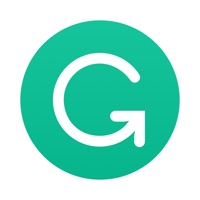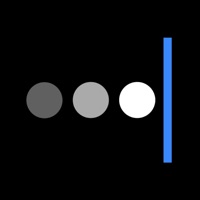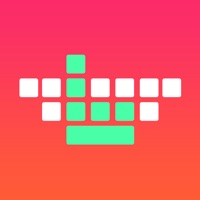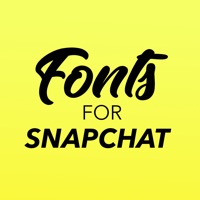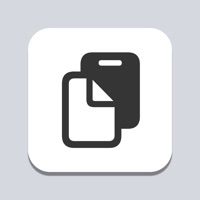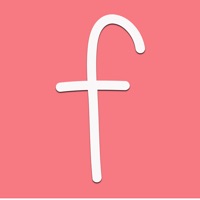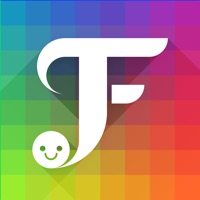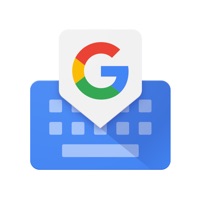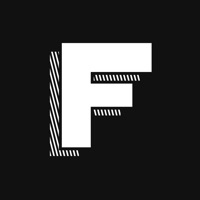How to Cancel AutoPaste • Keyboard
Published by Mango Labs LLC on 2023-06-21We have made it super easy to cancel AutoPaste • Keyboard subscription
at the root to avoid any and all mediums "Mango Labs LLC" (the developer) uses to bill you.
Complete Guide to Canceling AutoPaste • Keyboard
A few things to note and do before cancelling:
- The developer of AutoPaste • Keyboard is Mango Labs LLC and all inquiries must go to them.
- Check the Terms of Services and/or Privacy policy of Mango Labs LLC to know if they support self-serve subscription cancellation:
- Cancelling a subscription during a free trial may result in losing a free trial account.
- You must always cancel a subscription at least 24 hours before the trial period ends.
Pricing Plans
**Gotten from publicly available data and the appstores.
AutoPaste+
Subscription length: 1 week
Subscription price: $4.99/week
How to Cancel AutoPaste • Keyboard Subscription on iPhone or iPad:
- Open Settings » ~Your name~ » and click "Subscriptions".
- Click the AutoPaste • Keyboard (subscription) you want to review.
- Click Cancel.
How to Cancel AutoPaste • Keyboard Subscription on Android Device:
- Open your Google Play Store app.
- Click on Menu » "Subscriptions".
- Tap on AutoPaste • Keyboard (subscription you wish to cancel)
- Click "Cancel Subscription".
How do I remove my Card from AutoPaste • Keyboard?
Removing card details from AutoPaste • Keyboard if you subscribed directly is very tricky. Very few websites allow you to remove your card details. So you will have to make do with some few tricks before and after subscribing on websites in the future.
Before Signing up or Subscribing:
- Create an account on Justuseapp. signup here →
- Create upto 4 Virtual Debit Cards - this will act as a VPN for you bank account and prevent apps like AutoPaste • Keyboard from billing you to eternity.
- Fund your Justuseapp Cards using your real card.
- Signup on AutoPaste • Keyboard or any other website using your Justuseapp card.
- Cancel the AutoPaste • Keyboard subscription directly from your Justuseapp dashboard.
- To learn more how this all works, Visit here →.
How to Cancel AutoPaste • Keyboard Subscription on a Mac computer:
- Goto your Mac AppStore, Click ~Your name~ (bottom sidebar).
- Click "View Information" and sign in if asked to.
- Scroll down on the next page shown to you until you see the "Subscriptions" tab then click on "Manage".
- Click "Edit" beside the AutoPaste • Keyboard app and then click on "Cancel Subscription".
What to do if you Subscribed directly on AutoPaste • Keyboard's Website:
- Reach out to Mango Labs LLC here »»
- Visit AutoPaste • Keyboard website: Click to visit .
- Login to your account.
- In the menu section, look for any of the following: "Billing", "Subscription", "Payment", "Manage account", "Settings".
- Click the link, then follow the prompts to cancel your subscription.
How to Cancel AutoPaste • Keyboard Subscription on Paypal:
To cancel your AutoPaste • Keyboard subscription on PayPal, do the following:
- Login to www.paypal.com .
- Click "Settings" » "Payments".
- Next, click on "Manage Automatic Payments" in the Automatic Payments dashboard.
- You'll see a list of merchants you've subscribed to. Click on "AutoPaste • Keyboard" or "Mango Labs LLC" to cancel.
How to delete AutoPaste • Keyboard account:
- Reach out directly to AutoPaste • Keyboard via Justuseapp. Get all Contact details →
- Send an email to [email protected] Click to email requesting that they delete your account.
Delete AutoPaste • Keyboard from iPhone:
- On your homescreen, Tap and hold AutoPaste • Keyboard until it starts shaking.
- Once it starts to shake, you'll see an X Mark at the top of the app icon.
- Click on that X to delete the AutoPaste • Keyboard app.
Delete AutoPaste • Keyboard from Android:
- Open your GooglePlay app and goto the menu.
- Click "My Apps and Games" » then "Installed".
- Choose AutoPaste • Keyboard, » then click "Uninstall".
Have a Problem with AutoPaste • Keyboard? Report Issue
Leave a comment:
What is AutoPaste • Keyboard?
AutoPaste Keyboard is a free, fast and easy keyboard app to help you easily copy paste pre-saved text directly from your keyboard without having to switch to another place to copy and paste the same text. If you find yourself often losing time typing the same text over and over again like emails, addresses, phone numbers, etc. - then this free keyboard app is the perfect solution to save you time. • Automatically paste and send text • Beautiful keyboard • Free, fast and easy pasteboard • Powerful and robust clipboard You can have fun trolling and spamming your friends, or you can save time at work with this robust clipboard to be more productive. Some people use this as a spamming keyboard app to spam their friends for fun. For example: "I miss the rage" is a popular phrase among users on Tiktok. Other people use it to type faster working. Enable the Auto Paste Mode and Auto Send option for faster typing speed. Please share this app with your friends if you find this copy & paste keyboard fun and useful! -- Subscription Details: • Subscription length: 1 week • AutoPaste+ Subscription price: $4.99/week • Payment will be charged to iTunes Account at confirmation of purchase • Subscription automatically renews unless auto-renew is turned off at least 24-hours before the end of the current period • Account will be charged for renewal within 24-hours prior to the end of the current period, and identify the cost of the renewal • No cancellation of the current subscripti...