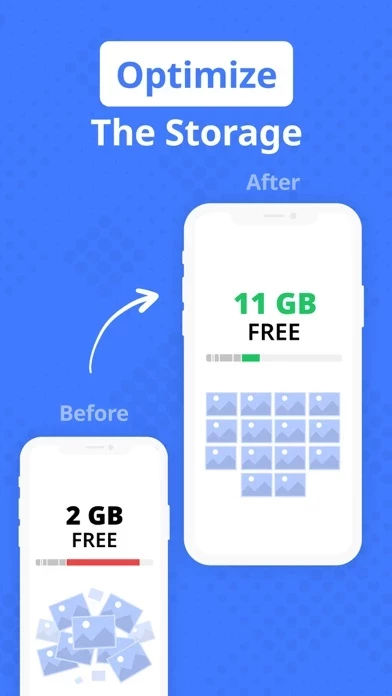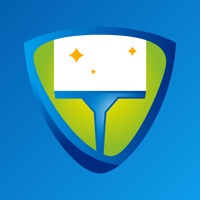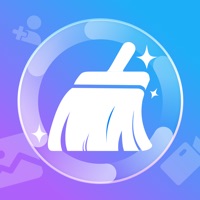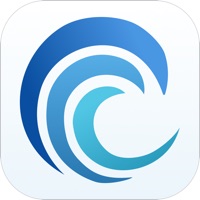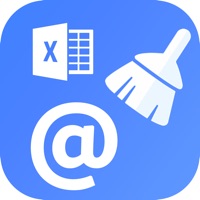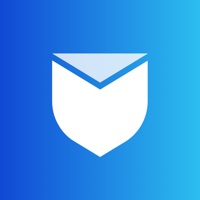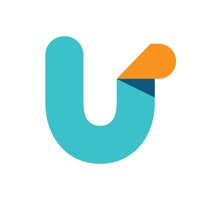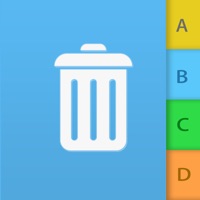How to Cancel SmartBot Cleaner
Published by SmartBot COWe have made it super easy to cancel SmartBot Cleaner: Junk Cleanup subscription
at the root to avoid any and all mediums "SmartBot CO" (the developer) uses to bill you.
Complete Guide to Canceling SmartBot Cleaner: Junk Cleanup
A few things to note and do before cancelling:
- The developer of SmartBot Cleaner is SmartBot CO and all inquiries must go to them.
- Check the Terms of Services and/or Privacy policy of SmartBot CO to know if they support self-serve subscription cancellation:
- Cancelling a subscription during a free trial may result in losing a free trial account.
- You must always cancel a subscription at least 24 hours before the trial period ends.
How easy is it to cancel or delete SmartBot Cleaner?
It is Very Easy to Cancel a SmartBot Cleaner subscription. (**Crowdsourced from SmartBot Cleaner and Justuseapp users)
If you haven't rated SmartBot Cleaner cancellation policy yet, Rate it here →.
Potential Savings
**Pricing data is based on average subscription prices reported by Justuseapp.com users..
| Duration | Amount (USD) |
|---|---|
| If Billed Once | $12.00 |
How to Cancel SmartBot Cleaner: Junk Cleanup Subscription on iPhone or iPad:
- Open Settings » ~Your name~ » and click "Subscriptions".
- Click the SmartBot Cleaner (subscription) you want to review.
- Click Cancel.
How to Cancel SmartBot Cleaner: Junk Cleanup Subscription on Android Device:
- Open your Google Play Store app.
- Click on Menu » "Subscriptions".
- Tap on SmartBot Cleaner: Junk Cleanup (subscription you wish to cancel)
- Click "Cancel Subscription".
How do I remove my Card from SmartBot Cleaner?
Removing card details from SmartBot Cleaner if you subscribed directly is very tricky. Very few websites allow you to remove your card details. So you will have to make do with some few tricks before and after subscribing on websites in the future.
Before Signing up or Subscribing:
- Create an account on Justuseapp. signup here →
- Create upto 4 Virtual Debit Cards - this will act as a VPN for you bank account and prevent apps like SmartBot Cleaner from billing you to eternity.
- Fund your Justuseapp Cards using your real card.
- Signup on SmartBot Cleaner: Junk Cleanup or any other website using your Justuseapp card.
- Cancel the SmartBot Cleaner subscription directly from your Justuseapp dashboard.
- To learn more how this all works, Visit here →.
How to Cancel SmartBot Cleaner: Junk Cleanup Subscription on a Mac computer:
- Goto your Mac AppStore, Click ~Your name~ (bottom sidebar).
- Click "View Information" and sign in if asked to.
- Scroll down on the next page shown to you until you see the "Subscriptions" tab then click on "Manage".
- Click "Edit" beside the SmartBot Cleaner: Junk Cleanup app and then click on "Cancel Subscription".
What to do if you Subscribed directly on SmartBot Cleaner's Website:
- Reach out to SmartBot CO here »»
- If the company has an app they developed in the Appstore, you can try contacting SmartBot CO (the app developer) for help through the details of the app.
How to Cancel SmartBot Cleaner: Junk Cleanup Subscription on Paypal:
To cancel your SmartBot Cleaner subscription on PayPal, do the following:
- Login to www.paypal.com .
- Click "Settings" » "Payments".
- Next, click on "Manage Automatic Payments" in the Automatic Payments dashboard.
- You'll see a list of merchants you've subscribed to. Click on "SmartBot Cleaner: Junk Cleanup" or "SmartBot CO" to cancel.
How to delete SmartBot Cleaner account:
- Reach out directly to SmartBot Cleaner via Justuseapp. Get all Contact details →
- Send an email to [email protected] Click to email requesting that they delete your account.
Delete SmartBot Cleaner: Junk Cleanup from iPhone:
- On your homescreen, Tap and hold SmartBot Cleaner: Junk Cleanup until it starts shaking.
- Once it starts to shake, you'll see an X Mark at the top of the app icon.
- Click on that X to delete the SmartBot Cleaner: Junk Cleanup app.
Delete SmartBot Cleaner: Junk Cleanup from Android:
- Open your GooglePlay app and goto the menu.
- Click "My Apps and Games" » then "Installed".
- Choose SmartBot Cleaner: Junk Cleanup, » then click "Uninstall".
Have a Problem with SmartBot Cleaner: Junk Cleanup? Report Issue
Leave a comment:
What is SmartBot Cleaner: Junk Cleanup?
* Welcome to the SmartBot Cleaner * We are happy to introduce you to one of the most featured and fast cleaner apps in the AppStore. SmartBot Cleaner helps you to free up huge amounts of space on your device and optimize the storage by organising your media. Photos Cleaner: - find and delete duplicate photos - analyze and delete similar selfies, live photos, gif photos Videos Cleaner: - easy to remove multiple large files Contacts Cleaner: - contacts management - remove contacts and merge contacts - duplicate contacts remover - clean contacts that have no phone number or email - manage your contacts quickly Calendar Cleaner: - see all added events - search and optimize your expired events - get rid of reminders from calendar * SmartBot Cleaner Subscription pricing and terms * SmartBot Cleaner offers a weekly auto-renewing subscription option. You can subscribe to get access to all features. • Subscriptions length: weekly, monthly, yearly • Your payment will be charged to your iTunes Account as soon as you confirm your purchase. • You can manage your subscriptions and turn off auto-renewal from your Account Settings after the purchase. • Your subscription will renew automatically, unless you turn off auto-renew at least 24 hours before the end of the current period. • The cost of renewal will be charged to your account in the 24 hours prior to the end of the current period. • When canceling a subscription, your subscription will stay active until the end of the pe...