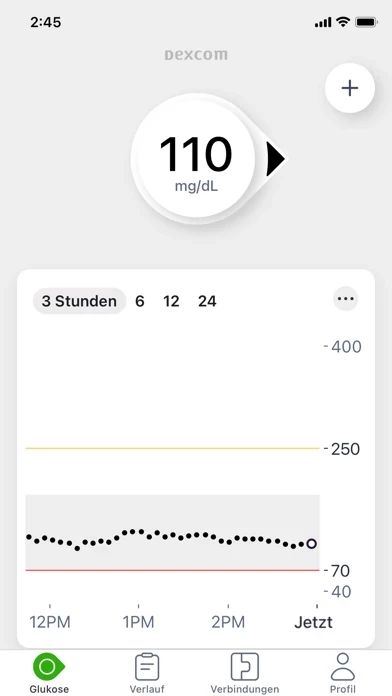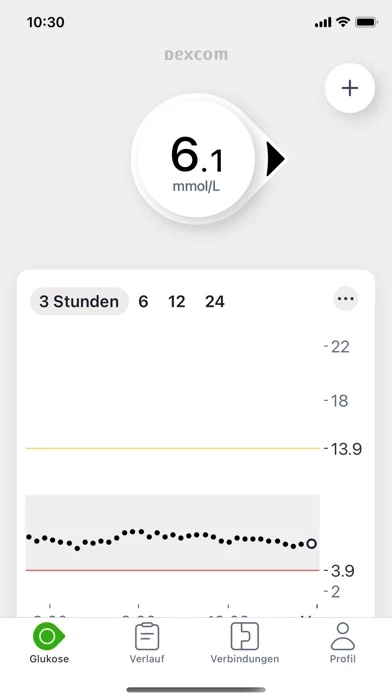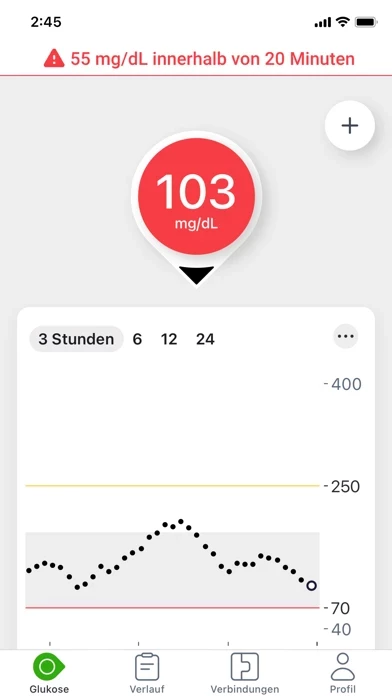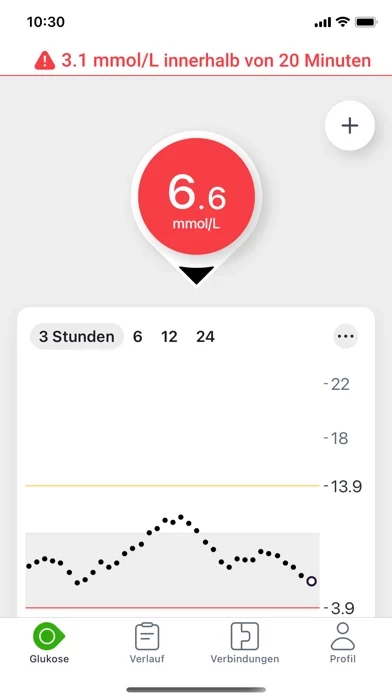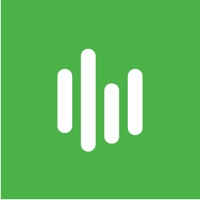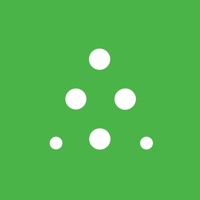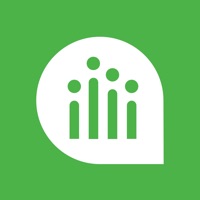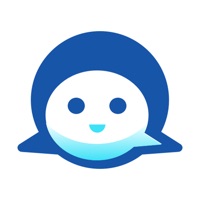How to Delete Dexcom G7
Published by Dexcom on 2023-12-05We have made it super easy to delete Dexcom G7 account and/or app.
Table of Contents:
Guide to Delete Dexcom G7
Things to note before removing Dexcom G7:
- The developer of Dexcom G7 is Dexcom and all inquiries must go to them.
- Under the GDPR, Residents of the European Union and United Kingdom have a "right to erasure" and can request any developer like Dexcom holding their data to delete it. The law mandates that Dexcom must comply within a month.
- American residents (California only - you can claim to reside here) are empowered by the CCPA to request that Dexcom delete any data it has on you or risk incurring a fine (upto 7.5k usd).
- If you have an active subscription, it is recommended you unsubscribe before deleting your account or the app.
How to delete Dexcom G7 account:
Generally, here are your options if you need your account deleted:
Option 1: Reach out to Dexcom G7 via Justuseapp. Get all Contact details →
Option 2: Visit the Dexcom G7 website directly Here →
Option 3: Contact Dexcom G7 Support/ Customer Service:
- 88.89% Contact Match
- Developer: Dexcom
- E-Mail: [email protected]
- Website: Visit Dexcom G7 Website
- 60.87% Contact Match
- Developer: Dexcom
- E-Mail: [email protected]
- Website: Visit Dexcom Website
How to Delete Dexcom G7 from your iPhone or Android.
Delete Dexcom G7 from iPhone.
To delete Dexcom G7 from your iPhone, Follow these steps:
- On your homescreen, Tap and hold Dexcom G7 until it starts shaking.
- Once it starts to shake, you'll see an X Mark at the top of the app icon.
- Click on that X to delete the Dexcom G7 app from your phone.
Method 2:
Go to Settings and click on General then click on "iPhone Storage". You will then scroll down to see the list of all the apps installed on your iPhone. Tap on the app you want to uninstall and delete the app.
For iOS 11 and above:
Go into your Settings and click on "General" and then click on iPhone Storage. You will see the option "Offload Unused Apps". Right next to it is the "Enable" option. Click on the "Enable" option and this will offload the apps that you don't use.
Delete Dexcom G7 from Android
- First open the Google Play app, then press the hamburger menu icon on the top left corner.
- After doing these, go to "My Apps and Games" option, then go to the "Installed" option.
- You'll see a list of all your installed apps on your phone.
- Now choose Dexcom G7, then click on "uninstall".
- Also you can specifically search for the app you want to uninstall by searching for that app in the search bar then select and uninstall.
Have a Problem with Dexcom G7? Report Issue
Leave a comment:
What is Dexcom G7?
Know your glucose number and where it’s heading with the Dexcom G7 Continuous Glucose Monitoring (CGM) System. Only use this app if you have the Dexcom G7 CGM System.* Before you start making treatment decisions with Dexcom G7, work with your healthcare professional to learn how. The Dexcom G7 Continuous Glucose Monitoring (CGM) System supports more empowered and integrated diabetes management. Its low-profile, wearable sensor provides real-time glucose data to a user’s compatible display device, no fingersticks required.† Dexcom G7 also offers customizable alerts that can help warn of high or low glucose levels, as well as remote monitoring and reporting options that help keep users connected to their loved ones and care teams anytime, anywhere. *To view a list of compatible devices, visit dexcom.com/compatibility. †If your glucose alerts and readings from Dexcom G7 do not match symptoms or expectations, use a blood glucose meter to make diabetes treatment decisions. In additio...