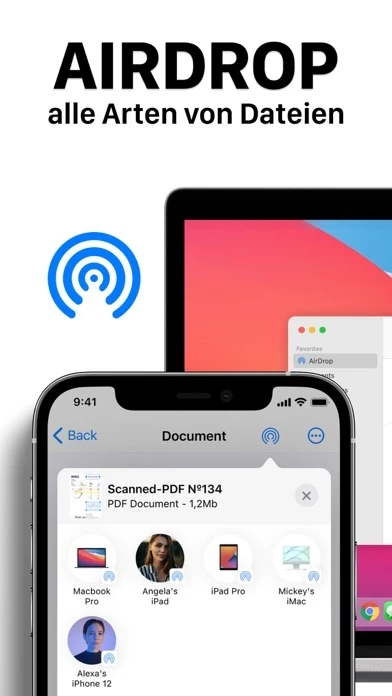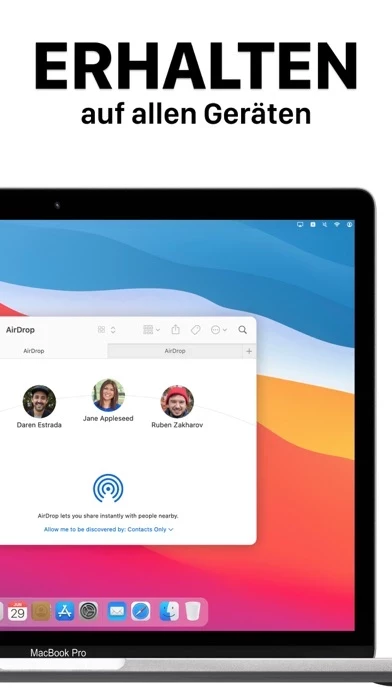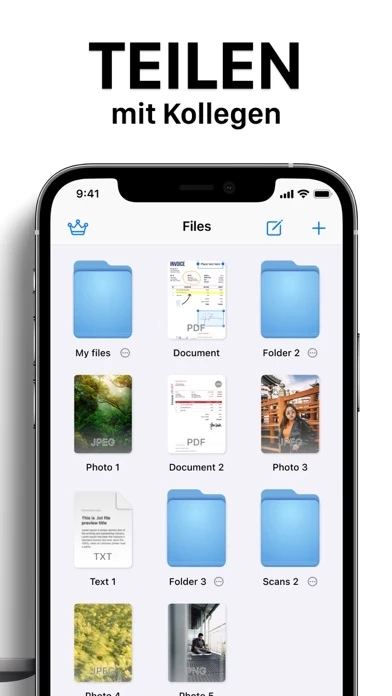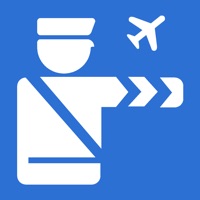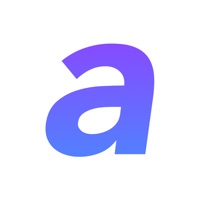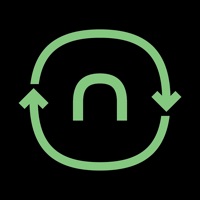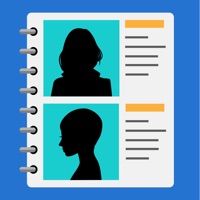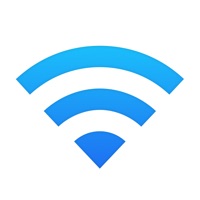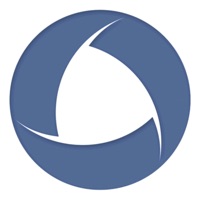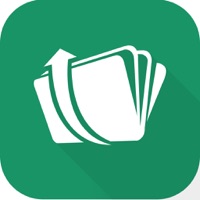How to Cancel Files
Published by SMM service, s.r.o.We have made it super easy to cancel Files for Air Share subscription
at the root to avoid any and all mediums "SMM service, s.r.o." (the developer) uses to bill you.
Complete Guide to Canceling Files for Air Share
A few things to note and do before cancelling:
- The developer of Files is SMM service, s.r.o. and all inquiries must go to them.
- Check the Terms of Services and/or Privacy policy of SMM service, s.r.o. to know if they support self-serve subscription cancellation:
- Cancelling a subscription during a free trial may result in losing a free trial account.
- You must always cancel a subscription at least 24 hours before the trial period ends.
How easy is it to cancel or delete Files?
It is Very Easy to Cancel a Files subscription. (**Crowdsourced from Files and Justuseapp users)
If you haven't rated Files cancellation policy yet, Rate it here →.
Potential Savings
**Pricing data is based on average subscription prices reported by Justuseapp.com users..
| Duration | Amount (USD) |
|---|---|
| Yearly Subscription | $50.00 |
How to Cancel Files for Air Share Subscription on iPhone or iPad:
- Open Settings » ~Your name~ » and click "Subscriptions".
- Click the Files (subscription) you want to review.
- Click Cancel.
How to Cancel Files for Air Share Subscription on Android Device:
- Open your Google Play Store app.
- Click on Menu » "Subscriptions".
- Tap on Files for Air Share (subscription you wish to cancel)
- Click "Cancel Subscription".
How do I remove my Card from Files?
Removing card details from Files if you subscribed directly is very tricky. Very few websites allow you to remove your card details. So you will have to make do with some few tricks before and after subscribing on websites in the future.
Before Signing up or Subscribing:
- Create an account on Justuseapp. signup here →
- Create upto 4 Virtual Debit Cards - this will act as a VPN for you bank account and prevent apps like Files from billing you to eternity.
- Fund your Justuseapp Cards using your real card.
- Signup on Files for Air Share or any other website using your Justuseapp card.
- Cancel the Files subscription directly from your Justuseapp dashboard.
- To learn more how this all works, Visit here →.
How to Cancel Files for Air Share Subscription on a Mac computer:
- Goto your Mac AppStore, Click ~Your name~ (bottom sidebar).
- Click "View Information" and sign in if asked to.
- Scroll down on the next page shown to you until you see the "Subscriptions" tab then click on "Manage".
- Click "Edit" beside the Files for Air Share app and then click on "Cancel Subscription".
What to do if you Subscribed directly on Files's Website:
- Reach out to SMM service, s.r.o. here »»
- If the company has an app they developed in the Appstore, you can try contacting SMM service, s.r.o. (the app developer) for help through the details of the app.
How to Cancel Files for Air Share Subscription on Paypal:
To cancel your Files subscription on PayPal, do the following:
- Login to www.paypal.com .
- Click "Settings" » "Payments".
- Next, click on "Manage Automatic Payments" in the Automatic Payments dashboard.
- You'll see a list of merchants you've subscribed to. Click on "Files for Air Share" or "SMM service, s.r.o." to cancel.
How to delete Files account:
- Reach out directly to Files via Justuseapp. Get all Contact details →
- Send an email to [email protected] Click to email requesting that they delete your account.
Delete Files for Air Share from iPhone:
- On your homescreen, Tap and hold Files for Air Share until it starts shaking.
- Once it starts to shake, you'll see an X Mark at the top of the app icon.
- Click on that X to delete the Files for Air Share app.
Delete Files for Air Share from Android:
- Open your GooglePlay app and goto the menu.
- Click "My Apps and Games" » then "Installed".
- Choose Files for Air Share, » then click "Uninstall".
Have a Problem with Files for Air Share? Report Issue
Leave a comment:
What is Files for Air Share?
Use the this app for AirDrop app on any your iOS Device. View and manage your this app from any iPhone, iPad, or iPod touch. The this app for AirDrop app makes it simple to find what you're looking for, no matter what device you're currently using. Use this app for AirDrop app when you want to edit or sign your documents on the go from your iPhone or iPad. Import PDF this app to the app, then read, comment on, edit, and share. Scan your papers and convert them into PDF this app with just few taps. Perform all needed this app tasks: Store this app in secured place Create folders, and folders in folders View and Edit any this app Send and share with friends Perform all basic PDF tasks: - Quickly open and view PDF this app - Search, scroll, and zoom in and out Scan paper documents to PDF: - Turn you camera into advanced document scanner - Perspective document transformation - Color adjusting - Automatic crop tools Annotate PDF this app: - Comment on PDFs using sticky notes and drawing tools - Highlight and mark up text with annotation tools - View and respond to annotations in the comments list - Use Apple Pencil with iPad Pro to improve your precision Sign important documents: - Quickly fill out PDF forms by typing text into fields - Use your finger or Apple Pencil to e-sign any PDF document All documents are stored locally on your device, they are not available to us, nor to third parties. You can easily share documents using the export option. Privacy Policy: https://www.team2swift.com/privacy-this app...