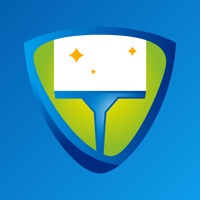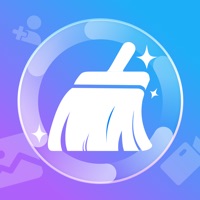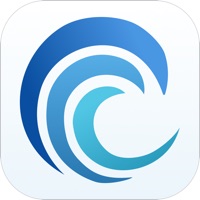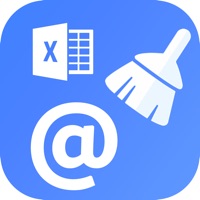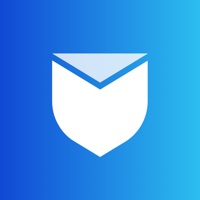How to Cancel Calendar Cleaner
Published by iTrade OnlineWe have made it super easy to cancel Calendar Cleaner subscription
at the root to avoid any and all mediums "iTrade Online" (the developer) uses to bill you.
Complete Guide to Canceling Calendar Cleaner
A few things to note and do before cancelling:
- The developer of Calendar Cleaner is iTrade Online and all inquiries must go to them.
- Check the Terms of Services and/or Privacy policy of iTrade Online to know if they support self-serve subscription cancellation:
- Cancelling a subscription during a free trial may result in losing a free trial account.
- You must always cancel a subscription at least 24 hours before the trial period ends.
How easy is it to cancel or delete Calendar Cleaner?
It is Very Easy to Cancel a Calendar Cleaner subscription. (**Crowdsourced from Calendar Cleaner and Justuseapp users)
If you haven't rated Calendar Cleaner cancellation policy yet, Rate it here →.
Potential Savings
**Pricing data is based on average subscription prices reported by Justuseapp.com users..
| Duration | Amount (USD) |
|---|---|
| Monthly Subscription | $40.00 |
How to Cancel Calendar Cleaner Subscription on iPhone or iPad:
- Open Settings » ~Your name~ » and click "Subscriptions".
- Click the Calendar Cleaner (subscription) you want to review.
- Click Cancel.
How to Cancel Calendar Cleaner Subscription on Android Device:
- Open your Google Play Store app.
- Click on Menu » "Subscriptions".
- Tap on Calendar Cleaner (subscription you wish to cancel)
- Click "Cancel Subscription".
How do I remove my Card from Calendar Cleaner?
Removing card details from Calendar Cleaner if you subscribed directly is very tricky. Very few websites allow you to remove your card details. So you will have to make do with some few tricks before and after subscribing on websites in the future.
Before Signing up or Subscribing:
- Create an account on Justuseapp. signup here →
- Create upto 4 Virtual Debit Cards - this will act as a VPN for you bank account and prevent apps like Calendar Cleaner from billing you to eternity.
- Fund your Justuseapp Cards using your real card.
- Signup on Calendar Cleaner or any other website using your Justuseapp card.
- Cancel the Calendar Cleaner subscription directly from your Justuseapp dashboard.
- To learn more how this all works, Visit here →.
How to Cancel Calendar Cleaner Subscription on a Mac computer:
- Goto your Mac AppStore, Click ~Your name~ (bottom sidebar).
- Click "View Information" and sign in if asked to.
- Scroll down on the next page shown to you until you see the "Subscriptions" tab then click on "Manage".
- Click "Edit" beside the Calendar Cleaner app and then click on "Cancel Subscription".
What to do if you Subscribed directly on Calendar Cleaner's Website:
- Reach out to iTrade Online here »»
- If the company has an app they developed in the Appstore, you can try contacting iTrade Online (the app developer) for help through the details of the app.
How to Cancel Calendar Cleaner Subscription on Paypal:
To cancel your Calendar Cleaner subscription on PayPal, do the following:
- Login to www.paypal.com .
- Click "Settings" » "Payments".
- Next, click on "Manage Automatic Payments" in the Automatic Payments dashboard.
- You'll see a list of merchants you've subscribed to. Click on "Calendar Cleaner" or "iTrade Online" to cancel.
How to delete Calendar Cleaner account:
- Reach out directly to Calendar Cleaner via Justuseapp. Get all Contact details →
- Send an email to [email protected] Click to email requesting that they delete your account.
Delete Calendar Cleaner from iPhone:
- On your homescreen, Tap and hold Calendar Cleaner until it starts shaking.
- Once it starts to shake, you'll see an X Mark at the top of the app icon.
- Click on that X to delete the Calendar Cleaner app.
Delete Calendar Cleaner from Android:
- Open your GooglePlay app and goto the menu.
- Click "My Apps and Games" » then "Installed".
- Choose Calendar Cleaner, » then click "Uninstall".
Have a Problem with Calendar Cleaner? Report Issue
Leave a comment:
What is Calendar Cleaner?
Introducing one of the most advanced Calendar Сleaner app that combines an ad blocker. If you are tired of unwanted push notifications and calendar ads, then this app is made for you! We have collected the most necessary features in one application to make it easier for you to use your gadget: - Scans and tracks unnecessary subscriptions, getting rid of them. - Blocks all kinds of ads in Safari - various banners, annoying pop-ups and video ads. - Blocks all kinds of trackers to keep you private. - Saves the battery of your gadget. - Speeds up Safari surfing and save your traffic. We constantly update the blacklist of annoying content to be blocked, so you can be sure of your safety, convenience and privacy. Privacy Policy Link - http://itradeapps.tilda.ws/privacypolicy Terms and Conditions Link: http://itradeapps.tilda.ws/termsandconditions