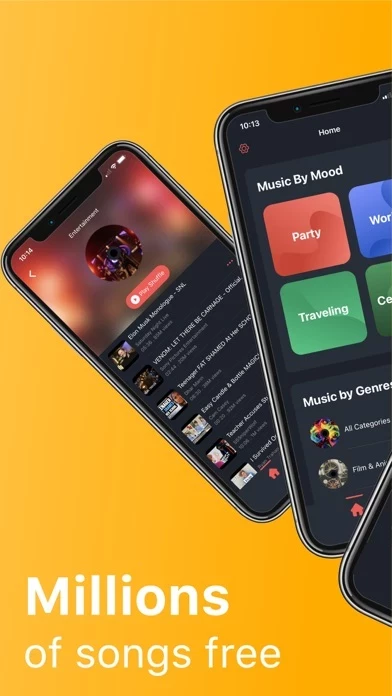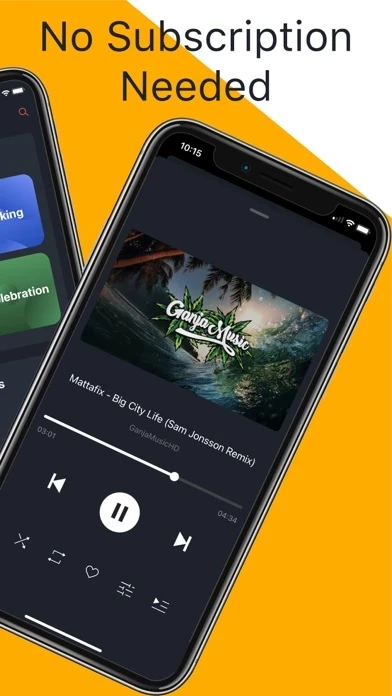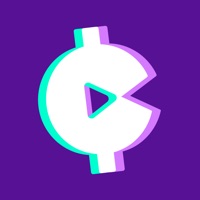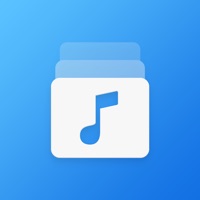How to Delete Music
Published by CHI QUOC TECHNOLOGY FREE APPWe have made it super easy to delete Music - Offline Music & Videos account and/or app.
Table of Contents:
Guide to Delete Music - Offline Music & Videos
Things to note before removing Music:
- The developer of Music is CHI QUOC TECHNOLOGY FREE APP and all inquiries must go to them.
- Under the GDPR, Residents of the European Union and United Kingdom have a "right to erasure" and can request any developer like CHI QUOC TECHNOLOGY FREE APP holding their data to delete it. The law mandates that CHI QUOC TECHNOLOGY FREE APP must comply within a month.
- American residents (California only - you can claim to reside here) are empowered by the CCPA to request that CHI QUOC TECHNOLOGY FREE APP delete any data it has on you or risk incurring a fine (upto 7.5k usd).
- If you have an active subscription, it is recommended you unsubscribe before deleting your account or the app.
How to delete Music account:
Generally, here are your options if you need your account deleted:
Option 1: Reach out to Music via Justuseapp. Get all Contact details →
Option 2: Visit the Music website directly Here →
Option 3: Contact Music Support/ Customer Service:
- 66.67% Contact Match
- Developer: MaxMusicPlayer
- E-Mail: [email protected]
- Website: Visit Music Website
How to Delete Music - Offline Music & Videos from your iPhone or Android.
Delete Music - Offline Music & Videos from iPhone.
To delete Music from your iPhone, Follow these steps:
- On your homescreen, Tap and hold Music - Offline Music & Videos until it starts shaking.
- Once it starts to shake, you'll see an X Mark at the top of the app icon.
- Click on that X to delete the Music - Offline Music & Videos app from your phone.
Method 2:
Go to Settings and click on General then click on "iPhone Storage". You will then scroll down to see the list of all the apps installed on your iPhone. Tap on the app you want to uninstall and delete the app.
For iOS 11 and above:
Go into your Settings and click on "General" and then click on iPhone Storage. You will see the option "Offload Unused Apps". Right next to it is the "Enable" option. Click on the "Enable" option and this will offload the apps that you don't use.
Delete Music - Offline Music & Videos from Android
- First open the Google Play app, then press the hamburger menu icon on the top left corner.
- After doing these, go to "My Apps and Games" option, then go to the "Installed" option.
- You'll see a list of all your installed apps on your phone.
- Now choose Music - Offline Music & Videos, then click on "uninstall".
- Also you can specifically search for the app you want to uninstall by searching for that app in the search bar then select and uninstall.
Have a Problem with Music - Offline Music & Videos? Report Issue
Leave a comment:
What is Music - Offline Music & Videos?
this app - Offline this app & Videos is an amazing this app player with powerful EQUALIZER that enables you to enjoy your favorite this app Anywhere Anytime!! Key Features: - Full SUPPORT LightMode, DarkMode for all iOS versions. - Powerful EUQUALIZER let you play this app with any style audio tone. - Discover TRENDING with different categories: Classical, Rock, Jazz, Dance, Country, Folk, Hip Hop and so on. - Smart SEARCH suggestion for artist, DJ, song, remix or cover. - Easily FIND your watch history - Auto play next this app - Repeat and shuffle songs - Background playback - Lock screen playback controls - Sleep timer