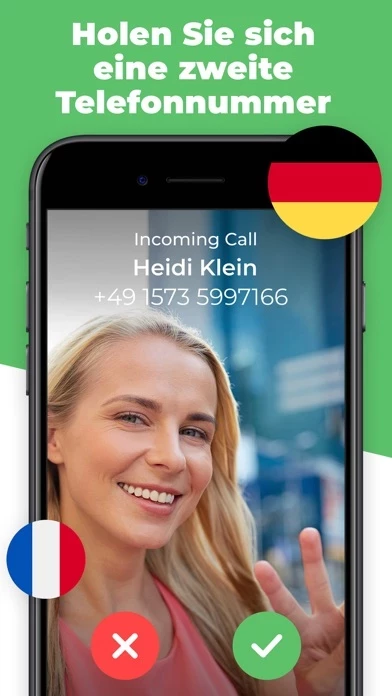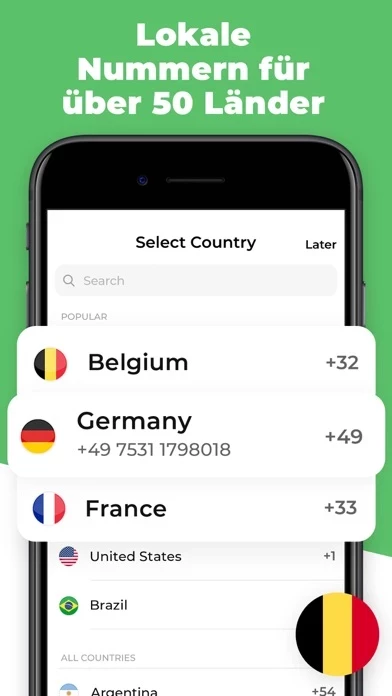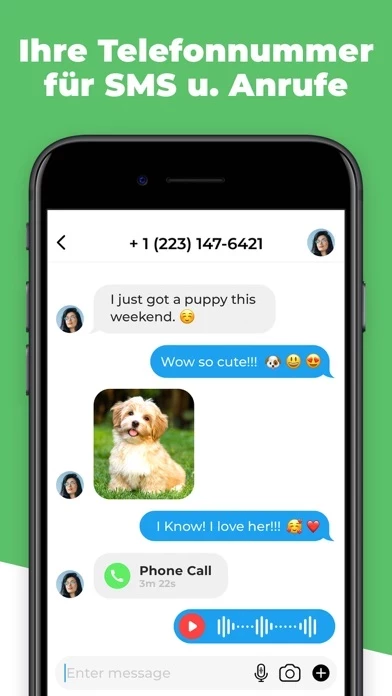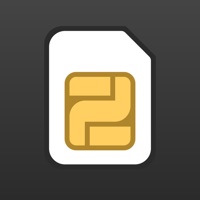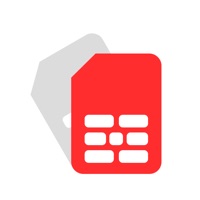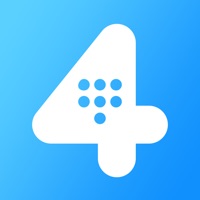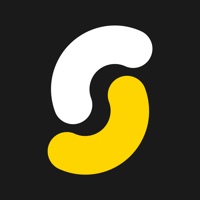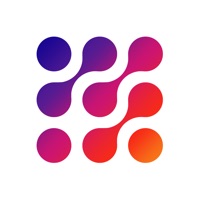How to Cancel OnPhone
Published by AnyDay Apps on 2023-12-08We have made it super easy to cancel OnPhone - Second Phone Number subscription
at the root to avoid any and all mediums "AnyDay Apps" (the developer) uses to bill you.
Complete Guide to Canceling OnPhone - Second Phone Number
A few things to note and do before cancelling:
- The developer of OnPhone is AnyDay Apps and all inquiries must go to them.
- Check the Terms of Services and/or Privacy policy of AnyDay Apps to know if they support self-serve subscription cancellation:
- Cancelling a subscription during a free trial may result in losing a free trial account.
- You must always cancel a subscription at least 24 hours before the trial period ends.
Pricing Plans
**Gotten from publicly available data and the appstores.
- Weekly subscription with 3-day trial for $5.99 USD
- Monthly subscription for $19.99 USD
- Monthly subscription for $13.99 USD
- 3-month subscription for $39.99 USD
- Annual subscription for $99.99 USD
[2] Consumable:
- 200 coins for $2.99 USD
- 700 coins for $9.99 USD
- 1000 coins for $13.99 USD
- 3000 coins for $39.99 USD
How to Cancel OnPhone - Second Phone Number Subscription on iPhone or iPad:
- Open Settings » ~Your name~ » and click "Subscriptions".
- Click the OnPhone (subscription) you want to review.
- Click Cancel.
How to Cancel OnPhone - Second Phone Number Subscription on Android Device:
- Open your Google Play Store app.
- Click on Menu » "Subscriptions".
- Tap on OnPhone - Second Phone Number (subscription you wish to cancel)
- Click "Cancel Subscription".
How do I remove my Card from OnPhone?
Removing card details from OnPhone if you subscribed directly is very tricky. Very few websites allow you to remove your card details. So you will have to make do with some few tricks before and after subscribing on websites in the future.
Before Signing up or Subscribing:
- Create an account on Justuseapp. signup here →
- Create upto 4 Virtual Debit Cards - this will act as a VPN for you bank account and prevent apps like OnPhone from billing you to eternity.
- Fund your Justuseapp Cards using your real card.
- Signup on OnPhone - Second Phone Number or any other website using your Justuseapp card.
- Cancel the OnPhone subscription directly from your Justuseapp dashboard.
- To learn more how this all works, Visit here →.
How to Cancel OnPhone - Second Phone Number Subscription on a Mac computer:
- Goto your Mac AppStore, Click ~Your name~ (bottom sidebar).
- Click "View Information" and sign in if asked to.
- Scroll down on the next page shown to you until you see the "Subscriptions" tab then click on "Manage".
- Click "Edit" beside the OnPhone - Second Phone Number app and then click on "Cancel Subscription".
What to do if you Subscribed directly on OnPhone's Website:
- Reach out to AnyDay Apps here »»
- Visit OnPhone website: Click to visit .
- Login to your account.
- In the menu section, look for any of the following: "Billing", "Subscription", "Payment", "Manage account", "Settings".
- Click the link, then follow the prompts to cancel your subscription.
How to Cancel OnPhone - Second Phone Number Subscription on Paypal:
To cancel your OnPhone subscription on PayPal, do the following:
- Login to www.paypal.com .
- Click "Settings" » "Payments".
- Next, click on "Manage Automatic Payments" in the Automatic Payments dashboard.
- You'll see a list of merchants you've subscribed to. Click on "OnPhone - Second Phone Number" or "AnyDay Apps" to cancel.
How to delete OnPhone account:
- Reach out directly to OnPhone via Justuseapp. Get all Contact details →
- Send an email to [email protected] Click to email requesting that they delete your account.
Delete OnPhone - Second Phone Number from iPhone:
- On your homescreen, Tap and hold OnPhone - Second Phone Number until it starts shaking.
- Once it starts to shake, you'll see an X Mark at the top of the app icon.
- Click on that X to delete the OnPhone - Second Phone Number app.
Delete OnPhone - Second Phone Number from Android:
- Open your GooglePlay app and goto the menu.
- Click "My Apps and Games" » then "Installed".
- Choose OnPhone - Second Phone Number, » then click "Uninstall".
Have a Problem with OnPhone - Second Phone Number? Report Issue
Leave a comment:
What is OnPhone - Second Phone Number?
this app makes it possible to have different phone numbers for your personal and business needs without an extra SIM, as well as call and text internationally at no additional cost. The app allows you to choose a custom phone number and make phone calls without displaying your real number. Support for many international phone numbers including United States US, United Kingdom UK, France FR, Brazil BR, Canada CA, Spain ES, Mexico MX, Australia AU, South Korea KR, Japan JP and over 40+ countries! There is no need to buy an additional SIM card and swap it when you want to call from another number. Now you can make calls from different numbers quickly and easily! Cheap business and private calls from everywhere to everywhere. Features: - VOICEMAIL. Inform the callers why you cannot respond. Set Business Hours and have incoming calls outside this time period go directly to Voicemail. - CALL RECORDING. Record incoming and outgoing calls. - CALL FORWARDING. Use call forwarding to hide your real number. - BLOCK CALLS. - SEND TO FUTURE. Send delayed texts at the date and time of your choice. New! Worldwide eSIM Data! With amazing eSIM technology this app allows you to save 10x on mobile roaming! Advantages of eSIM: - Saves your money: eSIM offers data plans at a fair price. Guaranteed cheaper than roaming! - Easy to sync with all your devices: no internet traffic to lose when you connect with another phone; - Easy to manage: purchase an unlimited number of eSIM profiles and man...