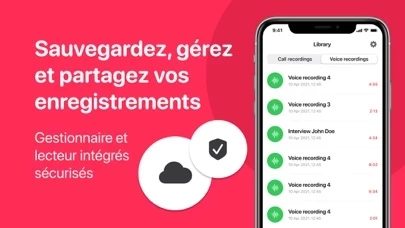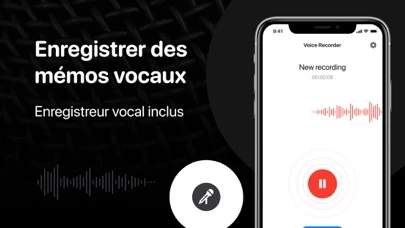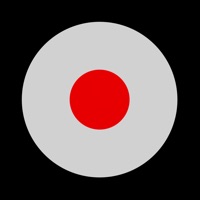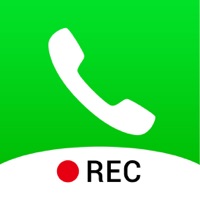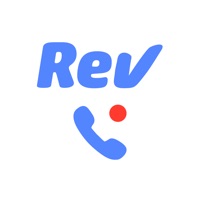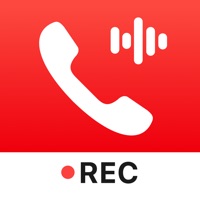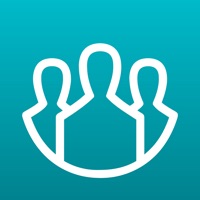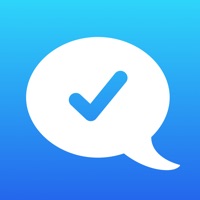How to Delete Call Recorder PRO
Published by Tsimafei AleshkovichWe have made it super easy to delete Call Recorder PRO: FREE of ads account and/or app.
Table of Contents:
Guide to Delete Call Recorder PRO: FREE of ads
Things to note before removing Call Recorder PRO:
- The developer of Call Recorder PRO is Tsimafei Aleshkovich and all inquiries must go to them.
- Check the Terms of Services and/or Privacy policy of Tsimafei Aleshkovich to know if they support self-serve account deletion:
- Under the GDPR, Residents of the European Union and United Kingdom have a "right to erasure" and can request any developer like Tsimafei Aleshkovich holding their data to delete it. The law mandates that Tsimafei Aleshkovich must comply within a month.
- American residents (California only - you can claim to reside here) are empowered by the CCPA to request that Tsimafei Aleshkovich delete any data it has on you or risk incurring a fine (upto 7.5k usd).
- If you have an active subscription, it is recommended you unsubscribe before deleting your account or the app.
How to delete Call Recorder PRO account:
Generally, here are your options if you need your account deleted:
Option 1: Reach out to Call Recorder PRO via Justuseapp. Get all Contact details →
Option 2: Visit the Call Recorder PRO website directly Here →
Option 3: Contact Call Recorder PRO Support/ Customer Service:
- 86.67% Contact Match
- Developer: NLL
- E-Mail: [email protected]
- Website: Visit Call Recorder PRO Website
Option 4: Check Call Recorder PRO's Privacy/TOS/Support channels below for their Data-deletion/request policy then contact them:
*Pro-tip: Once you visit any of the links above, Use your browser "Find on page" to find "@". It immediately shows the neccessary emails.
How to Delete Call Recorder PRO: FREE of ads from your iPhone or Android.
Delete Call Recorder PRO: FREE of ads from iPhone.
To delete Call Recorder PRO from your iPhone, Follow these steps:
- On your homescreen, Tap and hold Call Recorder PRO: FREE of ads until it starts shaking.
- Once it starts to shake, you'll see an X Mark at the top of the app icon.
- Click on that X to delete the Call Recorder PRO: FREE of ads app from your phone.
Method 2:
Go to Settings and click on General then click on "iPhone Storage". You will then scroll down to see the list of all the apps installed on your iPhone. Tap on the app you want to uninstall and delete the app.
For iOS 11 and above:
Go into your Settings and click on "General" and then click on iPhone Storage. You will see the option "Offload Unused Apps". Right next to it is the "Enable" option. Click on the "Enable" option and this will offload the apps that you don't use.
Delete Call Recorder PRO: FREE of ads from Android
- First open the Google Play app, then press the hamburger menu icon on the top left corner.
- After doing these, go to "My Apps and Games" option, then go to the "Installed" option.
- You'll see a list of all your installed apps on your phone.
- Now choose Call Recorder PRO: FREE of ads, then click on "uninstall".
- Also you can specifically search for the app you want to uninstall by searching for that app in the search bar then select and uninstall.
Have a Problem with Call Recorder PRO: FREE of ads? Report Issue
Leave a comment:
What is Call Recorder PRO: FREE of ads?
JustREC is an easy-to-use and handy app for recording your business and private calls or voice memos. Try its perfect features and user-friendly interface: get your recordings in a few taps, instantly recording & sharing. Simple tools with high performance ready to be used anywhere. With JustREC you can: – Record incoming calls – Record outgoing calls – Record your voice memos – Manage recordings with no limits (play, organize, share, delete) – Use unlimited cloud storage for your recordings – Share recordings via text messages, email, Facebook, Twitter, WhatsApp and Dropbox, among many others. – Easily download recordings – Get real-time support How to record an active (existing) call: 1. Open JustREC app and press the REC button in the middle of the screen 2. Your existing call will be put on hold and your phone will dial our recording service 3. Once connected to our recording number, press the Merge button on your screen to create a conference call between your existing call an...