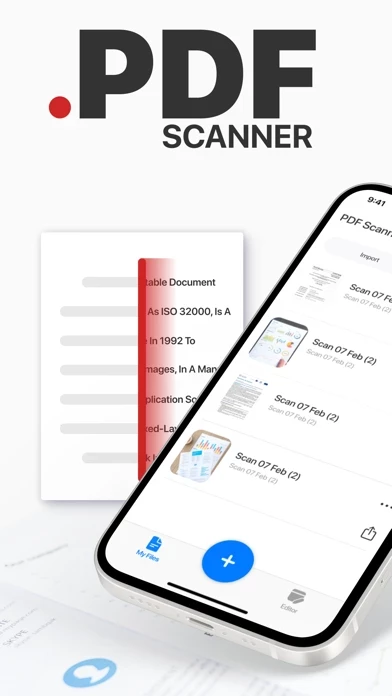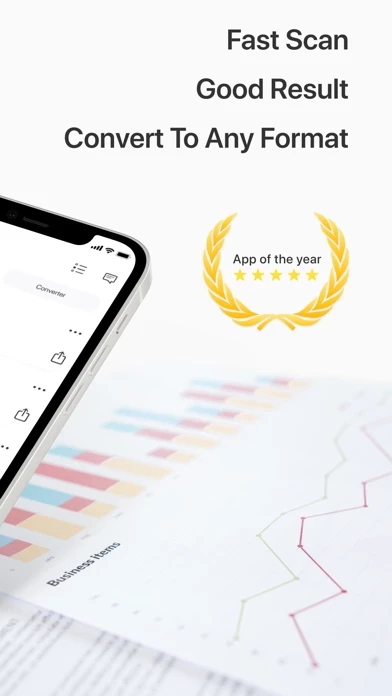How to Delete PDF Scanner
Published by Captain Show on 2024-03-28We have made it super easy to delete PDF Scanner - Good Documents account and/or app.
Table of Contents:
Guide to Delete PDF Scanner - Good Documents
Things to note before removing PDF Scanner:
- The developer of PDF Scanner is Captain Show and all inquiries must go to them.
- Check the Terms of Services and/or Privacy policy of Captain Show to know if they support self-serve account deletion:
- Under the GDPR, Residents of the European Union and United Kingdom have a "right to erasure" and can request any developer like Captain Show holding their data to delete it. The law mandates that Captain Show must comply within a month.
- American residents (California only - you can claim to reside here) are empowered by the CCPA to request that Captain Show delete any data it has on you or risk incurring a fine (upto 7.5k usd).
- If you have an active subscription, it is recommended you unsubscribe before deleting your account or the app.
How to delete PDF Scanner account:
Generally, here are your options if you need your account deleted:
Option 1: Reach out to PDF Scanner via Justuseapp. Get all Contact details →
Option 2: Visit the PDF Scanner website directly Here →
Option 3: Contact PDF Scanner Support/ Customer Service:
- 84.62% Contact Match
- Developer: Minisoft Coder
- E-Mail: [email protected]
- Website: Visit PDF Scanner Website
- 57.14% Contact Match
- Developer: Adobe
- E-Mail: [email protected]
- Website: Visit Adobe Website
Option 4: Check PDF Scanner's Privacy/TOS/Support channels below for their Data-deletion/request policy then contact them:
*Pro-tip: Once you visit any of the links above, Use your browser "Find on page" to find "@". It immediately shows the neccessary emails.
How to Delete PDF Scanner - Good Documents from your iPhone or Android.
Delete PDF Scanner - Good Documents from iPhone.
To delete PDF Scanner from your iPhone, Follow these steps:
- On your homescreen, Tap and hold PDF Scanner - Good Documents until it starts shaking.
- Once it starts to shake, you'll see an X Mark at the top of the app icon.
- Click on that X to delete the PDF Scanner - Good Documents app from your phone.
Method 2:
Go to Settings and click on General then click on "iPhone Storage". You will then scroll down to see the list of all the apps installed on your iPhone. Tap on the app you want to uninstall and delete the app.
For iOS 11 and above:
Go into your Settings and click on "General" and then click on iPhone Storage. You will see the option "Offload Unused Apps". Right next to it is the "Enable" option. Click on the "Enable" option and this will offload the apps that you don't use.
Delete PDF Scanner - Good Documents from Android
- First open the Google Play app, then press the hamburger menu icon on the top left corner.
- After doing these, go to "My Apps and Games" option, then go to the "Installed" option.
- You'll see a list of all your installed apps on your phone.
- Now choose PDF Scanner - Good Documents, then click on "uninstall".
- Also you can specifically search for the app you want to uninstall by searching for that app in the search bar then select and uninstall.
Have a Problem with PDF Scanner - Good Documents? Report Issue
Leave a comment:
What is PDF Scanner - Good Documents?
Turn your device into powerful portable scanner, that recognizes text and have rich editor tools. Trusted by millions users. PDF Scanner can scan PDF files, ID Photo and books for recognition. After processing the file, get the result. Fast and easy HD scanning! Highly accurately recognizes different materials, scan identity documents, accurately prepares the sources, exports to office formats. PDF scanning app allows you to create, edit and view PDFs, work with content, convert, improve the quality of content and work with scanner. Just in one click! File formats Images: jpg, jpeg, png Multi-page documents: pdf Functions: * Camera scanner allows recognition of scanned files and photos that contain text * Formatting paper and PDF multiple documents into editable formats * Doc scanner & OCR - Online document editing by and retrieving Printed Text * Quickly scan - Easy and convenient interface * Genius scanner has features of Multilanguage, fast text recognition and unlimited requests...