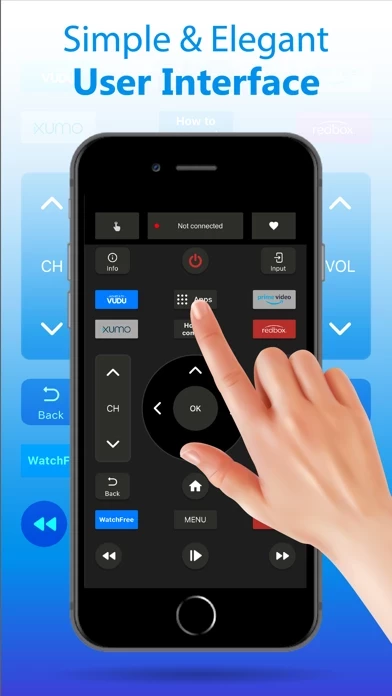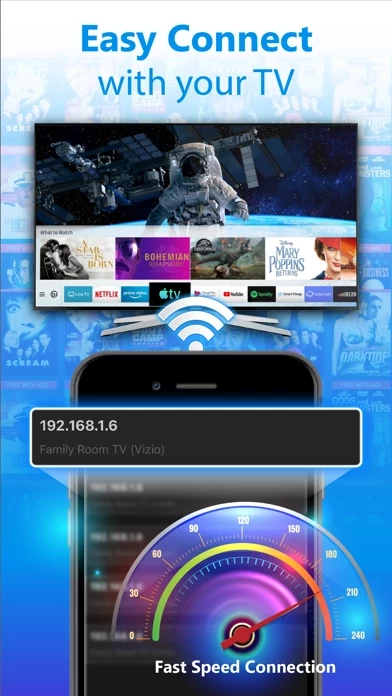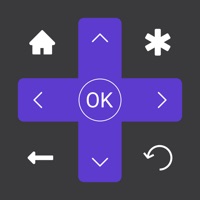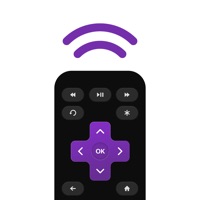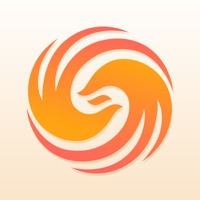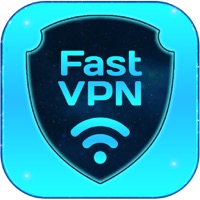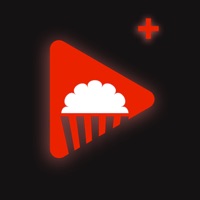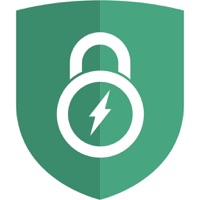How to Delete Remote
Published by Duy HoangWe have made it super easy to delete Remote for Vizio TV: Revizo account and/or app.
Table of Contents:
Guide to Delete Remote for Vizio TV: Revizo
Things to note before removing Remote:
- The developer of Remote is Duy Hoang and all inquiries must go to them.
- Check the Terms of Services and/or Privacy policy of Duy Hoang to know if they support self-serve account deletion:
- Under the GDPR, Residents of the European Union and United Kingdom have a "right to erasure" and can request any developer like Duy Hoang holding their data to delete it. The law mandates that Duy Hoang must comply within a month.
- American residents (California only - you can claim to reside here) are empowered by the CCPA to request that Duy Hoang delete any data it has on you or risk incurring a fine (upto 7.5k usd).
- If you have an active subscription, it is recommended you unsubscribe before deleting your account or the app.
How to delete Remote account:
Generally, here are your options if you need your account deleted:
Option 1: Reach out to Remote via Justuseapp. Get all Contact details →
Option 2: Visit the Remote website directly Here →
Option 3: Contact Remote Support/ Customer Service:
- 40% Contact Match
- Developer: Dev Null
- E-Mail: [email protected]
- Website: Visit Remote Website
Option 4: Check Remote's Privacy/TOS/Support channels below for their Data-deletion/request policy then contact them:
- https://sites.google.com/view/privacyduyht1/home
- https://sites.google.com/view/term-of-usersduyht1/home
*Pro-tip: Once you visit any of the links above, Use your browser "Find on page" to find "@". It immediately shows the neccessary emails.
How to Delete Remote for Vizio TV: Revizo from your iPhone or Android.
Delete Remote for Vizio TV: Revizo from iPhone.
To delete Remote from your iPhone, Follow these steps:
- On your homescreen, Tap and hold Remote for Vizio TV: Revizo until it starts shaking.
- Once it starts to shake, you'll see an X Mark at the top of the app icon.
- Click on that X to delete the Remote for Vizio TV: Revizo app from your phone.
Method 2:
Go to Settings and click on General then click on "iPhone Storage". You will then scroll down to see the list of all the apps installed on your iPhone. Tap on the app you want to uninstall and delete the app.
For iOS 11 and above:
Go into your Settings and click on "General" and then click on iPhone Storage. You will see the option "Offload Unused Apps". Right next to it is the "Enable" option. Click on the "Enable" option and this will offload the apps that you don't use.
Delete Remote for Vizio TV: Revizo from Android
- First open the Google Play app, then press the hamburger menu icon on the top left corner.
- After doing these, go to "My Apps and Games" option, then go to the "Installed" option.
- You'll see a list of all your installed apps on your phone.
- Now choose Remote for Vizio TV: Revizo, then click on "uninstall".
- Also you can specifically search for the app you want to uninstall by searching for that app in the search bar then select and uninstall.
Have a Problem with Remote for Vizio TV: Revizo? Report Issue
Leave a comment:
What is Remote for Vizio TV: Revizo?
this app for vizio tv is a smart TV control app developed by Duy Hoang that gives you an easy and workable solution to control your smart TVs with your phone. This is a fully functional this app control alternative for your physical TV this app which enables your phone to function as a this app control. Please note that it’s important to connect your Phone and TV with the same Wi-Fi network. This this app app is a top choice for users because • It is Simple fast, efficient and user-friendly. • It works perfectly for all smart TVs. • Easy navigation through arrows keys (up, down, right, and left). • Switching of channels and easy adjustment of volume. • Open apps directly from the app. Features: * Your last this app will be saved for quick and easy access next time you'll open the app * NO installation, just click and play * FAST touch pad and keyboard for quick swipes and typing * AMAZING design with cool and easy interface Always feel free to contact our very cordial customer support f...