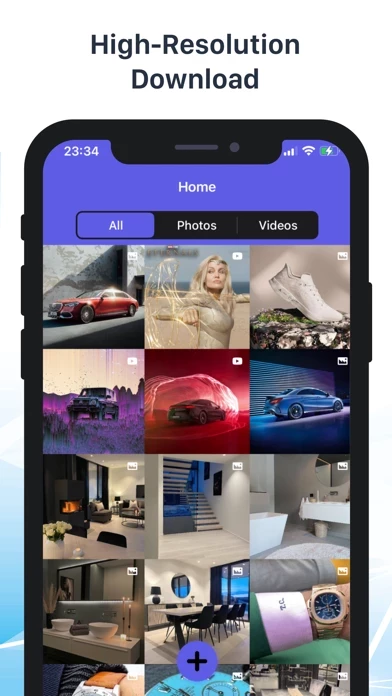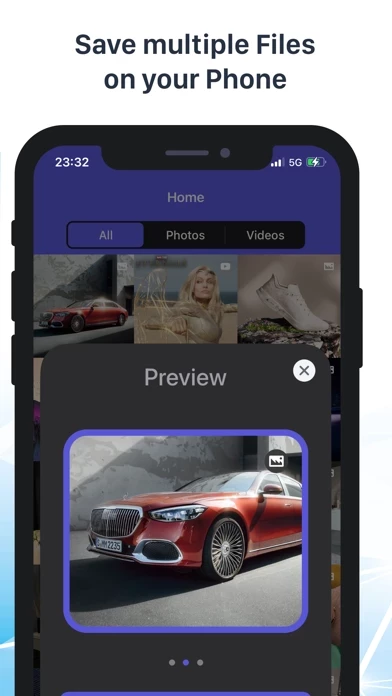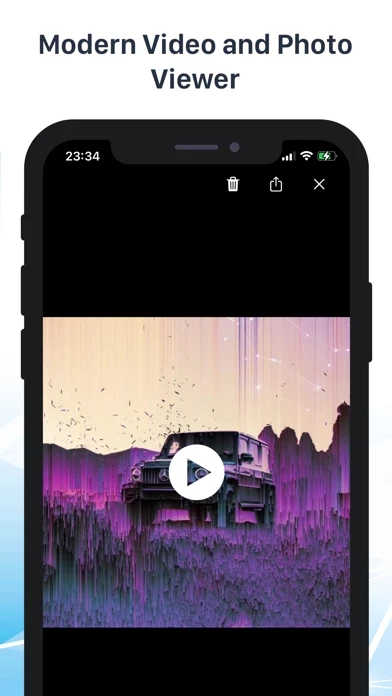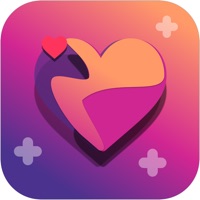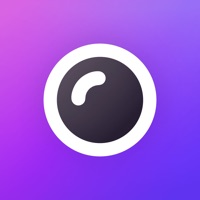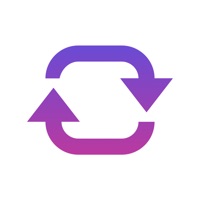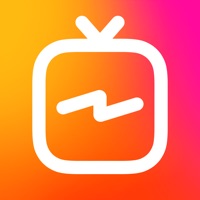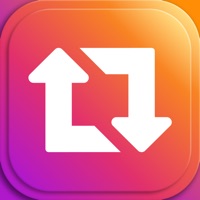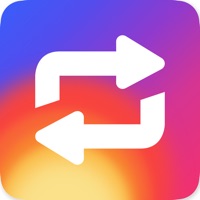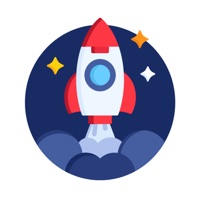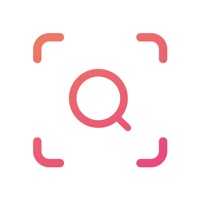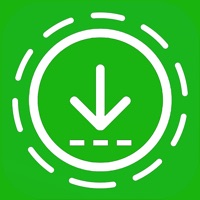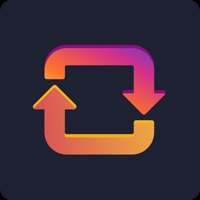How to Delete Saver
Published by Cod3.io GmbHWe have made it super easy to delete Saver for Instagram Repost Pro account and/or app.
Table of Contents:
Guide to Delete Saver for Instagram Repost Pro
Things to note before removing Saver:
- The developer of Saver is Cod3.io GmbH and all inquiries must go to them.
- Check the Terms of Services and/or Privacy policy of Cod3.io GmbH to know if they support self-serve account deletion:
- Under the GDPR, Residents of the European Union and United Kingdom have a "right to erasure" and can request any developer like Cod3.io GmbH holding their data to delete it. The law mandates that Cod3.io GmbH must comply within a month.
- American residents (California only - you can claim to reside here) are empowered by the CCPA to request that Cod3.io GmbH delete any data it has on you or risk incurring a fine (upto 7.5k usd).
- If you have an active subscription, it is recommended you unsubscribe before deleting your account or the app.
How to delete Saver account:
Generally, here are your options if you need your account deleted:
Option 1: Reach out to Saver via Justuseapp. Get all Contact details →
Option 2: Visit the Saver website directly Here →
Option 3: Contact Saver Support/ Customer Service:
- 46.15% Contact Match
- Developer: Repost
- E-Mail: [email protected]
- Website: Visit Saver Website
Option 4: Check Saver's Privacy/TOS/Support channels below for their Data-deletion/request policy then contact them:
*Pro-tip: Once you visit any of the links above, Use your browser "Find on page" to find "@". It immediately shows the neccessary emails.
How to Delete Saver for Instagram Repost Pro from your iPhone or Android.
Delete Saver for Instagram Repost Pro from iPhone.
To delete Saver from your iPhone, Follow these steps:
- On your homescreen, Tap and hold Saver for Instagram Repost Pro until it starts shaking.
- Once it starts to shake, you'll see an X Mark at the top of the app icon.
- Click on that X to delete the Saver for Instagram Repost Pro app from your phone.
Method 2:
Go to Settings and click on General then click on "iPhone Storage". You will then scroll down to see the list of all the apps installed on your iPhone. Tap on the app you want to uninstall and delete the app.
For iOS 11 and above:
Go into your Settings and click on "General" and then click on iPhone Storage. You will see the option "Offload Unused Apps". Right next to it is the "Enable" option. Click on the "Enable" option and this will offload the apps that you don't use.
Delete Saver for Instagram Repost Pro from Android
- First open the Google Play app, then press the hamburger menu icon on the top left corner.
- After doing these, go to "My Apps and Games" option, then go to the "Installed" option.
- You'll see a list of all your installed apps on your phone.
- Now choose Saver for Instagram Repost Pro, then click on "uninstall".
- Also you can specifically search for the app you want to uninstall by searching for that app in the search bar then select and uninstall.
Have a Problem with Saver for Instagram Repost Pro? Report Issue
Leave a comment:
What is Saver for Instagram Repost Pro?
this app for Instagram Pro helps to Browse, save photos and videos to your device. Now you can quickly view photos and videos offline by save them using this app for Instagram app. After saving you can even repost them. It is different from other photo video apps, It is very easy and fast to use for save Videos & Save HD Photos. Main Features: · Easy browse · Secure · Auto paste link · High resolution of downloading photo & video · Save Multiple photos and videos · Fast download speed · Beautiful Dashboard to manage quick saved photos and videos · Amazing photo views with Slideshows and more · Repost, Share, Delete photos and videos · Protect the app with a passcode How this app for Instagram Pro works: 1. Launch the Instagram app 2. Tap on the video or photo you want to download 3. Copy the URL with a tap of your finger 4. Launch the this app for Instagram Pro app 5. The download dialog will open automatically 6. The video or photo is stored locally on your device Disclaimer: Instagram is a t...