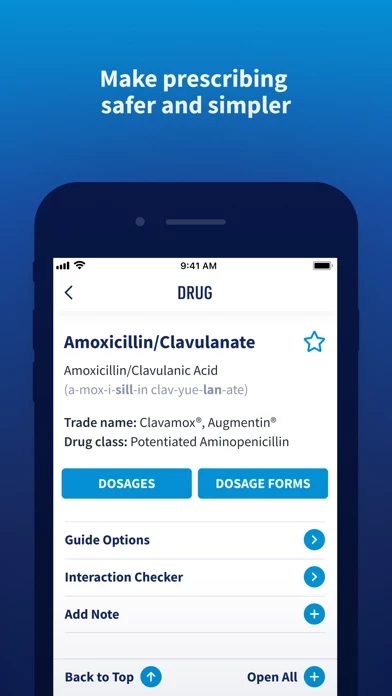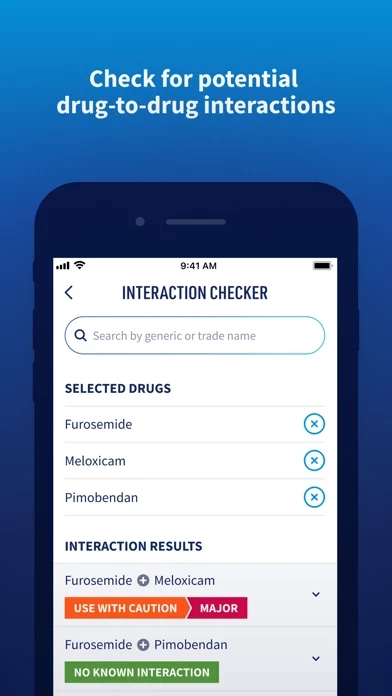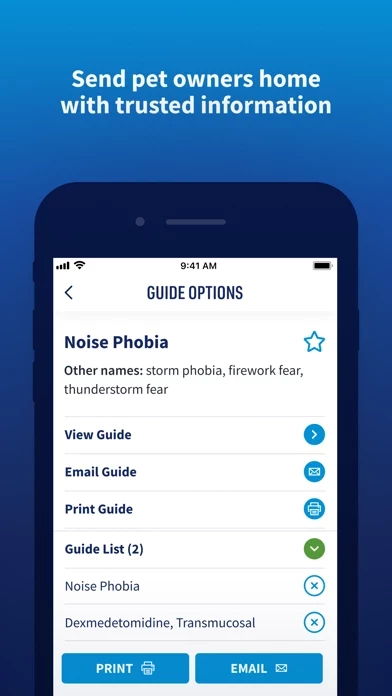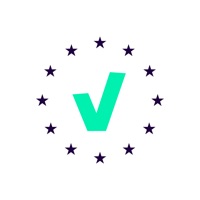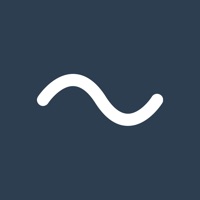How to Delete Plumb's
Published by Brief Media on 2024-01-08We have made it super easy to delete Plumb's account and/or app.
Table of Contents:
Guide to Delete Plumb's
Things to note before removing Plumb's:
- The developer of Plumb's is Brief Media and all inquiries must go to them.
- Check the Terms of Services and/or Privacy policy of Brief Media to know if they support self-serve account deletion:
- Under the GDPR, Residents of the European Union and United Kingdom have a "right to erasure" and can request any developer like Brief Media holding their data to delete it. The law mandates that Brief Media must comply within a month.
- American residents (California only - you can claim to reside here) are empowered by the CCPA to request that Brief Media delete any data it has on you or risk incurring a fine (upto 7.5k usd).
- If you have an active subscription, it is recommended you unsubscribe before deleting your account or the app.
How to delete Plumb's account:
Generally, here are your options if you need your account deleted:
Option 1: Reach out to Plumb's via Justuseapp. Get all Contact details →
Option 2: Visit the Plumb's website directly Here →
Option 3: Contact Plumb's Support/ Customer Service:
- 85.71% Contact Match
- Developer: Educational Concepts, L.L.C
- E-Mail: [email protected]
- Website: Visit Plumb's Website
Option 4: Check Plumb's's Privacy/TOS/Support channels below for their Data-deletion/request policy then contact them:
- https://briefmediahelp.zendesk.com/hc/en-us
- https://plumbs.com/privacy-policy
- https://plumbs.com/terms-use
- https://plumbs.com/terms-conditions
*Pro-tip: Once you visit any of the links above, Use your browser "Find on page" to find "@". It immediately shows the neccessary emails.
How to Delete Plumb's from your iPhone or Android.
Delete Plumb's from iPhone.
To delete Plumb's from your iPhone, Follow these steps:
- On your homescreen, Tap and hold Plumb's until it starts shaking.
- Once it starts to shake, you'll see an X Mark at the top of the app icon.
- Click on that X to delete the Plumb's app from your phone.
Method 2:
Go to Settings and click on General then click on "iPhone Storage". You will then scroll down to see the list of all the apps installed on your iPhone. Tap on the app you want to uninstall and delete the app.
For iOS 11 and above:
Go into your Settings and click on "General" and then click on iPhone Storage. You will see the option "Offload Unused Apps". Right next to it is the "Enable" option. Click on the "Enable" option and this will offload the apps that you don't use.
Delete Plumb's from Android
- First open the Google Play app, then press the hamburger menu icon on the top left corner.
- After doing these, go to "My Apps and Games" option, then go to the "Installed" option.
- You'll see a list of all your installed apps on your phone.
- Now choose Plumb's, then click on "uninstall".
- Also you can specifically search for the app you want to uninstall by searching for that app in the search bar then select and uninstall.
Have a Problem with Plumb's? Report Issue
Leave a comment:
What is Plumb's?
Easy to use, continually updated, and available anywhere, Plumb’s™ is an essential veterinary point-of-care resource with all the information animal care teams need to work up cases, confirm drug dosages, educate pet owners, and more. From veterinary practices to community pharmacies, thousands of professionals worldwide trust Plumb’s™ for accurate veterinary drug information and practical tools for diagnosis and treatment, everywhere they work. ▶ WHAT YOU’LL LOVE ABOUT PLUMB’S™ • Fast, intuitive search from any device • A single login for easy access whenever and wherever you need Plumb’s™ • Practical, peer-reviewed guidance on critical clinical topics to support your decision-making • An extensive library of flowcharts for step-by-step case support • A first-of-its-kind drug interaction checker with veterinary-specific insights • Shareable guides on medications, conditions, and more for efficient pet owner education • A conversion calculator for quick math in the app • Note...