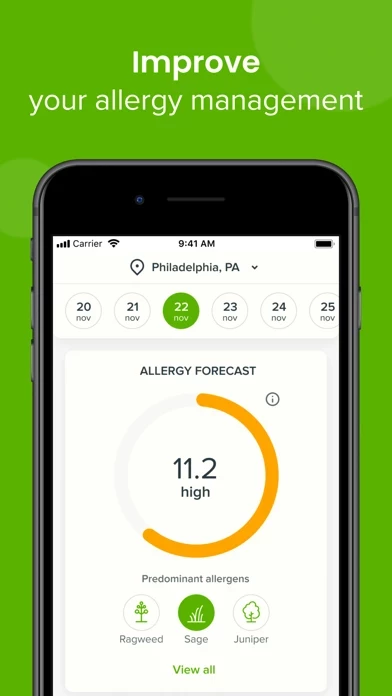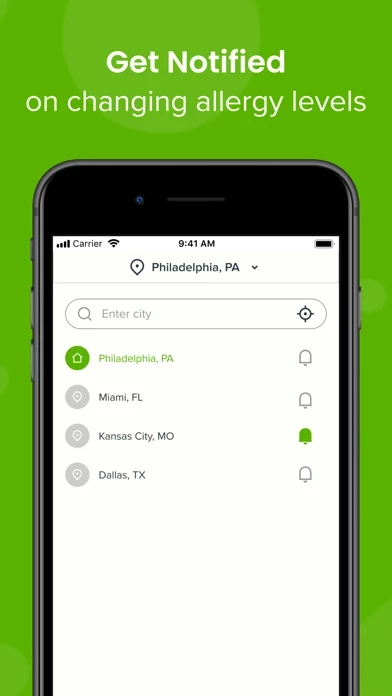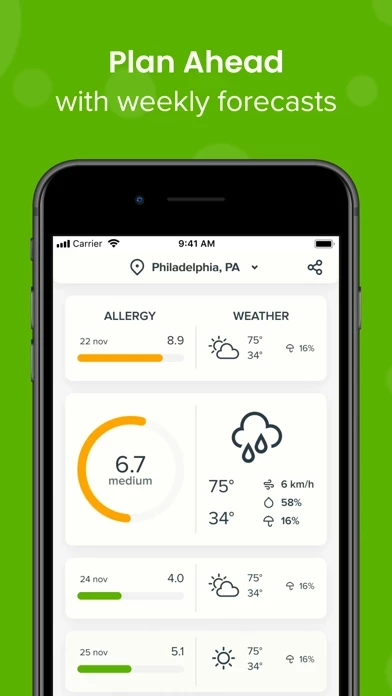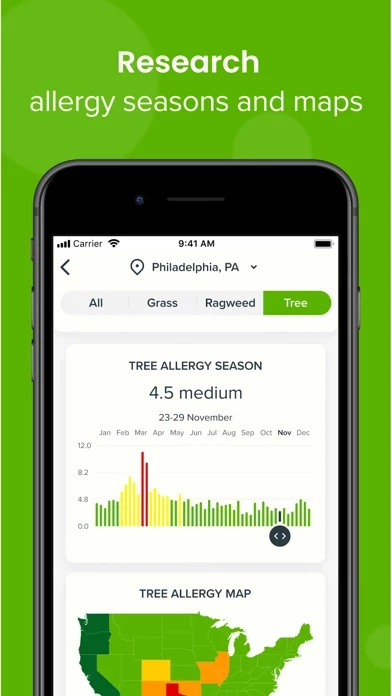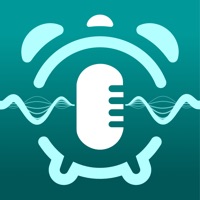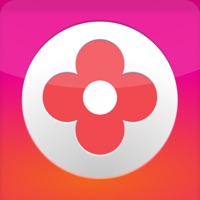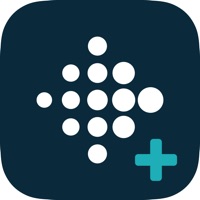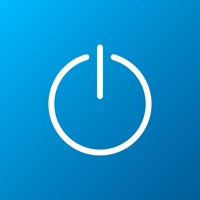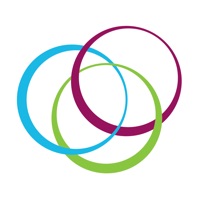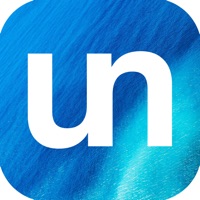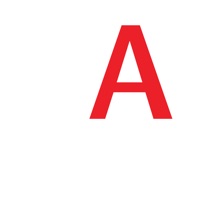How to Delete Allergy Plus
Published by IQVIA Inc. on 2023-01-18We have made it super easy to delete Allergy Plus by Pollen.com account and/or app.
Table of Contents:
Guide to Delete Allergy Plus by Pollen.com
Things to note before removing Allergy Plus:
- The developer of Allergy Plus is IQVIA Inc. and all inquiries must go to them.
- Check the Terms of Services and/or Privacy policy of IQVIA Inc. to know if they support self-serve account deletion:
- Under the GDPR, Residents of the European Union and United Kingdom have a "right to erasure" and can request any developer like IQVIA Inc. holding their data to delete it. The law mandates that IQVIA Inc. must comply within a month.
- American residents (California only - you can claim to reside here) are empowered by the CCPA to request that IQVIA Inc. delete any data it has on you or risk incurring a fine (upto 7.5k usd).
- If you have an active subscription, it is recommended you unsubscribe before deleting your account or the app.
How to delete Allergy Plus account:
Generally, here are your options if you need your account deleted:
Option 1: Reach out to Allergy Plus via Justuseapp. Get all Contact details →
Option 2: Visit the Allergy Plus website directly Here →
Option 3: Contact Allergy Plus Support/ Customer Service:
- 100% Contact Match
- Developer: IQVIA Inc.
- E-Mail: [email protected]
- Website: Visit Allergy Plus Website
- 72% Contact Match
- Developer: IQVIA Inc.
- E-Mail: [email protected]
- Website: Visit IQVIA Inc. Website
Option 4: Check Allergy Plus's Privacy/TOS/Support channels below for their Data-deletion/request policy then contact them:
*Pro-tip: Once you visit any of the links above, Use your browser "Find on page" to find "@". It immediately shows the neccessary emails.
How to Delete Allergy Plus by Pollen.com from your iPhone or Android.
Delete Allergy Plus by Pollen.com from iPhone.
To delete Allergy Plus from your iPhone, Follow these steps:
- On your homescreen, Tap and hold Allergy Plus by Pollen.com until it starts shaking.
- Once it starts to shake, you'll see an X Mark at the top of the app icon.
- Click on that X to delete the Allergy Plus by Pollen.com app from your phone.
Method 2:
Go to Settings and click on General then click on "iPhone Storage". You will then scroll down to see the list of all the apps installed on your iPhone. Tap on the app you want to uninstall and delete the app.
For iOS 11 and above:
Go into your Settings and click on "General" and then click on iPhone Storage. You will see the option "Offload Unused Apps". Right next to it is the "Enable" option. Click on the "Enable" option and this will offload the apps that you don't use.
Delete Allergy Plus by Pollen.com from Android
- First open the Google Play app, then press the hamburger menu icon on the top left corner.
- After doing these, go to "My Apps and Games" option, then go to the "Installed" option.
- You'll see a list of all your installed apps on your phone.
- Now choose Allergy Plus by Pollen.com, then click on "uninstall".
- Also you can specifically search for the app you want to uninstall by searching for that app in the search bar then select and uninstall.
Have a Problem with Allergy Plus by Pollen.com? Report Issue
Leave a comment:
What is Allergy Plus by Pollen.com?
Allergy Plus is designed to improve how you understand and manage your allergies. Based on Pollen.com, an industry leading allergy forecasting website for the last 20 years, Allergy Plus provides location-specific, real time allergy information at your fingertips. · Get the latest allergy, air quality and weather forecasts across multiple locations · Receive notifications on forecasted allergy level changes in as many locations as you need · See a 5-day allergy and weather forecast side by side · Share forecasts easily to your friends and family · Review in-depth information on impactful allergens in your area · Completely synced with Pollen.com for the most accurate and up-to-date allergy information available Allergy Plus is a free app intended for your benefit. Currently for use in the continental US only. Terms of Use: https://www.apple.com/legal/internet-services/itunes/dev/stdeula/