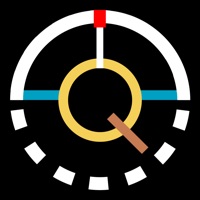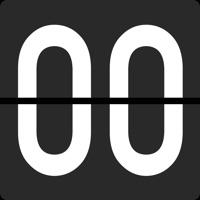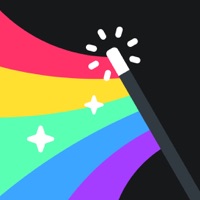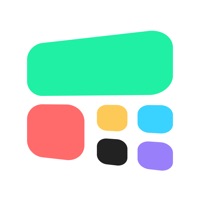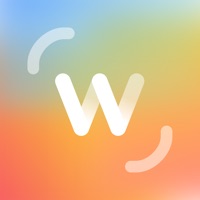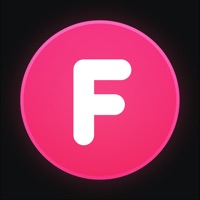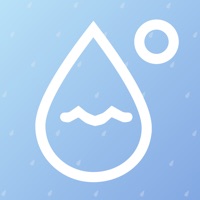How to Delete CIZO
Published by Happy Apps S.L.We have made it super easy to delete CIZO: Widgets, Themes & Fonts account and/or app.
Table of Contents:
Guide to Delete CIZO: Widgets, Themes & Fonts
Things to note before removing CIZO:
- The developer of CIZO is Happy Apps S.L. and all inquiries must go to them.
- Check the Terms of Services and/or Privacy policy of Happy Apps S.L. to know if they support self-serve account deletion:
- Under the GDPR, Residents of the European Union and United Kingdom have a "right to erasure" and can request any developer like Happy Apps S.L. holding their data to delete it. The law mandates that Happy Apps S.L. must comply within a month.
- American residents (California only - you can claim to reside here) are empowered by the CCPA to request that Happy Apps S.L. delete any data it has on you or risk incurring a fine (upto 7.5k usd).
- If you have an active subscription, it is recommended you unsubscribe before deleting your account or the app.
How to delete CIZO account:
Generally, here are your options if you need your account deleted:
Option 1: Reach out to CIZO via Justuseapp. Get all Contact details →
Option 2: Visit the CIZO website directly Here →
Option 3: Contact CIZO Support/ Customer Service:
- 11.32% Contact Match
- Developer: Widgets Photo Colors Inc. "Widget Pros''
- E-Mail: [email protected]
- Website: Visit CIZO Website
Option 4: Check CIZO's Privacy/TOS/Support channels below for their Data-deletion/request policy then contact them:
*Pro-tip: Once you visit any of the links above, Use your browser "Find on page" to find "@". It immediately shows the neccessary emails.
How to Delete CIZO: Widgets, Themes & Fonts from your iPhone or Android.
Delete CIZO: Widgets, Themes & Fonts from iPhone.
To delete CIZO from your iPhone, Follow these steps:
- On your homescreen, Tap and hold CIZO: Widgets, Themes & Fonts until it starts shaking.
- Once it starts to shake, you'll see an X Mark at the top of the app icon.
- Click on that X to delete the CIZO: Widgets, Themes & Fonts app from your phone.
Method 2:
Go to Settings and click on General then click on "iPhone Storage". You will then scroll down to see the list of all the apps installed on your iPhone. Tap on the app you want to uninstall and delete the app.
For iOS 11 and above:
Go into your Settings and click on "General" and then click on iPhone Storage. You will see the option "Offload Unused Apps". Right next to it is the "Enable" option. Click on the "Enable" option and this will offload the apps that you don't use.
Delete CIZO: Widgets, Themes & Fonts from Android
- First open the Google Play app, then press the hamburger menu icon on the top left corner.
- After doing these, go to "My Apps and Games" option, then go to the "Installed" option.
- You'll see a list of all your installed apps on your phone.
- Now choose CIZO: Widgets, Themes & Fonts, then click on "uninstall".
- Also you can specifically search for the app you want to uninstall by searching for that app in the search bar then select and uninstall.
Have a Problem with CIZO: Widgets, Themes & Fonts? Report Issue
Leave a comment:
What is CIZO: Widgets, Themes & Fonts?
iOS devices are extraordinary pieces of engineering, but have you ever wondered what would happen if you could take personalization on your iPhone to a whole another level? With this app you can do all of this & much more! Create & design widgets for your iPhone in the simplest & most intuitive way possible making your device feel unique. Widget types include; Clock, Calendar, Activity, Weather, Battery… you name it! this app has it all. We know texting is all about personality & character, that’s why with this app you will have the possibility of creating a world of meaning through your words thanks to all the different fonts that we have chosen for you, select & download the one that fits you the most! this app also has you covered with a wide range of home screen designs selected by artists, photographers and design experts so you can stand out from the rest by having amazing themes just a couple taps away so that your iPhone’s background will never be the same. Set your creativity free by cra...