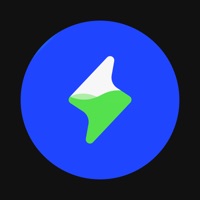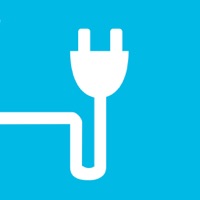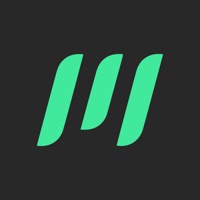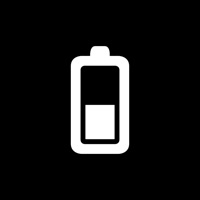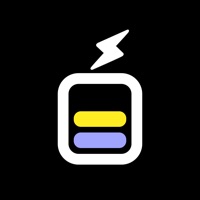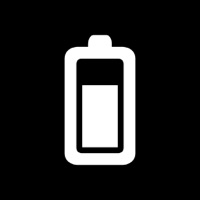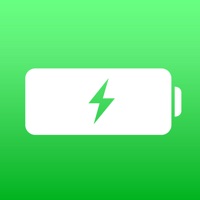How to Cancel Battery Charging Animation
Published by Prime AppsWe have made it super easy to cancel Battery Charging Animation subscription
at the root to avoid any and all mediums "Prime Apps" (the developer) uses to bill you.
Complete Guide to Canceling Battery Charging Animation
A few things to note and do before cancelling:
- The developer of Battery Charging Animation is Prime Apps and all inquiries must go to them.
- Check the Terms of Services and/or Privacy policy of Prime Apps to know if they support self-serve subscription cancellation:
- Cancelling a subscription during a free trial may result in losing a free trial account.
- You must always cancel a subscription at least 24 hours before the trial period ends.
How easy is it to cancel or delete Battery Charging Animation?
It is Very Easy to Cancel a Battery Charging Animation subscription. (**Crowdsourced from Battery Charging Animation and Justuseapp users)
If you haven't rated Battery Charging Animation cancellation policy yet, Rate it here →.
Potential Savings
**Pricing data is based on average subscription prices reported by Justuseapp.com users..
| Duration | Amount (USD) |
|---|---|
| If Billed Once | $19.49 |
| Weekly Subscription | $9.73 |
How to Cancel Battery Charging Animation Subscription on iPhone or iPad:
- Open Settings » ~Your name~ » and click "Subscriptions".
- Click the Battery Charging Animation (subscription) you want to review.
- Click Cancel.
How to Cancel Battery Charging Animation Subscription on Android Device:
- Open your Google Play Store app.
- Click on Menu » "Subscriptions".
- Tap on Battery Charging Animation (subscription you wish to cancel)
- Click "Cancel Subscription".
How do I remove my Card from Battery Charging Animation?
Removing card details from Battery Charging Animation if you subscribed directly is very tricky. Very few websites allow you to remove your card details. So you will have to make do with some few tricks before and after subscribing on websites in the future.
Before Signing up or Subscribing:
- Create an account on Justuseapp. signup here →
- Create upto 4 Virtual Debit Cards - this will act as a VPN for you bank account and prevent apps like Battery Charging Animation from billing you to eternity.
- Fund your Justuseapp Cards using your real card.
- Signup on Battery Charging Animation or any other website using your Justuseapp card.
- Cancel the Battery Charging Animation subscription directly from your Justuseapp dashboard.
- To learn more how this all works, Visit here →.
How to Cancel Battery Charging Animation Subscription on a Mac computer:
- Goto your Mac AppStore, Click ~Your name~ (bottom sidebar).
- Click "View Information" and sign in if asked to.
- Scroll down on the next page shown to you until you see the "Subscriptions" tab then click on "Manage".
- Click "Edit" beside the Battery Charging Animation app and then click on "Cancel Subscription".
What to do if you Subscribed directly on Battery Charging Animation's Website:
- Reach out to Prime Apps here »»
- If the company has an app they developed in the Appstore, you can try contacting Prime Apps (the app developer) for help through the details of the app.
How to Cancel Battery Charging Animation Subscription on Paypal:
To cancel your Battery Charging Animation subscription on PayPal, do the following:
- Login to www.paypal.com .
- Click "Settings" » "Payments".
- Next, click on "Manage Automatic Payments" in the Automatic Payments dashboard.
- You'll see a list of merchants you've subscribed to. Click on "Battery Charging Animation" or "Prime Apps" to cancel.
How to delete Battery Charging Animation account:
- Reach out directly to Battery Charging Animation via Justuseapp. Get all Contact details →
- Send an email to [email protected] Click to email requesting that they delete your account.
Delete Battery Charging Animation from iPhone:
- On your homescreen, Tap and hold Battery Charging Animation until it starts shaking.
- Once it starts to shake, you'll see an X Mark at the top of the app icon.
- Click on that X to delete the Battery Charging Animation app.
Delete Battery Charging Animation from Android:
- Open your GooglePlay app and goto the menu.
- Click "My Apps and Games" » then "Installed".
- Choose Battery Charging Animation, » then click "Uninstall".
Have a Problem with Battery Charging Animation? Report Issue
Leave a comment:
What is Battery Charging Animation?
It’s never been that entertaining to charge the phone until now. Just install the app and set it in a minute following our easy tutorial. Awesome charging effects will immediately appear on your phone screen once you plug in the charger. *Main features*: Customized animations for you to show your individuality; Wide range of trendy animations carefully divided into categories; Cool sound effects; Rumor has it that watching Charging Play animations lifts your mood and makes you feel less stressed. You’re always welcome! More cool animation updates are coming! PP: http://emdemapps.com/emdem/privacy/ EULA: http://emdemapps.com/charging-play/eula-charging-play/