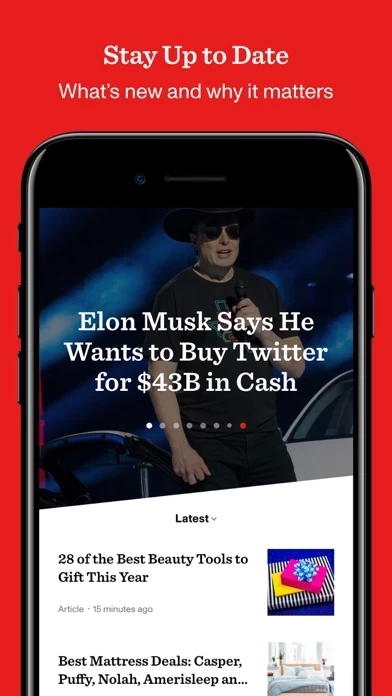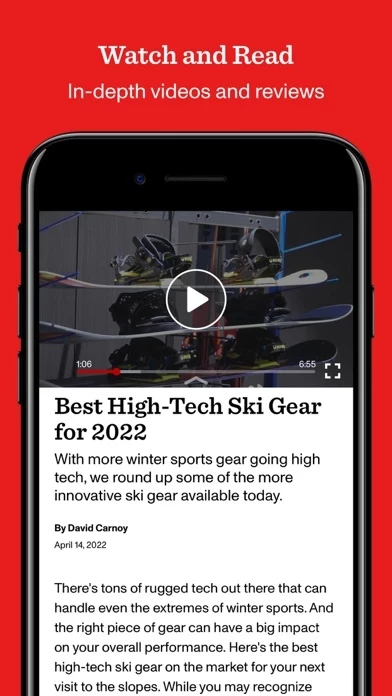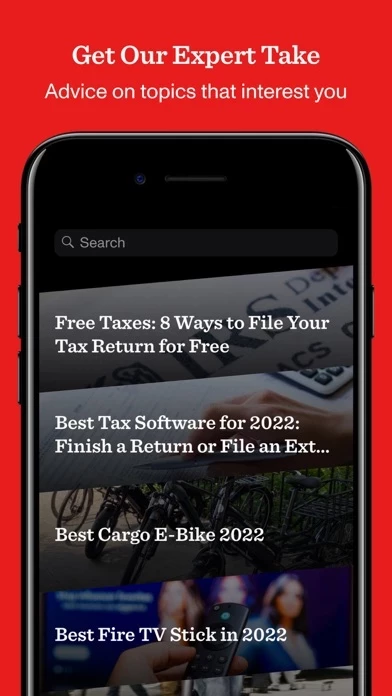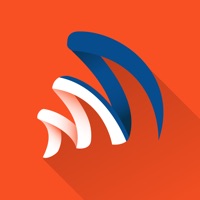How to Cancel CNET
Published by CNET Media, Inc. on 2023-02-28We have made it super easy to cancel CNET: News, Advice & Deals subscription
at the root to avoid any and all mediums "CNET Media, Inc." (the developer) uses to bill you.
Complete Guide to Canceling CNET: News, Advice & Deals
A few things to note and do before cancelling:
- The developer of CNET is CNET Media, Inc. and all inquiries must go to them.
- Check the Terms of Services and/or Privacy policy of CNET Media, Inc. to know if they support self-serve subscription cancellation:
- Cancelling a subscription during a free trial may result in losing a free trial account.
- You must always cancel a subscription at least 24 hours before the trial period ends.
How easy is it to cancel or delete CNET?
It is Very Easy to Cancel a CNET subscription. (**Crowdsourced from CNET and Justuseapp users)
If you haven't rated CNET cancellation policy yet, Rate it here →.
Potential Savings
**Pricing data is based on average subscription prices reported by Justuseapp.com users..
| Duration | Amount (USD) |
|---|---|
| If Billed Once | $6.99 |
How to Cancel CNET: News, Advice & Deals Subscription on iPhone or iPad:
- Open Settings » ~Your name~ » and click "Subscriptions".
- Click the CNET (subscription) you want to review.
- Click Cancel.
How to Cancel CNET: News, Advice & Deals Subscription on Android Device:
- Open your Google Play Store app.
- Click on Menu » "Subscriptions".
- Tap on CNET: News, Advice & Deals (subscription you wish to cancel)
- Click "Cancel Subscription".
How do I remove my Card from CNET?
Removing card details from CNET if you subscribed directly is very tricky. Very few websites allow you to remove your card details. So you will have to make do with some few tricks before and after subscribing on websites in the future.
Before Signing up or Subscribing:
- Create an account on Justuseapp. signup here →
- Create upto 4 Virtual Debit Cards - this will act as a VPN for you bank account and prevent apps like CNET from billing you to eternity.
- Fund your Justuseapp Cards using your real card.
- Signup on CNET: News, Advice & Deals or any other website using your Justuseapp card.
- Cancel the CNET subscription directly from your Justuseapp dashboard.
- To learn more how this all works, Visit here →.
How to Cancel CNET: News, Advice & Deals Subscription on a Mac computer:
- Goto your Mac AppStore, Click ~Your name~ (bottom sidebar).
- Click "View Information" and sign in if asked to.
- Scroll down on the next page shown to you until you see the "Subscriptions" tab then click on "Manage".
- Click "Edit" beside the CNET: News, Advice & Deals app and then click on "Cancel Subscription".
What to do if you Subscribed directly on CNET's Website:
- Reach out to CNET Media, Inc. here »»
- Visit CNET website: Click to visit .
- Login to your account.
- In the menu section, look for any of the following: "Billing", "Subscription", "Payment", "Manage account", "Settings".
- Click the link, then follow the prompts to cancel your subscription.
How to Cancel CNET: News, Advice & Deals Subscription on Paypal:
To cancel your CNET subscription on PayPal, do the following:
- Login to www.paypal.com .
- Click "Settings" » "Payments".
- Next, click on "Manage Automatic Payments" in the Automatic Payments dashboard.
- You'll see a list of merchants you've subscribed to. Click on "CNET: News, Advice & Deals" or "CNET Media, Inc." to cancel.
How to delete CNET account:
- Reach out directly to CNET via Justuseapp. Get all Contact details →
- Send an email to [email protected] Click to email requesting that they delete your account.
Delete CNET: News, Advice & Deals from iPhone:
- On your homescreen, Tap and hold CNET: News, Advice & Deals until it starts shaking.
- Once it starts to shake, you'll see an X Mark at the top of the app icon.
- Click on that X to delete the CNET: News, Advice & Deals app.
Delete CNET: News, Advice & Deals from Android:
- Open your GooglePlay app and goto the menu.
- Click "My Apps and Games" » then "Installed".
- Choose CNET: News, Advice & Deals, » then click "Uninstall".
Have a Problem with CNET: News, Advice & Deals? Report Issue
Leave a comment:
Reviews & Common Issues: 2 Comments
By Elle Locet
3 months agoPLEASE STOP CNET SHOPPING POP-UPS
By Brenda Brown
1 year agotrying to cancel this cnet tvs bECAUSE I CANT AFFORD IT
What is CNET: News, Advice & Deals?
this app, the #1 source for tech news and reviews, puts the biggest stories of the day and expert advice on the products you need to own, right in the palm of your hand. Everything in the new this app app (designed for both iPhone and iPad) is focused on the areas that you -- as a tech fan -- care the most about: staying up-to-date with the news and making informed product purchases. STAY UP-TO-DATE WITH TECH NEWS: - FEATURED STORIES: Don’t have much time but need to stay in the know? this app combines editorial picks with popular and trending news to feature the most important stories in the tech world. - LATEST STORIES: Never miss a beat with our broad coverage. Nearly 100 new items published daily! Topics include: - Technology industry and companies (Apple, Google, Microsoft, Facebook, Amazon, Uber, and more) - Key technology categories such as mobile, computers, internet, and security - Related topics such as culture, science, and entertainment (yes, this app does talk about Star Trek occasionally) - STUNNING GALLERIES: Easily view this app’s beautiful photography within galleries on a single page. - BREAKING NEWS ALERTS: Get timely notifications on this app’s exclusive scoops and in-depth features. MAKE INFORMED PRODUCT PURCHASE DECISIONS: - HUGE PRODUCT BREADTH: Whatever type of product you’re interested in (phones, headphones, smart home devices, and more), this app helps you find the best, at the best price. The independent reviews team spends countless hours putting everything...