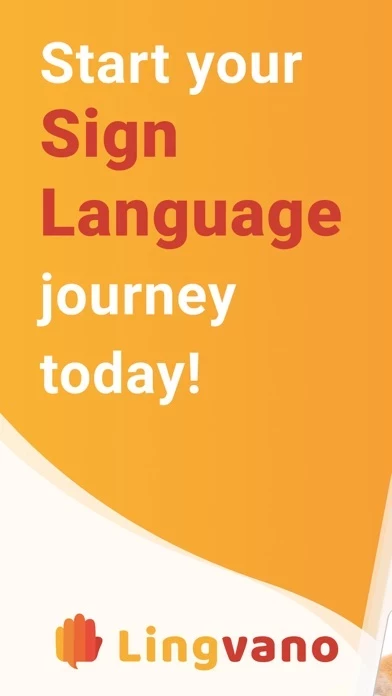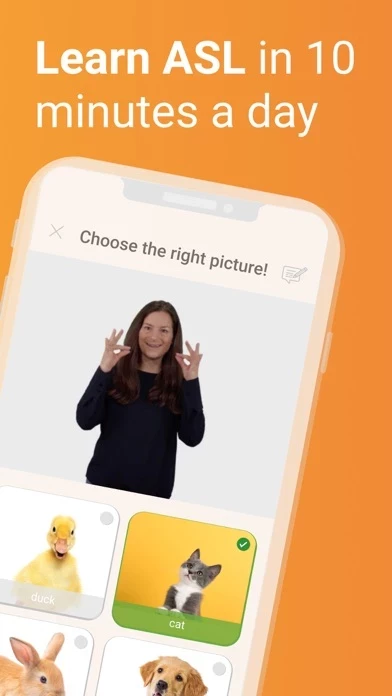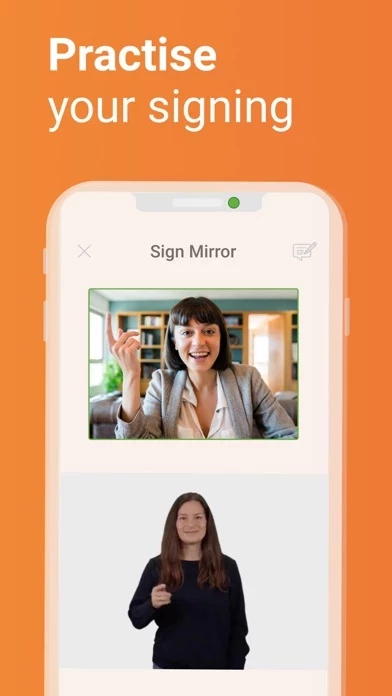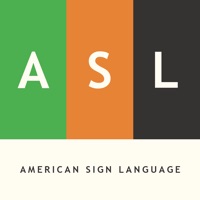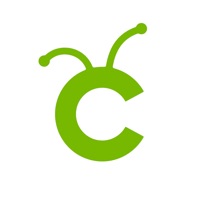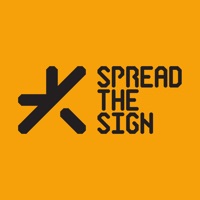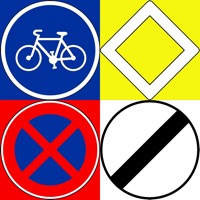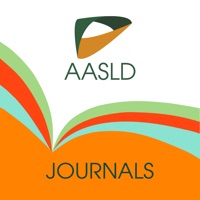How to Cancel Lingvano
Published by Fischer Matthias u Mitges - Lingvano GesbR on 2024-03-26We have made it super easy to cancel Lingvano - Learn Sign Language subscription
at the root to avoid any and all mediums "Fischer Matthias u Mitges - Lingvano GesbR" (the developer) uses to bill you.
Complete Guide to Canceling Lingvano - Learn Sign Language
A few things to note and do before cancelling:
- The developer of Lingvano is Fischer Matthias u Mitges - Lingvano GesbR and all inquiries must go to them.
- Check the Terms of Services and/or Privacy policy of Fischer Matthias u Mitges - Lingvano GesbR to know if they support self-serve subscription cancellation:
- Cancelling a subscription during a free trial may result in losing a free trial account.
- You must always cancel a subscription at least 24 hours before the trial period ends.
Pricing Plans
**Gotten from publicly available data and the appstores.
- 1 month: $9.99
- 3 months: $23.99
- 12 months: $59.99
How to Cancel Lingvano - Learn Sign Language Subscription on iPhone or iPad:
- Open Settings » ~Your name~ » and click "Subscriptions".
- Click the Lingvano (subscription) you want to review.
- Click Cancel.
How to Cancel Lingvano - Learn Sign Language Subscription on Android Device:
- Open your Google Play Store app.
- Click on Menu » "Subscriptions".
- Tap on Lingvano - Learn Sign Language (subscription you wish to cancel)
- Click "Cancel Subscription".
How do I remove my Card from Lingvano?
Removing card details from Lingvano if you subscribed directly is very tricky. Very few websites allow you to remove your card details. So you will have to make do with some few tricks before and after subscribing on websites in the future.
Before Signing up or Subscribing:
- Create an account on Justuseapp. signup here →
- Create upto 4 Virtual Debit Cards - this will act as a VPN for you bank account and prevent apps like Lingvano from billing you to eternity.
- Fund your Justuseapp Cards using your real card.
- Signup on Lingvano - Learn Sign Language or any other website using your Justuseapp card.
- Cancel the Lingvano subscription directly from your Justuseapp dashboard.
- To learn more how this all works, Visit here →.
How to Cancel Lingvano - Learn Sign Language Subscription on a Mac computer:
- Goto your Mac AppStore, Click ~Your name~ (bottom sidebar).
- Click "View Information" and sign in if asked to.
- Scroll down on the next page shown to you until you see the "Subscriptions" tab then click on "Manage".
- Click "Edit" beside the Lingvano - Learn Sign Language app and then click on "Cancel Subscription".
What to do if you Subscribed directly on Lingvano's Website:
- Reach out to Fischer Matthias u Mitges - Lingvano GesbR here »»
- Visit Lingvano website: Click to visit .
- Login to your account.
- In the menu section, look for any of the following: "Billing", "Subscription", "Payment", "Manage account", "Settings".
- Click the link, then follow the prompts to cancel your subscription.
How to Cancel Lingvano - Learn Sign Language Subscription on Paypal:
To cancel your Lingvano subscription on PayPal, do the following:
- Login to www.paypal.com .
- Click "Settings" » "Payments".
- Next, click on "Manage Automatic Payments" in the Automatic Payments dashboard.
- You'll see a list of merchants you've subscribed to. Click on "Lingvano - Learn Sign Language" or "Fischer Matthias u Mitges - Lingvano GesbR" to cancel.
How to delete Lingvano account:
- Reach out directly to Lingvano via Justuseapp. Get all Contact details →
- Send an email to [email protected] Click to email requesting that they delete your account.
Delete Lingvano - Learn Sign Language from iPhone:
- On your homescreen, Tap and hold Lingvano - Learn Sign Language until it starts shaking.
- Once it starts to shake, you'll see an X Mark at the top of the app icon.
- Click on that X to delete the Lingvano - Learn Sign Language app.
Delete Lingvano - Learn Sign Language from Android:
- Open your GooglePlay app and goto the menu.
- Click "My Apps and Games" » then "Installed".
- Choose Lingvano - Learn Sign Language, » then click "Uninstall".
Have a Problem with Lingvano - Learn Sign Language? Report Issue
Leave a comment:
What is Lingvano - Learn Sign Language?
this app is the fun, fast and easy way to learn Sign Language! Our bite-sized, interactive lessons in combination with our ASL dictionary will help you develop the skills you need for real-life communication. Learn American Sign Language (ASL) hands-on and build bridges! We know you are busy, so we made sure that with just 10 minutes a day, you will be able to engage in your first conversations in no time. ASL learning made easy: - Practical conversation skills Immerse yourself in learning American Sign Language hands-on through interactive and useful dialogs that get you conversational fast. - Remember what you've learned Use our vocabulary trainer to reinforce your memory and retain your learning for the long term. - ASL Dictionary Want to look up a specific sign or sentence? No problem - our dictionary for American Sign Language (ASL) has got you covered. - Sign with confidence Unsure whether you are signing the right way? Refine your execution with the this app sign mirror and gain the confidence to sign! All of the teachers at this app are Deaf and share a strong passion for teaching Sign Languages. Our mission is to help you connect with Deaf family members, friends, colleagues, and neighbors. Start learning American Sign Language (ASL) and help to build bridges. ------------------------------ If you enjoy learning ASL with this app, you can purchase a premium subscription to unlock all learning content and features. Your subscription will automatically renew un...