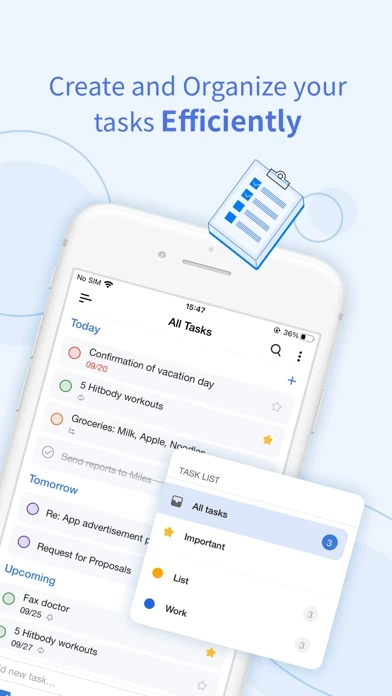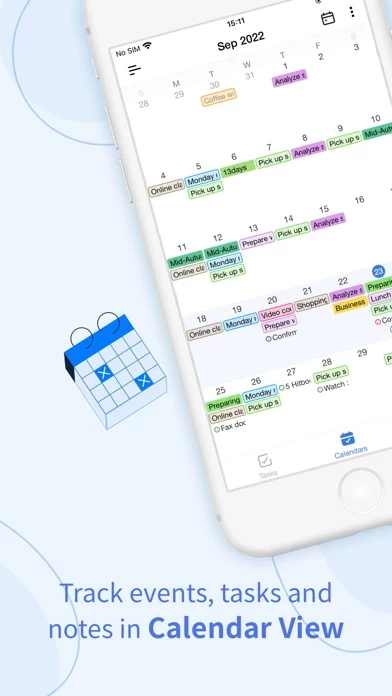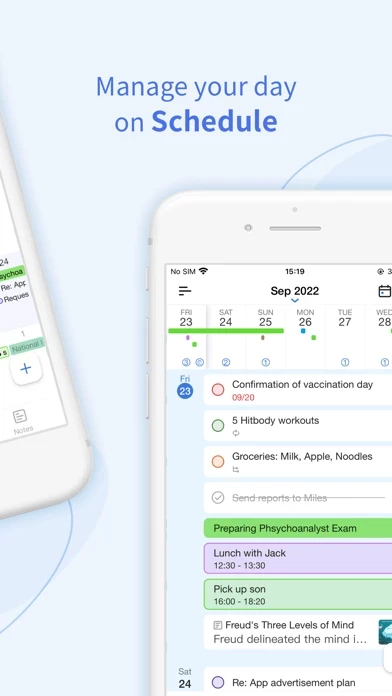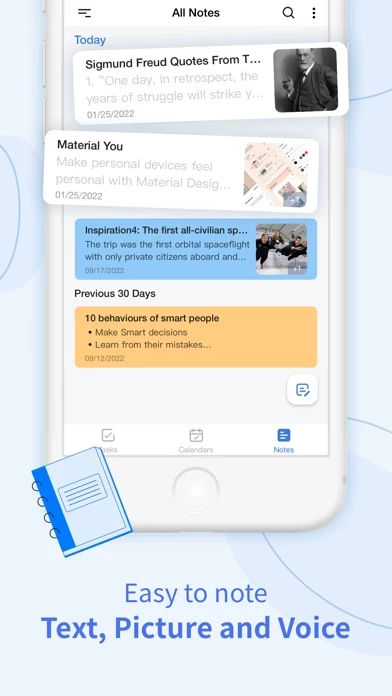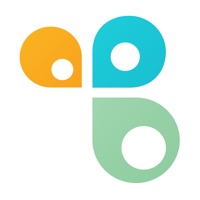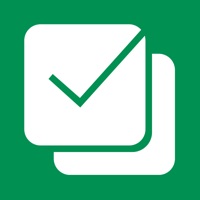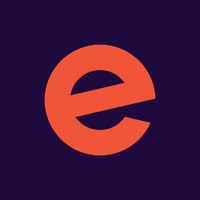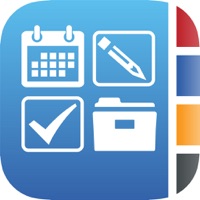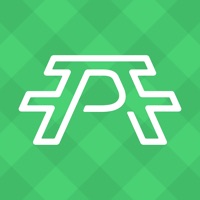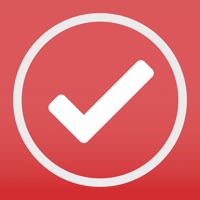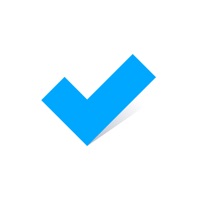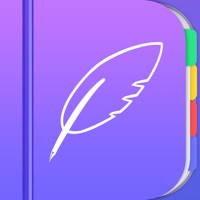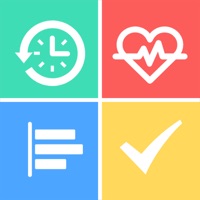How to Delete Tiny Planner
Published by Shanghai Fengge Information Technology Co., Ltd. on 2023-09-26We have made it super easy to delete Tiny Planner - Daily Organizer account and/or app.
Table of Contents:
Guide to Delete Tiny Planner - Daily Organizer
Things to note before removing Tiny Planner:
- The developer of Tiny Planner is Shanghai Fengge Information Technology Co., Ltd. and all inquiries must go to them.
- Under the GDPR, Residents of the European Union and United Kingdom have a "right to erasure" and can request any developer like Shanghai Fengge Information Technology Co., Ltd. holding their data to delete it. The law mandates that Shanghai Fengge Information Technology Co., Ltd. must comply within a month.
- American residents (California only - you can claim to reside here) are empowered by the CCPA to request that Shanghai Fengge Information Technology Co., Ltd. delete any data it has on you or risk incurring a fine (upto 7.5k usd).
- If you have an active subscription, it is recommended you unsubscribe before deleting your account or the app.
How to delete Tiny Planner account:
Generally, here are your options if you need your account deleted:
Option 1: Reach out to Tiny Planner via Justuseapp. Get all Contact details →
Option 2: Visit the Tiny Planner website directly Here →
Option 3: Contact Tiny Planner Support/ Customer Service:
- Verified email
- Contact e-Mail: [email protected]
- 71.43% Contact Match
- Developer: Time Management Studio
- E-Mail: [email protected]
- Website: Visit Tiny Planner Website
- 60.87% Contact Match
- Developer: Beesoft Apps
- E-Mail: [email protected]
- Website: Visit Beesoft Apps Website
How to Delete Tiny Planner - Daily Organizer from your iPhone or Android.
Delete Tiny Planner - Daily Organizer from iPhone.
To delete Tiny Planner from your iPhone, Follow these steps:
- On your homescreen, Tap and hold Tiny Planner - Daily Organizer until it starts shaking.
- Once it starts to shake, you'll see an X Mark at the top of the app icon.
- Click on that X to delete the Tiny Planner - Daily Organizer app from your phone.
Method 2:
Go to Settings and click on General then click on "iPhone Storage". You will then scroll down to see the list of all the apps installed on your iPhone. Tap on the app you want to uninstall and delete the app.
For iOS 11 and above:
Go into your Settings and click on "General" and then click on iPhone Storage. You will see the option "Offload Unused Apps". Right next to it is the "Enable" option. Click on the "Enable" option and this will offload the apps that you don't use.
Delete Tiny Planner - Daily Organizer from Android
- First open the Google Play app, then press the hamburger menu icon on the top left corner.
- After doing these, go to "My Apps and Games" option, then go to the "Installed" option.
- You'll see a list of all your installed apps on your phone.
- Now choose Tiny Planner - Daily Organizer, then click on "uninstall".
- Also you can specifically search for the app you want to uninstall by searching for that app in the search bar then select and uninstall.
Have a Problem with Tiny Planner - Daily Organizer? Report Issue
Leave a comment:
What is Tiny Planner - Daily Organizer?
EverPlan is a well-designed app for managing your daily life better. Tasks, to-do lists, reminders, appointments, memos, grocery lists… all in one place, so you do not need to spend extra money for other apps. Also all data created in app can be synced between devices automatically so you do not need to worry about data loss. EverPlan helps to manage your life by responsive calendar view, flexible tasks & lists and powerful notes. Tired to record memos by typing? Try to add an audio memo directly in app. Features: Tasks • Create task lists with your most important to-dos. • Break down your task to subtasks and manage them like real project. • Set reminder alarms for time-sensitive tasks. • Support no-due-date tasks. • Over-due tasks will be shown up in Today view. Calendars & Events • Add unlimited events quickly. • View events at a glance with the responsive calendar display. • Edit colors and personalize your events. • Connect and sync with Local calendars. • Hide or display calen...