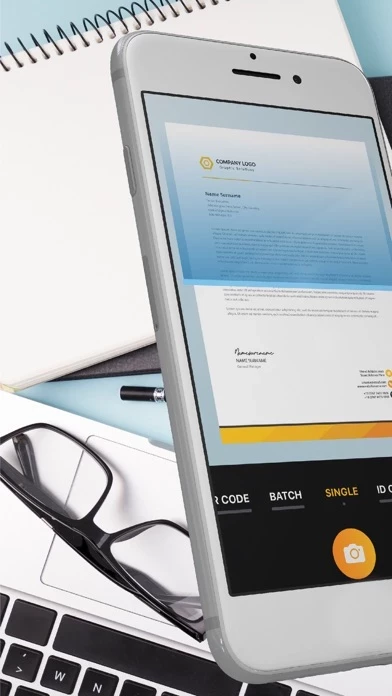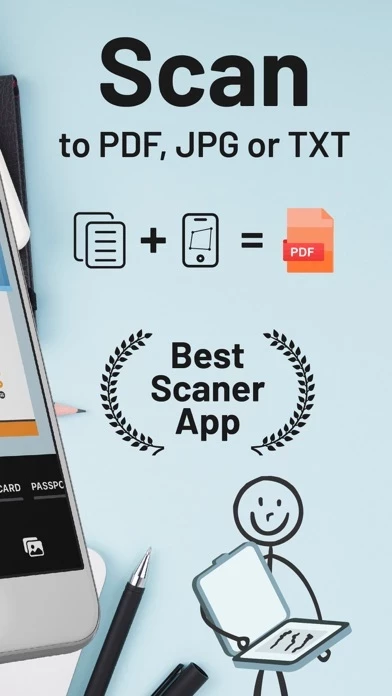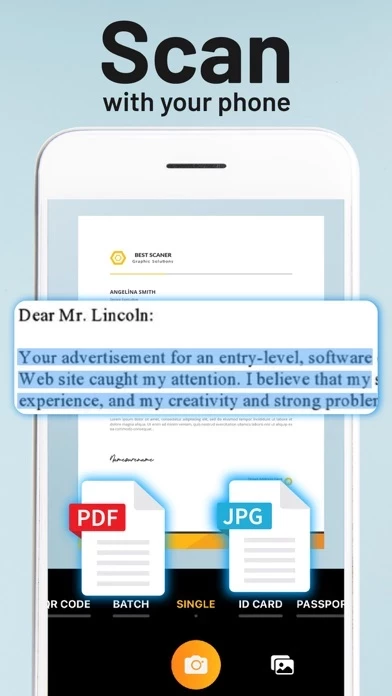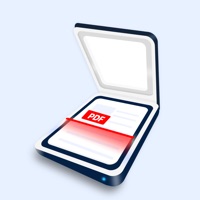How to Cancel ScannerGuy
Published by 42 Digital on 2023-03-07We have made it super easy to cancel ScannerGuy - Photo to PDF subscription
at the root to avoid any and all mediums "42 Digital" (the developer) uses to bill you.
Complete Guide to Canceling ScannerGuy - Photo to PDF
A few things to note and do before cancelling:
- The developer of ScannerGuy is 42 Digital and all inquiries must go to them.
- Check the Terms of Services and/or Privacy policy of 42 Digital to know if they support self-serve subscription cancellation:
- Cancelling a subscription during a free trial may result in losing a free trial account.
- You must always cancel a subscription at least 24 hours before the trial period ends.
How to Cancel ScannerGuy - Photo to PDF Subscription on iPhone or iPad:
- Open Settings » ~Your name~ » and click "Subscriptions".
- Click the ScannerGuy (subscription) you want to review.
- Click Cancel.
How to Cancel ScannerGuy - Photo to PDF Subscription on Android Device:
- Open your Google Play Store app.
- Click on Menu » "Subscriptions".
- Tap on ScannerGuy - Photo to PDF (subscription you wish to cancel)
- Click "Cancel Subscription".
How do I remove my Card from ScannerGuy?
Removing card details from ScannerGuy if you subscribed directly is very tricky. Very few websites allow you to remove your card details. So you will have to make do with some few tricks before and after subscribing on websites in the future.
Before Signing up or Subscribing:
- Create an account on Justuseapp. signup here →
- Create upto 4 Virtual Debit Cards - this will act as a VPN for you bank account and prevent apps like ScannerGuy from billing you to eternity.
- Fund your Justuseapp Cards using your real card.
- Signup on ScannerGuy - Photo to PDF or any other website using your Justuseapp card.
- Cancel the ScannerGuy subscription directly from your Justuseapp dashboard.
- To learn more how this all works, Visit here →.
How to Cancel ScannerGuy - Photo to PDF Subscription on a Mac computer:
- Goto your Mac AppStore, Click ~Your name~ (bottom sidebar).
- Click "View Information" and sign in if asked to.
- Scroll down on the next page shown to you until you see the "Subscriptions" tab then click on "Manage".
- Click "Edit" beside the ScannerGuy - Photo to PDF app and then click on "Cancel Subscription".
What to do if you Subscribed directly on ScannerGuy's Website:
- Reach out to 42 Digital here »»
- If the company has an app they developed in the Appstore, you can try contacting 42 Digital (the app developer) for help through the details of the app.
How to Cancel ScannerGuy - Photo to PDF Subscription on Paypal:
To cancel your ScannerGuy subscription on PayPal, do the following:
- Login to www.paypal.com .
- Click "Settings" » "Payments".
- Next, click on "Manage Automatic Payments" in the Automatic Payments dashboard.
- You'll see a list of merchants you've subscribed to. Click on "ScannerGuy - Photo to PDF" or "42 Digital" to cancel.
How to delete ScannerGuy account:
- Reach out directly to ScannerGuy via Justuseapp. Get all Contact details →
- Send an email to [email protected] Click to email requesting that they delete your account.
Delete ScannerGuy - Photo to PDF from iPhone:
- On your homescreen, Tap and hold ScannerGuy - Photo to PDF until it starts shaking.
- Once it starts to shake, you'll see an X Mark at the top of the app icon.
- Click on that X to delete the ScannerGuy - Photo to PDF app.
Delete ScannerGuy - Photo to PDF from Android:
- Open your GooglePlay app and goto the menu.
- Click "My Apps and Games" » then "Installed".
- Choose ScannerGuy - Photo to PDF, » then click "Uninstall".
Have a Problem with ScannerGuy - Photo to PDF? Report Issue
Leave a comment:
What is ScannerGuy - Photo to PDF?
Scanner Guy is a cutting-edge scanner app that will easily convert your documents and photos into digital files. It only takes a few seconds for Scanner Guy's scanner to scan, edit, share, and save the documents and photos as PDF. -How can I scan a document and save it as a PDF? If you need to scan a document or a photo but there is no scanner around you, Scanner Guy is at your service! You can scan documents, photos, ID cards, passports and turn them into PDFs with your iPhone. You can also apply real scanner effects over the scanned images and documents you may need. -How do I convert a document to PDF on my phone? First of all you need to install Scanner Guy which turns your iPhone into a scanner. After that, prepare the document you need to save as PDF and scan it. You can edit and crop the file to your preference, before saving or sharing it as PDF. Overall time to convert any document or any photo to PDF takes up to 30 seconds with Scanner Guy. -How do I convert multiple images to PDF on iPhone? Open Scanner Guy on your iPhone, and press ‘Create Document’, then choose ‘Batch mode’ to convert multiple images to PDF with the scanner app. After that just tap on photos / images you need as PDF files and scan them in order to create PDF documents. In order to have the best scan quality we recommend to scan files one by one, which you can crop and edit accordingly. -How to convert a picture to PDF on iPhone 11? You can convert a picture to PDF with Scanner Guy on iPh...