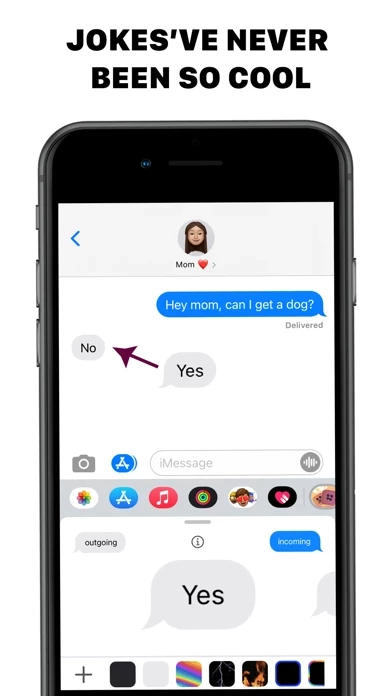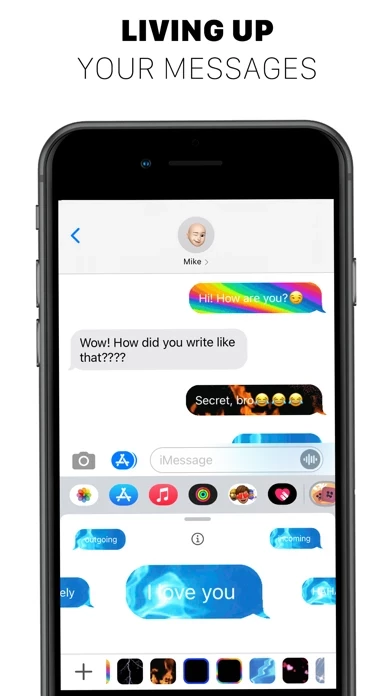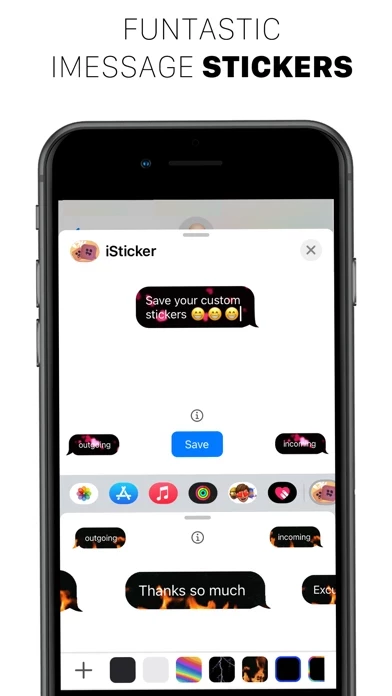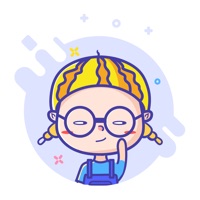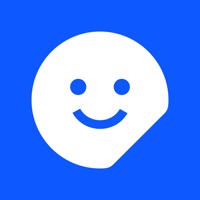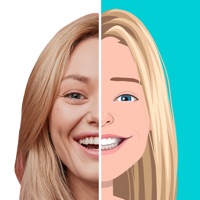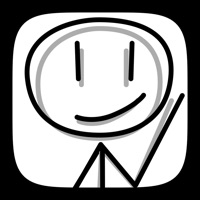How to Delete iSticker
Published by ReadIQWe have made it super easy to delete iSticker - Stickers App account and/or app.
Table of Contents:
Guide to Delete iSticker - Stickers App
Things to note before removing iSticker:
- The developer of iSticker is ReadIQ and all inquiries must go to them.
- Check the Terms of Services and/or Privacy policy of ReadIQ to know if they support self-serve account deletion:
- Under the GDPR, Residents of the European Union and United Kingdom have a "right to erasure" and can request any developer like ReadIQ holding their data to delete it. The law mandates that ReadIQ must comply within a month.
- American residents (California only - you can claim to reside here) are empowered by the CCPA to request that ReadIQ delete any data it has on you or risk incurring a fine (upto 7.5k usd).
- If you have an active subscription, it is recommended you unsubscribe before deleting your account or the app.
How to delete iSticker account:
Generally, here are your options if you need your account deleted:
Option 1: Reach out to iSticker via Justuseapp. Get all Contact details →
Option 2: Visit the iSticker website directly Here →
Option 3: Contact iSticker Support/ Customer Service:
- 100% Contact Match
- Developer: Make Sticker & Photo Collage & Sticker Maker
- E-Mail: [email protected]
- Website: Visit iSticker Website
- 62.5% Contact Match
- Developer: Stickify
- E-Mail: [email protected]
- Website: Visit Stickify Website
Option 4: Check iSticker's Privacy/TOS/Support channels below for their Data-deletion/request policy then contact them:
*Pro-tip: Once you visit any of the links above, Use your browser "Find on page" to find "@". It immediately shows the neccessary emails.
How to Delete iSticker - Stickers App from your iPhone or Android.
Delete iSticker - Stickers App from iPhone.
To delete iSticker from your iPhone, Follow these steps:
- On your homescreen, Tap and hold iSticker - Stickers App until it starts shaking.
- Once it starts to shake, you'll see an X Mark at the top of the app icon.
- Click on that X to delete the iSticker - Stickers App app from your phone.
Method 2:
Go to Settings and click on General then click on "iPhone Storage". You will then scroll down to see the list of all the apps installed on your iPhone. Tap on the app you want to uninstall and delete the app.
For iOS 11 and above:
Go into your Settings and click on "General" and then click on iPhone Storage. You will see the option "Offload Unused Apps". Right next to it is the "Enable" option. Click on the "Enable" option and this will offload the apps that you don't use.
Delete iSticker - Stickers App from Android
- First open the Google Play app, then press the hamburger menu icon on the top left corner.
- After doing these, go to "My Apps and Games" option, then go to the "Installed" option.
- You'll see a list of all your installed apps on your phone.
- Now choose iSticker - Stickers App, then click on "uninstall".
- Also you can specifically search for the app you want to uninstall by searching for that app in the search bar then select and uninstall.
Have a Problem with iSticker - Stickers App? Report Issue
Leave a comment:
What is iSticker - Stickers App?
this app - the best stickers app. Prank your family and friends. Liven up your messages. SUBSCRIPTION TERMS Premium Membership offers subscription for unlocking all messages, and custom features. End of trial and subscription renewal: Payment will be charged to iTunes Account at confirmation of purchase. Subscription automatically renews unless auto-renew is turned off at least 24-hours before the end of the current period. Account will be charged for renewal within 24-hours prior to the end of the current period, and identify the cost of the renewal. Subscriptions may be managed by the user and auto-renewal may be turned off by going to the user’s Account Settings after purchase. Any unused portion of a free trial period, if offered, will be forfeited when the user purchases a subscription to that publication, where applicable. Privacy Policy: http://hypeitem.com/policy.html Terms of Use: http://hypeitem.com/terms.html