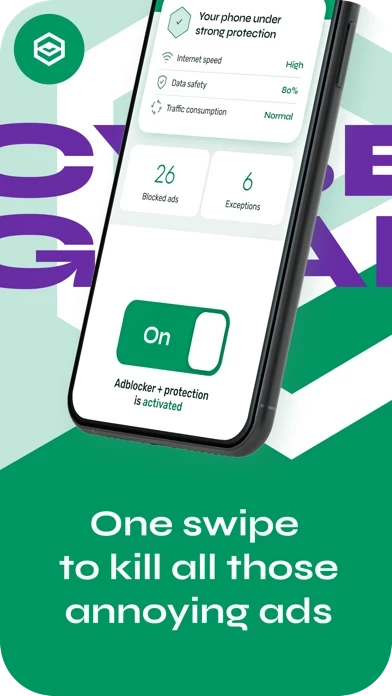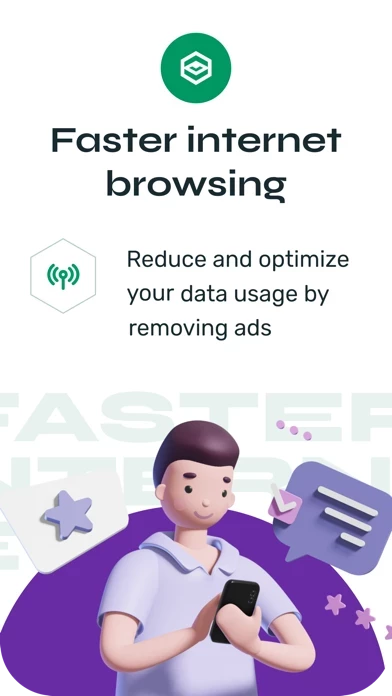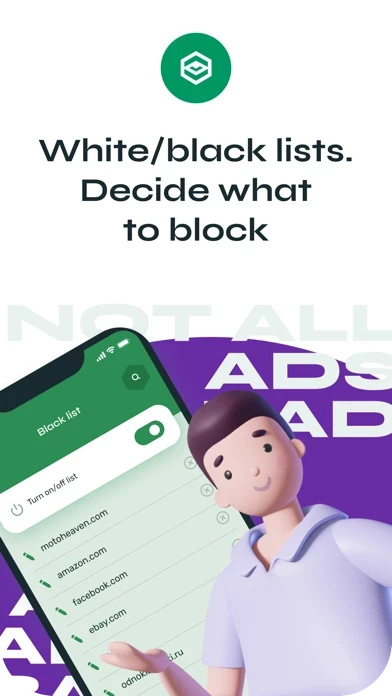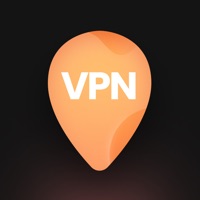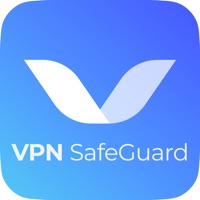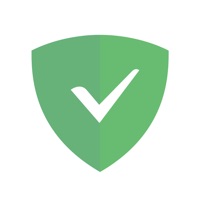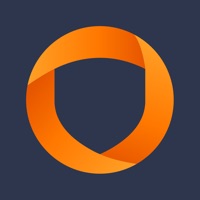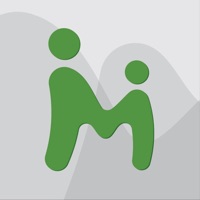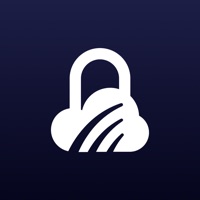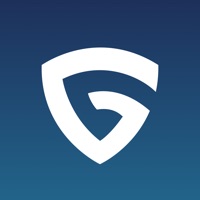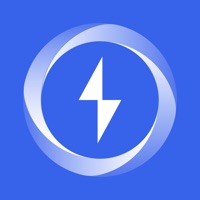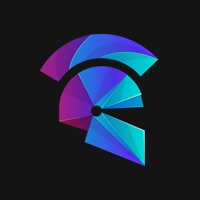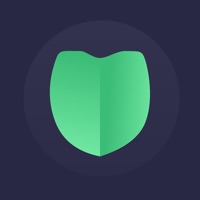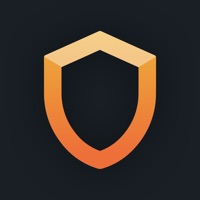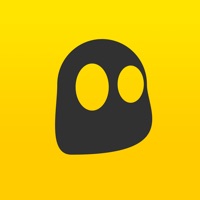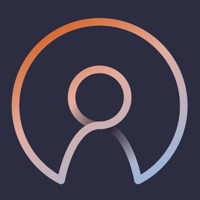How to Cancel Cyber Guard
Published by INFORMATION SYSTEMS DIRECT LTDWe have made it super easy to cancel Cyber Guard - Browse Safe subscription
at the root to avoid any and all mediums "INFORMATION SYSTEMS DIRECT LTD" (the developer) uses to bill you.
Complete Guide to Canceling Cyber Guard - Browse Safe
A few things to note and do before cancelling:
- The developer of Cyber Guard is INFORMATION SYSTEMS DIRECT LTD and all inquiries must go to them.
- Check the Terms of Services and/or Privacy policy of INFORMATION SYSTEMS DIRECT LTD to know if they support self-serve subscription cancellation:
- Cancelling a subscription during a free trial may result in losing a free trial account.
- You must always cancel a subscription at least 24 hours before the trial period ends.
How easy is it to cancel or delete Cyber Guard?
It is Very Easy to Cancel a Cyber Guard subscription. (**Crowdsourced from Cyber Guard and Justuseapp users)
If you haven't rated Cyber Guard cancellation policy yet, Rate it here →.
Potential Savings
**Pricing data is based on average subscription prices reported by Justuseapp.com users..
| Duration | Amount (USD) |
|---|---|
| If Billed Once | $33.50 |
| Weekly Subscription | $15.76 |
How to Cancel Cyber Guard - Browse Safe Subscription on iPhone or iPad:
- Open Settings » ~Your name~ » and click "Subscriptions".
- Click the Cyber Guard (subscription) you want to review.
- Click Cancel.
How to Cancel Cyber Guard - Browse Safe Subscription on Android Device:
- Open your Google Play Store app.
- Click on Menu » "Subscriptions".
- Tap on Cyber Guard - Browse Safe (subscription you wish to cancel)
- Click "Cancel Subscription".
How do I remove my Card from Cyber Guard?
Removing card details from Cyber Guard if you subscribed directly is very tricky. Very few websites allow you to remove your card details. So you will have to make do with some few tricks before and after subscribing on websites in the future.
Before Signing up or Subscribing:
- Create an account on Justuseapp. signup here →
- Create upto 4 Virtual Debit Cards - this will act as a VPN for you bank account and prevent apps like Cyber Guard from billing you to eternity.
- Fund your Justuseapp Cards using your real card.
- Signup on Cyber Guard - Browse Safe or any other website using your Justuseapp card.
- Cancel the Cyber Guard subscription directly from your Justuseapp dashboard.
- To learn more how this all works, Visit here →.
How to Cancel Cyber Guard - Browse Safe Subscription on a Mac computer:
- Goto your Mac AppStore, Click ~Your name~ (bottom sidebar).
- Click "View Information" and sign in if asked to.
- Scroll down on the next page shown to you until you see the "Subscriptions" tab then click on "Manage".
- Click "Edit" beside the Cyber Guard - Browse Safe app and then click on "Cancel Subscription".
What to do if you Subscribed directly on Cyber Guard's Website:
- Reach out to INFORMATION SYSTEMS DIRECT LTD here »»
- Visit Cyber Guard website: Click to visit .
- Login to your account.
- In the menu section, look for any of the following: "Billing", "Subscription", "Payment", "Manage account", "Settings".
- Click the link, then follow the prompts to cancel your subscription.
How to Cancel Cyber Guard - Browse Safe Subscription on Paypal:
To cancel your Cyber Guard subscription on PayPal, do the following:
- Login to www.paypal.com .
- Click "Settings" » "Payments".
- Next, click on "Manage Automatic Payments" in the Automatic Payments dashboard.
- You'll see a list of merchants you've subscribed to. Click on "Cyber Guard - Browse Safe" or "INFORMATION SYSTEMS DIRECT LTD" to cancel.
How to delete Cyber Guard account:
- Reach out directly to Cyber Guard via Justuseapp. Get all Contact details →
- Send an email to [email protected] Click to email requesting that they delete your account.
Delete Cyber Guard - Browse Safe from iPhone:
- On your homescreen, Tap and hold Cyber Guard - Browse Safe until it starts shaking.
- Once it starts to shake, you'll see an X Mark at the top of the app icon.
- Click on that X to delete the Cyber Guard - Browse Safe app.
Delete Cyber Guard - Browse Safe from Android:
- Open your GooglePlay app and goto the menu.
- Click "My Apps and Games" » then "Installed".
- Choose Cyber Guard - Browse Safe, » then click "Uninstall".
Have a Problem with Cyber Guard - Browse Safe? Report Issue
Leave a comment:
Reviews & Common Issues: 5 Comments
By Pamela
2 years agoPlease Cancel my membership immediately
By Cheryl
3 years agoPlease cancel my membership
By Sue Robinson
3 years agoPlease cancel my subscription to Cyber Guard effective immediately Thank you, Sue Robinson
By Sheryl Crum
3 years agoPlease cancel my subscription. I am having trouble trying to cancel it on my own
By Richard Gaffney
3 years agoI have tried to cancel my subscription but it is not letting me cancel it. Please can you cancel my subscription with immediate effect. Thank you
What is Cyber Guard - Browse Safe?
Experience the best of safe and undetected online activity with this powerful ad blocking app. Whether you want to prevent unwanted websites from tracking your online activity or block annoying ads to enhance your web surfing experience, the Cyber Adblock – Block Popup Ads has got your back. Eliminate unwanted online activity tracking and make your user-experience on the internet more private and securer than ever in just a few steps. Try the app for amazing results now! Filter Unwanted Activity Tracking Did you know? Websites use different tools such as ad mobs, cookies and other tracker to monitor your online activity and show you relevant ads. As much as this technique is good for the websites, the simple fact is that it gets annoying for the users. If you are someone who wants to filter unwanted activity tracking by websites, this app is here to help you. With a collection of pre-defined list items, the app lets you to disable/enable activity trackers such as cookies, anti-Facebook filters, Anti-front tracking and more easily. Manage Ad Blocking Effectively Ad Blocks enhance online experience by minimizing traffic and reducing elements that need to be uploaded before you can access the actual site. The app lets you add custom websites to ad block list, so you can enjoy seamless online experience without any annoying adds or suggestive popups relevant to those websites. Add as many URLs in the list as you want and manage Ad blocking effectively. Monitory Your Online...