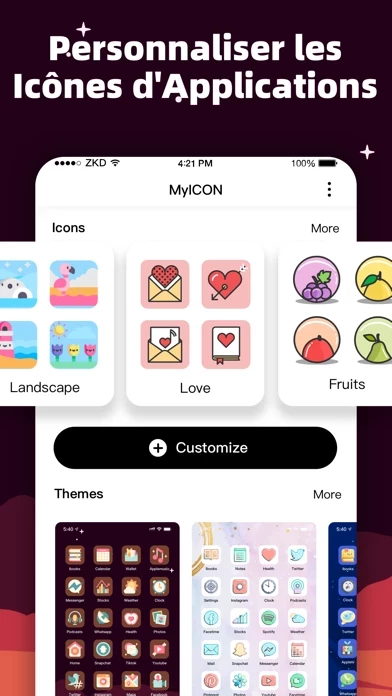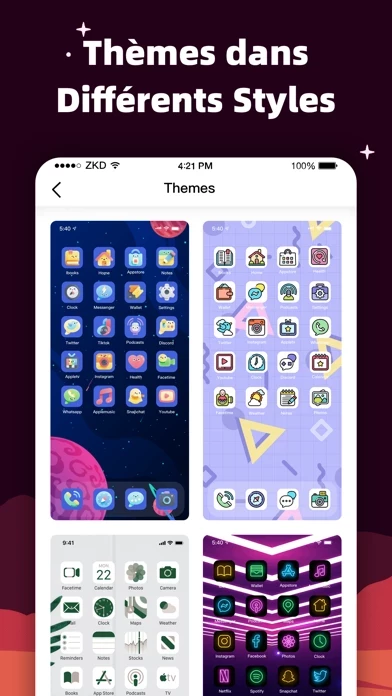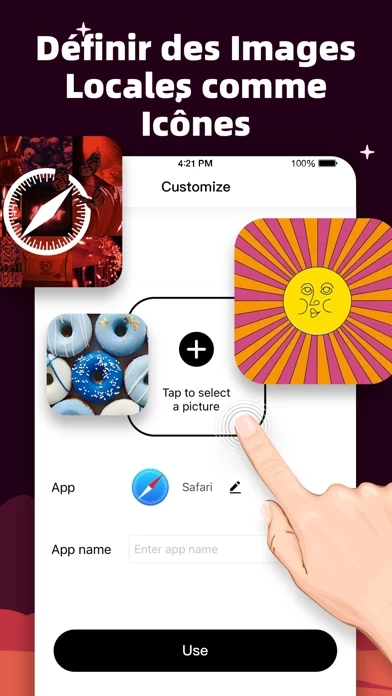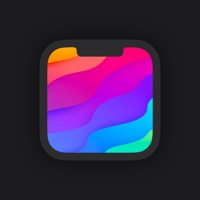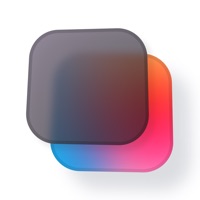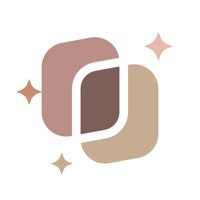How to Delete MyICON Changer
Published by DXPLORER TECH on 2023-09-18We have made it super easy to delete MyICON Changer – Icon Themer account and/or app.
Table of Contents:
Guide to Delete MyICON Changer – Icon Themer
Things to note before removing MyICON Changer:
- The developer of MyICON Changer is DXPLORER TECH and all inquiries must go to them.
- Check the Terms of Services and/or Privacy policy of DXPLORER TECH to know if they support self-serve account deletion:
- Under the GDPR, Residents of the European Union and United Kingdom have a "right to erasure" and can request any developer like DXPLORER TECH holding their data to delete it. The law mandates that DXPLORER TECH must comply within a month.
- American residents (California only - you can claim to reside here) are empowered by the CCPA to request that DXPLORER TECH delete any data it has on you or risk incurring a fine (upto 7.5k usd).
- If you have an active subscription, it is recommended you unsubscribe before deleting your account or the app.
How to delete MyICON Changer account:
Generally, here are your options if you need your account deleted:
Option 1: Reach out to MyICON Changer via Justuseapp. Get all Contact details →
Option 2: Visit the MyICON Changer website directly Here →
Option 3: Contact MyICON Changer Support/ Customer Service:
- 60% Contact Match
- Developer: Ai Bei Ji Xing TECH CO LTD
- E-Mail: [email protected]
- Website: Visit MyICON Changer Website
Option 4: Check MyICON Changer's Privacy/TOS/Support channels below for their Data-deletion/request policy then contact them:
- https://sites.google.com/view/myiconuseragreement
- https://sites.google.com/view/myiconprivacypolicy
- https://www.flaticon.com/authors/freepik
*Pro-tip: Once you visit any of the links above, Use your browser "Find on page" to find "@". It immediately shows the neccessary emails.
How to Delete MyICON Changer – Icon Themer from your iPhone or Android.
Delete MyICON Changer – Icon Themer from iPhone.
To delete MyICON Changer from your iPhone, Follow these steps:
- On your homescreen, Tap and hold MyICON Changer – Icon Themer until it starts shaking.
- Once it starts to shake, you'll see an X Mark at the top of the app icon.
- Click on that X to delete the MyICON Changer – Icon Themer app from your phone.
Method 2:
Go to Settings and click on General then click on "iPhone Storage". You will then scroll down to see the list of all the apps installed on your iPhone. Tap on the app you want to uninstall and delete the app.
For iOS 11 and above:
Go into your Settings and click on "General" and then click on iPhone Storage. You will see the option "Offload Unused Apps". Right next to it is the "Enable" option. Click on the "Enable" option and this will offload the apps that you don't use.
Delete MyICON Changer – Icon Themer from Android
- First open the Google Play app, then press the hamburger menu icon on the top left corner.
- After doing these, go to "My Apps and Games" option, then go to the "Installed" option.
- You'll see a list of all your installed apps on your phone.
- Now choose MyICON Changer – Icon Themer, then click on "uninstall".
- Also you can specifically search for the app you want to uninstall by searching for that app in the search bar then select and uninstall.
Have a Problem with MyICON Changer – Icon Themer? Report Issue
Leave a comment:
What is MyICON Changer – Icon Themer?
Using MyICON, you can replace the app icons on the home screen with a variety of pictures to make your home screen unique and show your personality and preferences. MyICON provides a wealth of well-designed icons, themes and wallpapers, you can choose from them as you like. With the custom icon feature, you can also choose your favorite pictures and photos from the local album to set as app icons. Download MyICON now and make your home screen look a whole new look! - Hundreds of icon pictures to choose from - Icons, themes and wallpapers in different styles, such as fresh, sci-fi, landscape, cute, etc. - Support uploading pictures from albums as icons - Support to modify the app name - The operation process is clear and simple, no need to use Shortcut app - Support adding multiple icons via just one tap DIY icon feature: MyICON provides a great variety of icon creation tools. You can create unique icon packs by selecting local images, choosing colors and filters, adding patterns and...