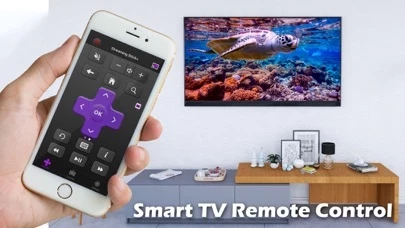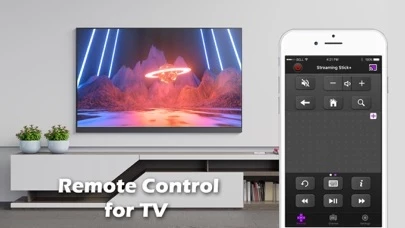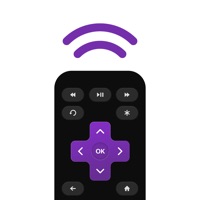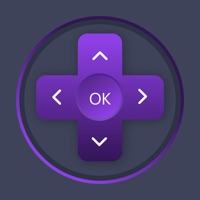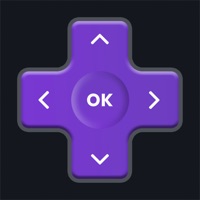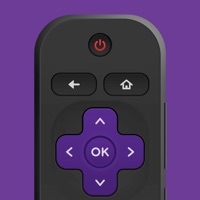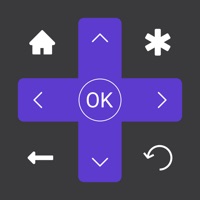How to Cancel TV Remote
Published by Technology Product and Service LLCWe have made it super easy to cancel TV Remote for Roku subscription
at the root to avoid any and all mediums "Technology Product and Service LLC" (the developer) uses to bill you.
Complete Guide to Canceling TV Remote for Roku
A few things to note and do before cancelling:
- The developer of TV Remote is Technology Product and Service LLC and all inquiries must go to them.
- Check the Terms of Services and/or Privacy policy of Technology Product and Service LLC to know if they support self-serve subscription cancellation:
- Cancelling a subscription during a free trial may result in losing a free trial account.
- You must always cancel a subscription at least 24 hours before the trial period ends.
Pricing Plans
**Gotten from publicly available data and the appstores.
- Weekly subscription: $2.99 per week with a 3-day free trial
- Yearly subscription: $29.99 per year with a 3-day free trial
- One-time payment to remove ads and unlock all features: $9.99
How to Cancel TV Remote for Roku Subscription on iPhone or iPad:
- Open Settings » ~Your name~ » and click "Subscriptions".
- Click the TV Remote (subscription) you want to review.
- Click Cancel.
How to Cancel TV Remote for Roku Subscription on Android Device:
- Open your Google Play Store app.
- Click on Menu » "Subscriptions".
- Tap on TV Remote for Roku (subscription you wish to cancel)
- Click "Cancel Subscription".
How do I remove my Card from TV Remote?
Removing card details from TV Remote if you subscribed directly is very tricky. Very few websites allow you to remove your card details. So you will have to make do with some few tricks before and after subscribing on websites in the future.
Before Signing up or Subscribing:
- Create an account on Justuseapp. signup here →
- Create upto 4 Virtual Debit Cards - this will act as a VPN for you bank account and prevent apps like TV Remote from billing you to eternity.
- Fund your Justuseapp Cards using your real card.
- Signup on TV Remote for Roku or any other website using your Justuseapp card.
- Cancel the TV Remote subscription directly from your Justuseapp dashboard.
- To learn more how this all works, Visit here →.
How to Cancel TV Remote for Roku Subscription on a Mac computer:
- Goto your Mac AppStore, Click ~Your name~ (bottom sidebar).
- Click "View Information" and sign in if asked to.
- Scroll down on the next page shown to you until you see the "Subscriptions" tab then click on "Manage".
- Click "Edit" beside the TV Remote for Roku app and then click on "Cancel Subscription".
What to do if you Subscribed directly on TV Remote's Website:
- Reach out to Technology Product and Service LLC here »»
- Visit TV Remote website: Click to visit .
- Login to your account.
- In the menu section, look for any of the following: "Billing", "Subscription", "Payment", "Manage account", "Settings".
- Click the link, then follow the prompts to cancel your subscription.
How to Cancel TV Remote for Roku Subscription on Paypal:
To cancel your TV Remote subscription on PayPal, do the following:
- Login to www.paypal.com .
- Click "Settings" » "Payments".
- Next, click on "Manage Automatic Payments" in the Automatic Payments dashboard.
- You'll see a list of merchants you've subscribed to. Click on "TV Remote for Roku" or "Technology Product and Service LLC" to cancel.
How to delete TV Remote account:
- Reach out directly to TV Remote via Justuseapp. Get all Contact details →
- Send an email to [email protected] Click to email requesting that they delete your account.
Delete TV Remote for Roku from iPhone:
- On your homescreen, Tap and hold TV Remote for Roku until it starts shaking.
- Once it starts to shake, you'll see an X Mark at the top of the app icon.
- Click on that X to delete the TV Remote for Roku app.
Delete TV Remote for Roku from Android:
- Open your GooglePlay app and goto the menu.
- Click "My Apps and Games" » then "Installed".
- Choose TV Remote for Roku, » then click "Uninstall".
Have a Problem with TV Remote for Roku? Report Issue
Leave a comment:
What is TV Remote for Roku?
If you lose your TV remote, don't worry we will solve this problem for you in one tap. We Promise You! TV Remote Control for TV allows you to control your TV using your iPhone/iPad. How to setup: Connect your iPhone / iPad to the same WiFi network as your TV, the app automatically detects the device and now you can use your Phone to control your device. Features: - No setup is required. TV Remote automatically scans your network to find your TV. - Adjust volume of your TV. - Use your keyboard for quick text entry for channels. - Launching of channels directly from the app. Upgrade to Premium to remove ads and unlock all features You can choose one-time payment or a yearly subscription (with 3-day free trial) or weekly subscription. – Payment will be charged to iTunes Account at confirmation of purchase (After free trial period if offered). – Subscription automatically renews unless auto-renew is turned off at least 24-hours before the end of the current period. – Account will be charged for renewal within 24-hours prior to the end of the current period, and identify the cost of the renewal. – Subscriptions may be managed by the user and auto-renewal may be turned off by going to the user’s Account Settings after purchase. – Any unused portion of a free trial period, if offered, will be forfeited when the user purchases a subscription to that publication, where applicable. Privacy Policy: https://sites.google.com/view/remotecontroltvpolicy/ Terms of Use: https://sites....