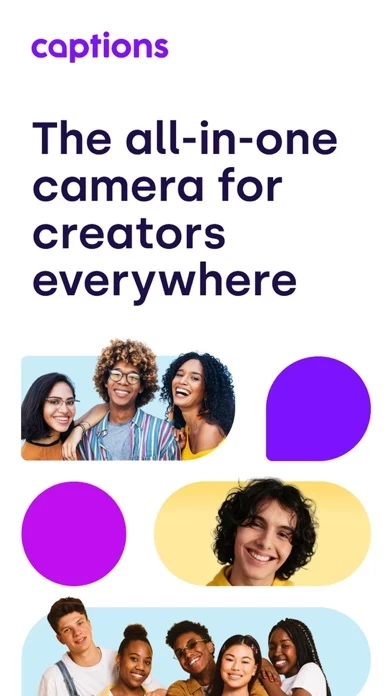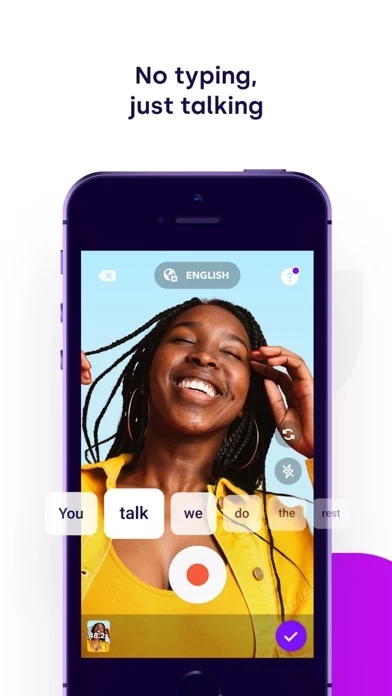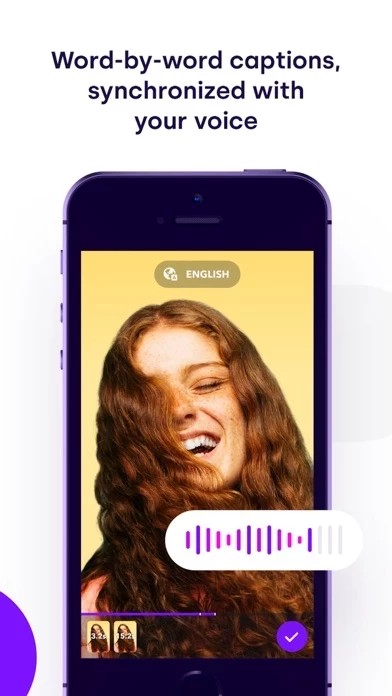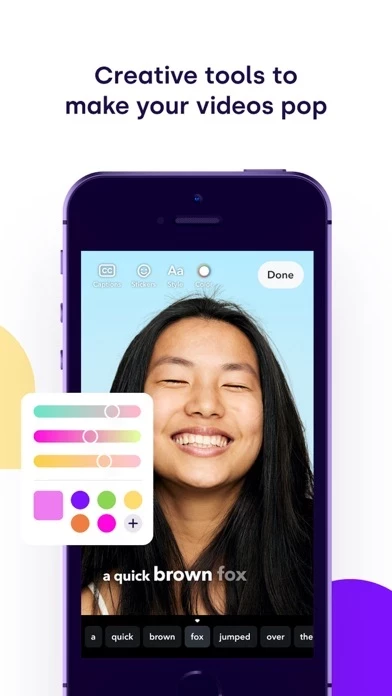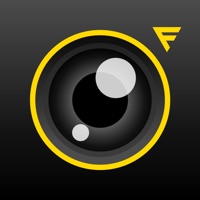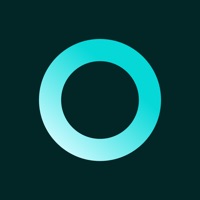How to Delete Captions
Published by Eugenius Studios on 2024-01-19We have made it super easy to delete Captions: For Talking Videos account and/or app.
Table of Contents:
Guide to Delete Captions: For Talking Videos
Things to note before removing Captions:
- The developer of Captions is Eugenius Studios and all inquiries must go to them.
- Check the Terms of Services and/or Privacy policy of Eugenius Studios to know if they support self-serve account deletion:
- Under the GDPR, Residents of the European Union and United Kingdom have a "right to erasure" and can request any developer like Eugenius Studios holding their data to delete it. The law mandates that Eugenius Studios must comply within a month.
- American residents (California only - you can claim to reside here) are empowered by the CCPA to request that Eugenius Studios delete any data it has on you or risk incurring a fine (upto 7.5k usd).
- If you have an active subscription, it is recommended you unsubscribe before deleting your account or the app.
How to delete Captions account:
Generally, here are your options if you need your account deleted:
Option 1: Reach out to Captions via Justuseapp. Get all Contact details →
Option 2: Visit the Captions website directly Here →
Option 3: Contact Captions Support/ Customer Service:
- 40% Contact Match
- Developer: Eli Leshem
- E-Mail: [email protected]
- Website: Visit Captions Website
Option 4: Check Captions's Privacy/TOS/Support channels below for their Data-deletion/request policy then contact them:
*Pro-tip: Once you visit any of the links above, Use your browser "Find on page" to find "@". It immediately shows the neccessary emails.
How to Delete Captions: For Talking Videos from your iPhone or Android.
Delete Captions: For Talking Videos from iPhone.
To delete Captions from your iPhone, Follow these steps:
- On your homescreen, Tap and hold Captions: For Talking Videos until it starts shaking.
- Once it starts to shake, you'll see an X Mark at the top of the app icon.
- Click on that X to delete the Captions: For Talking Videos app from your phone.
Method 2:
Go to Settings and click on General then click on "iPhone Storage". You will then scroll down to see the list of all the apps installed on your iPhone. Tap on the app you want to uninstall and delete the app.
For iOS 11 and above:
Go into your Settings and click on "General" and then click on iPhone Storage. You will see the option "Offload Unused Apps". Right next to it is the "Enable" option. Click on the "Enable" option and this will offload the apps that you don't use.
Delete Captions: For Talking Videos from Android
- First open the Google Play app, then press the hamburger menu icon on the top left corner.
- After doing these, go to "My Apps and Games" option, then go to the "Installed" option.
- You'll see a list of all your installed apps on your phone.
- Now choose Captions: For Talking Videos, then click on "uninstall".
- Also you can specifically search for the app you want to uninstall by searching for that app in the search bar then select and uninstall.
Have a Problem with Captions: For Talking Videos? Report Issue
Leave a comment:
What is Captions: For Talking Videos?
Forget typing in this app (video subtitles) for your videos by hand every time you’re ready to post. “this app” will automatically create this app (video subtitles) for your videos and give you editing power to adjust content before you’re done. Simply export your finished captioned video and share it wherever you want. this app is the perfect app to record talking videos. Download now! Terms of Use: https://getcaptions.app/terms