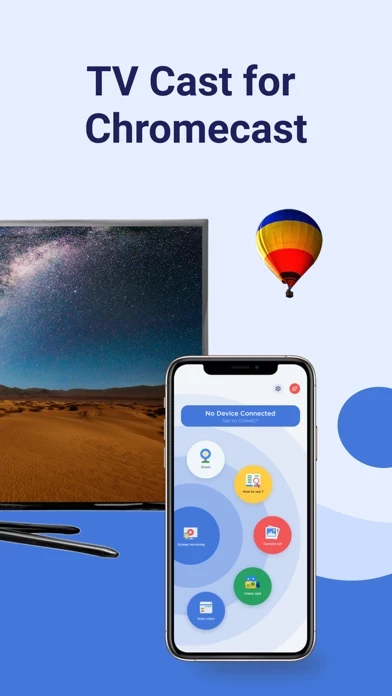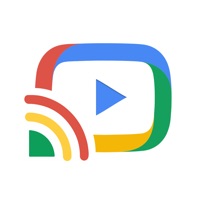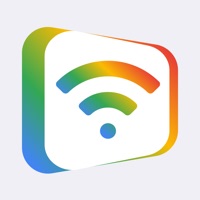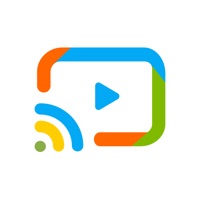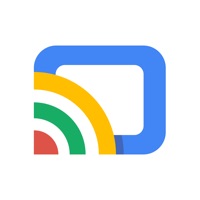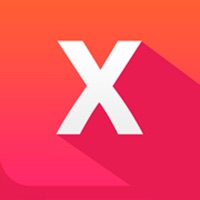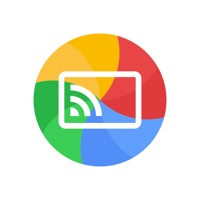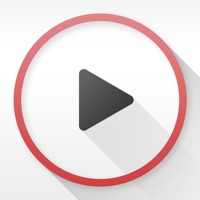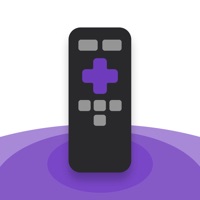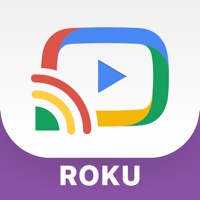How to Cancel Streamer
Published by Liem NguyenWe have made it super easy to cancel Streamer for Chromecast + subscription
at the root to avoid any and all mediums "Liem Nguyen" (the developer) uses to bill you.
Complete Guide to Canceling Streamer for Chromecast +
A few things to note and do before cancelling:
- The developer of Streamer is Liem Nguyen and all inquiries must go to them.
- Check the Terms of Services and/or Privacy policy of Liem Nguyen to know if they support self-serve subscription cancellation:
- Cancelling a subscription during a free trial may result in losing a free trial account.
- You must always cancel a subscription at least 24 hours before the trial period ends.
How easy is it to cancel or delete Streamer?
It is Impossible to Cancel a Streamer subscription. (**Crowdsourced from Streamer and Justuseapp users)
If you haven't rated Streamer cancellation policy yet, Rate it here →.
Potential Savings
**Pricing data is based on average subscription prices reported by Justuseapp.com users..
| Duration | Amount (USD) |
|---|---|
| If Billed Once | $19.99 |
How to Cancel Streamer for Chromecast + Subscription on iPhone or iPad:
- Open Settings » ~Your name~ » and click "Subscriptions".
- Click the Streamer (subscription) you want to review.
- Click Cancel.
How to Cancel Streamer for Chromecast + Subscription on Android Device:
- Open your Google Play Store app.
- Click on Menu » "Subscriptions".
- Tap on Streamer for Chromecast + (subscription you wish to cancel)
- Click "Cancel Subscription".
How do I remove my Card from Streamer?
Removing card details from Streamer if you subscribed directly is very tricky. Very few websites allow you to remove your card details. So you will have to make do with some few tricks before and after subscribing on websites in the future.
Before Signing up or Subscribing:
- Create an account on Justuseapp. signup here →
- Create upto 4 Virtual Debit Cards - this will act as a VPN for you bank account and prevent apps like Streamer from billing you to eternity.
- Fund your Justuseapp Cards using your real card.
- Signup on Streamer for Chromecast + or any other website using your Justuseapp card.
- Cancel the Streamer subscription directly from your Justuseapp dashboard.
- To learn more how this all works, Visit here →.
How to Cancel Streamer for Chromecast + Subscription on a Mac computer:
- Goto your Mac AppStore, Click ~Your name~ (bottom sidebar).
- Click "View Information" and sign in if asked to.
- Scroll down on the next page shown to you until you see the "Subscriptions" tab then click on "Manage".
- Click "Edit" beside the Streamer for Chromecast + app and then click on "Cancel Subscription".
What to do if you Subscribed directly on Streamer's Website:
- Reach out to Liem Nguyen here »»
- If the company has an app they developed in the Appstore, you can try contacting Liem Nguyen (the app developer) for help through the details of the app.
How to Cancel Streamer for Chromecast + Subscription on Paypal:
To cancel your Streamer subscription on PayPal, do the following:
- Login to www.paypal.com .
- Click "Settings" » "Payments".
- Next, click on "Manage Automatic Payments" in the Automatic Payments dashboard.
- You'll see a list of merchants you've subscribed to. Click on "Streamer for Chromecast +" or "Liem Nguyen" to cancel.
How to delete Streamer account:
- Reach out directly to Streamer via Justuseapp. Get all Contact details →
- Send an email to [email protected] Click to email requesting that they delete your account.
Delete Streamer for Chromecast + from iPhone:
- On your homescreen, Tap and hold Streamer for Chromecast + until it starts shaking.
- Once it starts to shake, you'll see an X Mark at the top of the app icon.
- Click on that X to delete the Streamer for Chromecast + app.
Delete Streamer for Chromecast + from Android:
- Open your GooglePlay app and goto the menu.
- Click "My Apps and Games" » then "Installed".
- Choose Streamer for Chromecast +, » then click "Uninstall".
Have a Problem with Streamer for Chromecast +? Report Issue
Leave a comment:
What is Streamer for Chromecast +?
TV Cast for Chromecast helps you to screen mirroring or cast videos, photos to your Google Chromecast devices with ease. We’ve got ALL of the features you need to utilize your Google Chromecast to the max, from assisting Chromecast set up to streaming videos, photos or documents; or even screen mirroring with full HD quality. With screen mirroring, now you can enjoy your favorite movie or sport game right in the big screen TV, streaming directly from your iPhone. Features: - Screen mirroring to Chromecast with Full HD quality - Cast photos and videos from Camera Roll to Chromecast / TV - Cast online videos from Youtube, Facebook, Vimeo... - Plain and Simple User Interface. No TV App needed. And many more features are coming with our creative team. Subscriptions: Photo, video or web video casting are Free to use. No subscription is required. For premium features, there are 3 days free trial that comes with our subscriptions. - 3-day FREE Trial Weekly for $2.99 - Monthly for $9.99 - Lifetime (1-time payment) for $14.99 - You may cancel a subscription during its free trial period via the subscription setting through your iTunes account. This must be done 24 hours before the end of the subscription period to avoid being charged. - Payment will be charged to iTunes Account at confirmation of purchase. - Subscription automatically renews unless auto renew is turned off at least 24-hours before the end of the current period. - Account will be charged for renewal within 24...