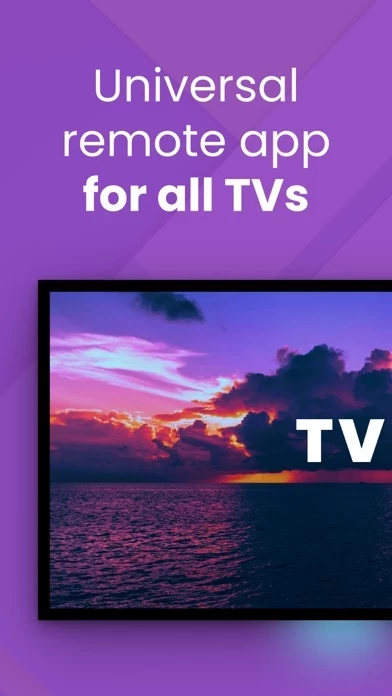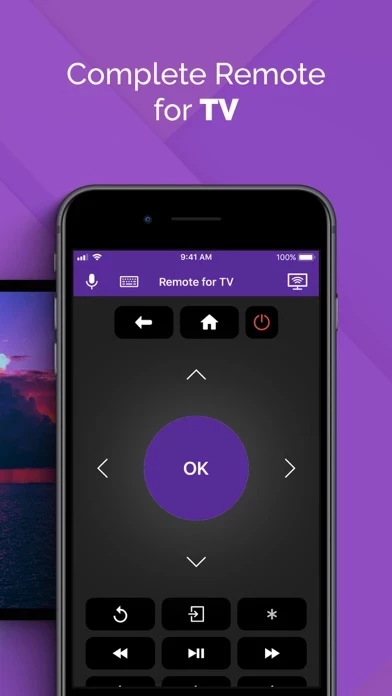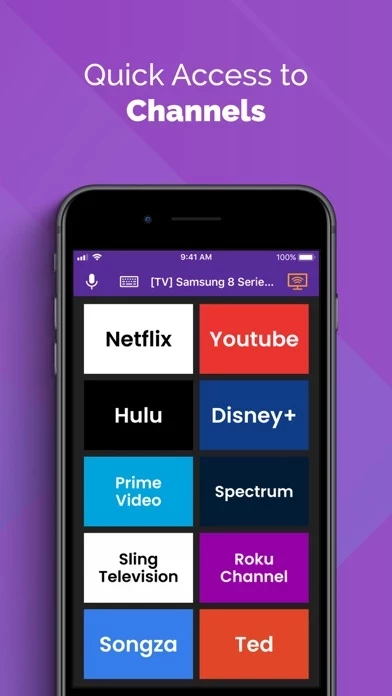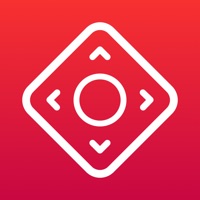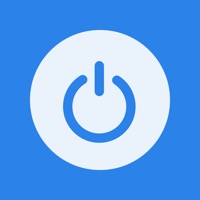How to Cancel TV Remote
Published by EVOLLY.APP on 2023-12-12We have made it super easy to cancel TV Remote - Universal Control subscription
at the root to avoid any and all mediums "EVOLLY.APP" (the developer) uses to bill you.
Complete Guide to Canceling TV Remote - Universal Control
A few things to note and do before cancelling:
- The developer of TV Remote is EVOLLY.APP and all inquiries must go to them.
- Check the Terms of Services and/or Privacy policy of EVOLLY.APP to know if they support self-serve subscription cancellation:
- Cancelling a subscription during a free trial may result in losing a free trial account.
- You must always cancel a subscription at least 24 hours before the trial period ends.
How easy is it to cancel or delete TV Remote?
It is Very Easy to Cancel a TV Remote subscription. (**Crowdsourced from TV Remote and Justuseapp users)
If you haven't rated TV Remote cancellation policy yet, Rate it here →.
Pricing Plans
**Gotten from publicly available data and the appstores.
- Monthly subscription: $4.99 per month with a 3-day free trial
- Yearly subscription: $29.99 per year with a 3-day free trial
- One-time payment for Premium: $49.99 (to remove ads and unlock all features)
Potential Savings
**Pricing data is based on average subscription prices reported by Justuseapp.com users..
| Duration | Amount (USD) |
|---|---|
| If Billed Once | $21.59 |
| Weekly Subscription | $21.49 |
| Monthly Subscription | $5.85 |
| Yearly Subscription | $28.87 |
How to Cancel TV Remote - Universal Control Subscription on iPhone or iPad:
- Open Settings » ~Your name~ » and click "Subscriptions".
- Click the TV Remote (subscription) you want to review.
- Click Cancel.
How to Cancel TV Remote - Universal Control Subscription on Android Device:
- Open your Google Play Store app.
- Click on Menu » "Subscriptions".
- Tap on TV Remote - Universal Control (subscription you wish to cancel)
- Click "Cancel Subscription".
How do I remove my Card from TV Remote?
Removing card details from TV Remote if you subscribed directly is very tricky. Very few websites allow you to remove your card details. So you will have to make do with some few tricks before and after subscribing on websites in the future.
Before Signing up or Subscribing:
- Create an account on Justuseapp. signup here →
- Create upto 4 Virtual Debit Cards - this will act as a VPN for you bank account and prevent apps like TV Remote from billing you to eternity.
- Fund your Justuseapp Cards using your real card.
- Signup on TV Remote - Universal Control or any other website using your Justuseapp card.
- Cancel the TV Remote subscription directly from your Justuseapp dashboard.
- To learn more how this all works, Visit here →.
How to Cancel TV Remote - Universal Control Subscription on a Mac computer:
- Goto your Mac AppStore, Click ~Your name~ (bottom sidebar).
- Click "View Information" and sign in if asked to.
- Scroll down on the next page shown to you until you see the "Subscriptions" tab then click on "Manage".
- Click "Edit" beside the TV Remote - Universal Control app and then click on "Cancel Subscription".
What to do if you Subscribed directly on TV Remote's Website:
- Reach out to EVOLLY.APP here »»
- Visit TV Remote website: Click to visit .
- Login to your account.
- In the menu section, look for any of the following: "Billing", "Subscription", "Payment", "Manage account", "Settings".
- Click the link, then follow the prompts to cancel your subscription.
How to Cancel TV Remote - Universal Control Subscription on Paypal:
To cancel your TV Remote subscription on PayPal, do the following:
- Login to www.paypal.com .
- Click "Settings" » "Payments".
- Next, click on "Manage Automatic Payments" in the Automatic Payments dashboard.
- You'll see a list of merchants you've subscribed to. Click on "TV Remote - Universal Control" or "EVOLLY.APP" to cancel.
How to delete TV Remote account:
- Reach out directly to TV Remote via Justuseapp. Get all Contact details →
- Send an email to [email protected] Click to email requesting that they delete your account.
Delete TV Remote - Universal Control from iPhone:
- On your homescreen, Tap and hold TV Remote - Universal Control until it starts shaking.
- Once it starts to shake, you'll see an X Mark at the top of the app icon.
- Click on that X to delete the TV Remote - Universal Control app.
Delete TV Remote - Universal Control from Android:
- Open your GooglePlay app and goto the menu.
- Click "My Apps and Games" » then "Installed".
- Choose TV Remote - Universal Control, » then click "Uninstall".
Have a Problem with TV Remote - Universal Control? Report Issue
Leave a comment:
Reviews & Common Issues: 13 Comments
By Aodan behan
5 days agoThe tv remote control did not work I want to cancel ASAP
By Drayton Lester
3 months agoPlease cancel My TV Remote.
By Mark Whyte
6 months agoPlease cancel my subscription as impossible online
By Ronald Weinstein
7 months agoCancel free 3 day Do not renew Going to subscriptions does not have an option to cancel
By Evan
7 months agoI need a refund
By Priscilla Green
9 months agoI just want to cancel my tv remote
By Dominic Ondara
10 months agoUnsubscribe immediately.
By Michelle Madden
1 year agoPlease cancel my free trial and entire account. Thank you.
By Lauren Edelman
1 year agoI bought this app last night because I lost my tv remote and thought this might work. It doesn't work! I cancelled the subscription but I want a refund because I was not able to use your product. It would not find either of my TVs, and yes, they were turned on.
By Shagun goel
1 year agoYou charged the amount 2699 without my permission even I am not login your app anywhere How do you do this to me way off my whole amount otherwise I am take a legal action on you
By Raeesa Kathrada
2 years agoI was automatically charged for a whole year when they suppose to give me a 3 day free trial. I am requesting a refund. Please help
By Tracy
2 years agoHi I have a 3 day free trial but also paid £4.99 can you tell me how to cancel my subscription please I have got my tv and remote working thank you Kind regards Tracy
By Rhiannon Allen
2 years agoNeed to cancel charges every week for something I do not have or need...... should have never been charged for this in the first place ....please stop all charges from me account immediately!
What is TV Remote - Universal Control?
The universal remote control app for all Smart TVs. It helps you control your TV smoothly from your phone. Try it to enjoy better TV experience. Main features: - Auto detect smart TV on the same WIFI network. - Work with most popular TVs. - A large touchpad for menu and content navigation - Launching of channels directly from the application - Fast & easy keyboard - Voice search *** Upgrade to Premium to remove ads and unlock all features*** You can choose one-time payment or a yearly subscription. (with 3-day free trial) a monthly subscription – Payment will be charged to iTunes Account at confirmation of purchase (After free trial period if offered). – Subscription automatically renews unless auto-renew is turned off at least 24-hours before the end of the current period. – Account will be charged for renewal within 24-hours prior to the end of the current period, and identify the cost of the renewal. – Subscriptions may be managed by the user and auto-renewal may be turned off by going to the user’s Account Settings after purchase. – Any unused portion of a free trial period, if offered, will be forfeited when the user purchases a subscription to that publication, where applicable. Privacy: https://evolly.app/privacy-policy/ Terms: https://evolly.app/terms-of-service/