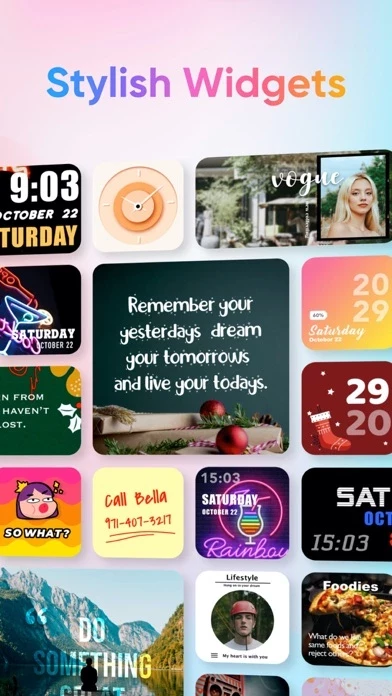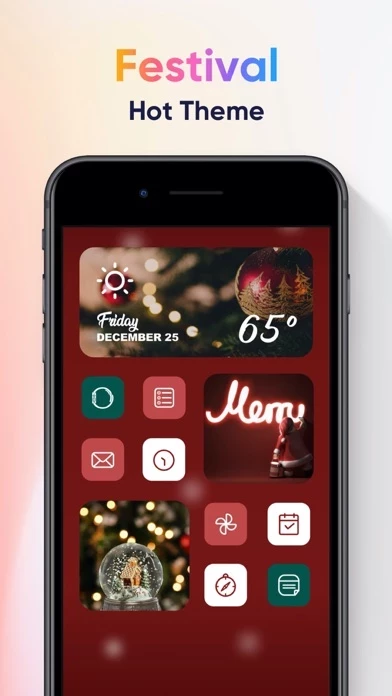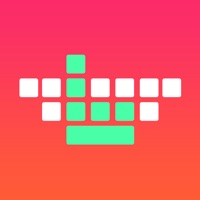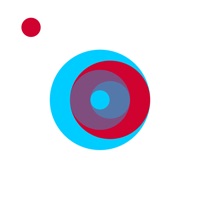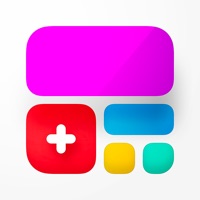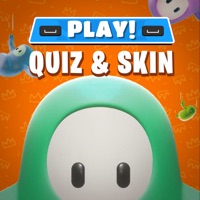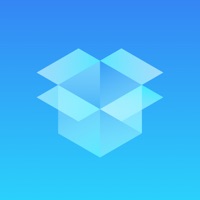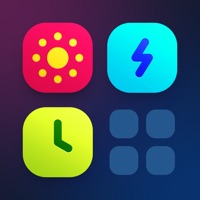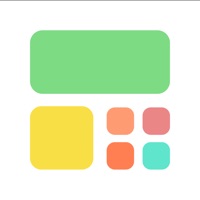How to Cancel Widget+ Custom HomeScreen
Published by DesignAppWe have made it super easy to cancel Widget+ Custom HomeScreen subscription
at the root to avoid any and all mediums "DesignApp" (the developer) uses to bill you.
Complete Guide to Canceling Widget+ Custom HomeScreen
A few things to note and do before cancelling:
- The developer of Widget+ Custom HomeScreen is DesignApp and all inquiries must go to them.
- Cancelling a subscription during a free trial may result in losing a free trial account.
- You must always cancel a subscription at least 24 hours before the trial period ends.
How easy is it to cancel or delete Widget+ Custom HomeScreen?
It is Very Easy to Cancel a Widget+ Custom HomeScreen subscription. (**Crowdsourced from Widget+ Custom HomeScreen and Justuseapp users)
If you haven't rated Widget+ Custom HomeScreen cancellation policy yet, Rate it here →.
Potential Savings
**Pricing data is based on average subscription prices reported by Justuseapp.com users..
| Duration | Amount (USD) |
|---|---|
| Weekly Subscription | $10.00 |
How to Cancel Widget+ Custom HomeScreen Subscription on iPhone or iPad:
- Open Settings » ~Your name~ » and click "Subscriptions".
- Click the Widget+ Custom HomeScreen (subscription) you want to review.
- Click Cancel.
How to Cancel Widget+ Custom HomeScreen Subscription on Android Device:
- Open your Google Play Store app.
- Click on Menu » "Subscriptions".
- Tap on Widget+ Custom HomeScreen (subscription you wish to cancel)
- Click "Cancel Subscription".
How do I remove my Card from Widget+ Custom HomeScreen?
Removing card details from Widget+ Custom HomeScreen if you subscribed directly is very tricky. Very few websites allow you to remove your card details. So you will have to make do with some few tricks before and after subscribing on websites in the future.
Before Signing up or Subscribing:
- Create an account on Justuseapp. signup here →
- Create upto 4 Virtual Debit Cards - this will act as a VPN for you bank account and prevent apps like Widget+ Custom HomeScreen from billing you to eternity.
- Fund your Justuseapp Cards using your real card.
- Signup on Widget+ Custom HomeScreen or any other website using your Justuseapp card.
- Cancel the Widget+ Custom HomeScreen subscription directly from your Justuseapp dashboard.
- To learn more how this all works, Visit here →.
How to Cancel Widget+ Custom HomeScreen Subscription on a Mac computer:
- Goto your Mac AppStore, Click ~Your name~ (bottom sidebar).
- Click "View Information" and sign in if asked to.
- Scroll down on the next page shown to you until you see the "Subscriptions" tab then click on "Manage".
- Click "Edit" beside the Widget+ Custom HomeScreen app and then click on "Cancel Subscription".
What to do if you Subscribed directly on Widget+ Custom HomeScreen's Website:
- Reach out to DesignApp here »»
- Visit Widget+ Custom HomeScreen website: Click to visit .
- Login to your account.
- In the menu section, look for any of the following: "Billing", "Subscription", "Payment", "Manage account", "Settings".
- Click the link, then follow the prompts to cancel your subscription.
How to Cancel Widget+ Custom HomeScreen Subscription on Paypal:
To cancel your Widget+ Custom HomeScreen subscription on PayPal, do the following:
- Login to www.paypal.com .
- Click "Settings" » "Payments".
- Next, click on "Manage Automatic Payments" in the Automatic Payments dashboard.
- You'll see a list of merchants you've subscribed to. Click on "Widget+ Custom HomeScreen" or "DesignApp" to cancel.
How to delete Widget+ Custom HomeScreen account:
- Reach out directly to Widget+ Custom HomeScreen via Justuseapp. Get all Contact details →
- Send an email to [email protected] Click to email requesting that they delete your account.
Delete Widget+ Custom HomeScreen from iPhone:
- On your homescreen, Tap and hold Widget+ Custom HomeScreen until it starts shaking.
- Once it starts to shake, you'll see an X Mark at the top of the app icon.
- Click on that X to delete the Widget+ Custom HomeScreen app.
Delete Widget+ Custom HomeScreen from Android:
- Open your GooglePlay app and goto the menu.
- Click "My Apps and Games" » then "Installed".
- Choose Widget+ Custom HomeScreen, » then click "Uninstall".
Have a Problem with Widget+ Custom HomeScreen? Report Issue
Leave a comment:
What is Widget+ Custom HomeScreen?
Tired of traditional screen layout? Widget+ makes it easy to create your own home screen! Customize your home screen with widgets, icons and wallpapers! Just follow the instructions step-by-step, say goodbye to boring screen! *COLORFUL WIDGETS* Widget+ offers you tons of styles, landscape, universe, cartoon, neon,… If you want to design yourself, you can change font, text color or background picture. *THEMES & ICONS* Every theme contains wallpapers, widgets and icons, different theme styles such as Forest, Neon, Black, etc. Choose the one you like, they’re easy to apply with the help of our guide. *TIME & DATE* Choose a beautiful clock or date, get clear information than before, every calendar widget has 3 sizes for you to choose, some of them display the better yet. *PHOTO & MOTIVATION* If you like sharing photo or powerful quotes, come to add photo or motivation widgets. Decorate your home screen with your family, friends and pets photo, or just something beautiful. Attention: - Our app is available on iOS 14 and later. - The icon skin do not change the actual app icons, these icons are just a custom shortcut using Shortcuts App.