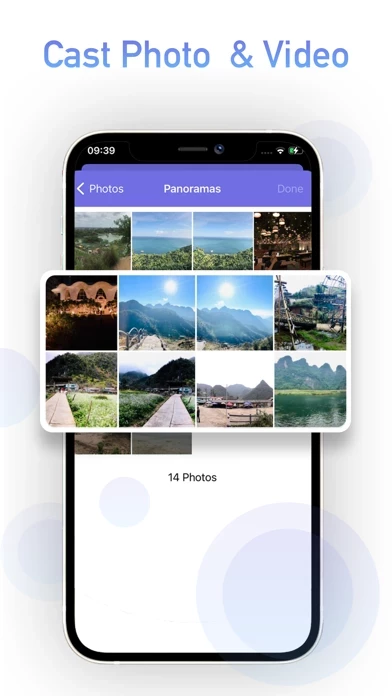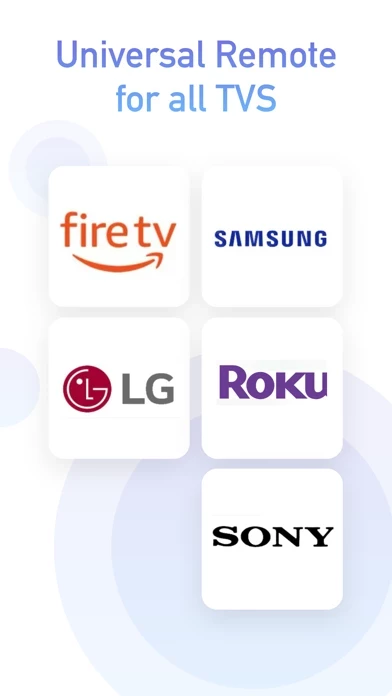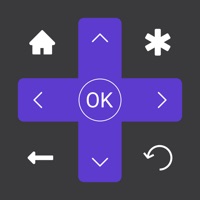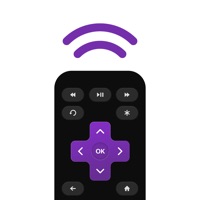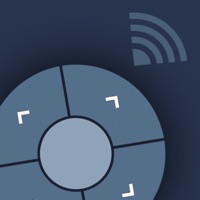How to Cancel Universal TV Remote Controller
Published by SON TUNG on 2023-09-19We have made it super easy to cancel Universal TV Remote Controller subscription
at the root to avoid any and all mediums "SON TUNG" (the developer) uses to bill you.
Complete Guide to Canceling Universal TV Remote Controller
A few things to note and do before cancelling:
- The developer of Universal TV Remote Controller is SON TUNG and all inquiries must go to them.
- Check the Terms of Services and/or Privacy policy of SON TUNG to know if they support self-serve subscription cancellation:
- Cancelling a subscription during a free trial may result in losing a free trial account.
- You must always cancel a subscription at least 24 hours before the trial period ends.
Pricing Plans
**Gotten from publicly available data and the appstores.
Annual Premium Subscription
- Price: $29.99 per year
- Features: Unlock all features, Ad-free, 24/7 support
- Free trial: 3-day free trial
- Payment: Charged to iTunes Account at confirmation of purchase
- Renewal: Subscription automatically renews unless auto-renew is turned off at least 24-hours before the end of the current period
- Manage subscription: Subscriptions may be managed by the user and auto-renewal may be turned off by going to the user’s Account Settings after purchase
- Forfeiture: Any unused portion of a free trial period, if offered, will be forfeited when the user purchases a subscription to that publication, where applicable.
How to Cancel Universal TV Remote Controller Subscription on iPhone or iPad:
- Open Settings » ~Your name~ » and click "Subscriptions".
- Click the Universal TV Remote Controller (subscription) you want to review.
- Click Cancel.
How to Cancel Universal TV Remote Controller Subscription on Android Device:
- Open your Google Play Store app.
- Click on Menu » "Subscriptions".
- Tap on Universal TV Remote Controller (subscription you wish to cancel)
- Click "Cancel Subscription".
How do I remove my Card from Universal TV Remote Controller?
Removing card details from Universal TV Remote Controller if you subscribed directly is very tricky. Very few websites allow you to remove your card details. So you will have to make do with some few tricks before and after subscribing on websites in the future.
Before Signing up or Subscribing:
- Create an account on Justuseapp. signup here →
- Create upto 4 Virtual Debit Cards - this will act as a VPN for you bank account and prevent apps like Universal TV Remote Controller from billing you to eternity.
- Fund your Justuseapp Cards using your real card.
- Signup on Universal TV Remote Controller or any other website using your Justuseapp card.
- Cancel the Universal TV Remote Controller subscription directly from your Justuseapp dashboard.
- To learn more how this all works, Visit here →.
How to Cancel Universal TV Remote Controller Subscription on a Mac computer:
- Goto your Mac AppStore, Click ~Your name~ (bottom sidebar).
- Click "View Information" and sign in if asked to.
- Scroll down on the next page shown to you until you see the "Subscriptions" tab then click on "Manage".
- Click "Edit" beside the Universal TV Remote Controller app and then click on "Cancel Subscription".
What to do if you Subscribed directly on Universal TV Remote Controller's Website:
- Reach out to SON TUNG here »»
- Visit Universal TV Remote Controller website: Click to visit .
- Login to your account.
- In the menu section, look for any of the following: "Billing", "Subscription", "Payment", "Manage account", "Settings".
- Click the link, then follow the prompts to cancel your subscription.
How to Cancel Universal TV Remote Controller Subscription on Paypal:
To cancel your Universal TV Remote Controller subscription on PayPal, do the following:
- Login to www.paypal.com .
- Click "Settings" » "Payments".
- Next, click on "Manage Automatic Payments" in the Automatic Payments dashboard.
- You'll see a list of merchants you've subscribed to. Click on "Universal TV Remote Controller" or "SON TUNG" to cancel.
How to delete Universal TV Remote Controller account:
- Reach out directly to Universal TV Remote Controller via Justuseapp. Get all Contact details →
- Send an email to [email protected] Click to email requesting that they delete your account.
Delete Universal TV Remote Controller from iPhone:
- On your homescreen, Tap and hold Universal TV Remote Controller until it starts shaking.
- Once it starts to shake, you'll see an X Mark at the top of the app icon.
- Click on that X to delete the Universal TV Remote Controller app.
Delete Universal TV Remote Controller from Android:
- Open your GooglePlay app and goto the menu.
- Click "My Apps and Games" » then "Installed".
- Choose Universal TV Remote Controller, » then click "Uninstall".
Have a Problem with Universal TV Remote Controller? Report Issue
Leave a comment:
What is Universal TV Remote Controller?
The simple and easy remote control for all Smart TV Requirements Remember to connect your Phone and TV to the same Wi-Fi network. Feature : - Automatically scan TV devices - Channel switch with single tap - Search more convenience with keyboard and voice control - Navigate swiftly like a real remote ***PREMIUM SUBSCRIPTIONS*** Unlock All Features Ad-Free 24/7 Support Annual subscription (which comes with 3-day free trial) - Payment will be charged to iTunes Account at confirmation of purchase - Subscription automatically renews unless auto-renew is turned off at least 24-hours before the end of the current period - Account will be charged for renewal within 24-hours prior to the end of the current period, and identify the cost of the renewal - Subscriptions may be managed by the user and auto-renewal may be turned off by going to the user’s Account Settings after purchase - Any unused portion of a free trial period, if offered, will be forfeited when the user purchases a subscription to that publication, where applicable. Privacy Policy: https://sontung.app/privacy/ Terms of Use: https://sontung.app/term-of-use/