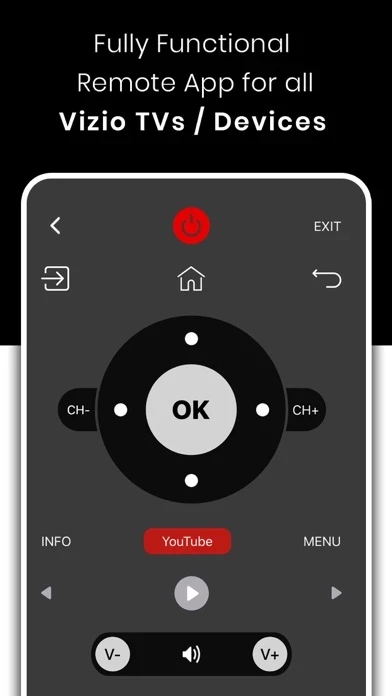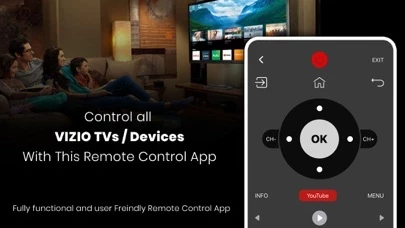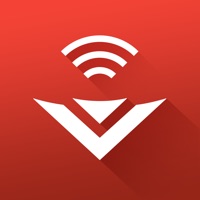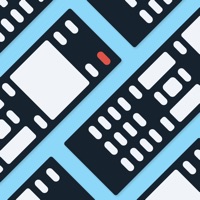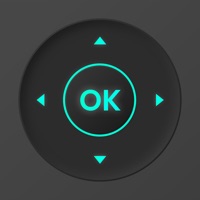How to Delete VizMatics
Published by Codematics ServicesWe have made it super easy to delete VizMatics: TV Remote For Vizio account and/or app.
Table of Contents:
Guide to Delete VizMatics: TV Remote For Vizio
Things to note before removing VizMatics:
- The developer of VizMatics is Codematics Services and all inquiries must go to them.
- Under the GDPR, Residents of the European Union and United Kingdom have a "right to erasure" and can request any developer like Codematics Services holding their data to delete it. The law mandates that Codematics Services must comply within a month.
- American residents (California only - you can claim to reside here) are empowered by the CCPA to request that Codematics Services delete any data it has on you or risk incurring a fine (upto 7.5k usd).
- If you have an active subscription, it is recommended you unsubscribe before deleting your account or the app.
How to delete VizMatics account:
Generally, here are your options if you need your account deleted:
Option 1: Reach out to VizMatics via Justuseapp. Get all Contact details →
Option 2: Visit the VizMatics website directly Here →
Option 3: Contact VizMatics Support/ Customer Service:
- 36.73% Contact Match
- Developer: CodeMatics Media Solutions
- E-Mail: [email protected]
- Website: Visit VizMatics Website
How to Delete VizMatics: TV Remote For Vizio from your iPhone or Android.
Delete VizMatics: TV Remote For Vizio from iPhone.
To delete VizMatics from your iPhone, Follow these steps:
- On your homescreen, Tap and hold VizMatics: TV Remote For Vizio until it starts shaking.
- Once it starts to shake, you'll see an X Mark at the top of the app icon.
- Click on that X to delete the VizMatics: TV Remote For Vizio app from your phone.
Method 2:
Go to Settings and click on General then click on "iPhone Storage". You will then scroll down to see the list of all the apps installed on your iPhone. Tap on the app you want to uninstall and delete the app.
For iOS 11 and above:
Go into your Settings and click on "General" and then click on iPhone Storage. You will see the option "Offload Unused Apps". Right next to it is the "Enable" option. Click on the "Enable" option and this will offload the apps that you don't use.
Delete VizMatics: TV Remote For Vizio from Android
- First open the Google Play app, then press the hamburger menu icon on the top left corner.
- After doing these, go to "My Apps and Games" option, then go to the "Installed" option.
- You'll see a list of all your installed apps on your phone.
- Now choose VizMatics: TV Remote For Vizio, then click on "uninstall".
- Also you can specifically search for the app you want to uninstall by searching for that app in the search bar then select and uninstall.
Have a Problem with VizMatics: TV Remote For Vizio? Report Issue
Leave a comment:
What is VizMatics: TV Remote For Vizio?
Remote for vizio tv and devices. To use the app, kindly connect your mobile device and Vizio Smart TV to the same WiFi Network and you are ready to go. It supports all the devices and TVs operating on SmartCast OS which makes it the best vizio tv remote for Vizio TVs. Smart TV functionalities >> Power Control. >> Mute / Volume Control. >> Input >> Home >> Apps installed on your TV. >> Channel lists / Up / Down. >> Play / Stop / Reverse / Fast Forward. >> Up / Down / Left / Right Navigation. So, Get rid of the annoying regular temper problems caused by: • Losing your remote, • Batteries worn out, • Smacking your little sibling for breaking the remote, • Biting and / or boiling your batteries in water hoping it would result in magically recharging them, etc. The Best Features No setup required. Just connect the mobile device and Smart TV on the same WiFi network and start using it. This smart tv remote app can be used as a vizio tv remote. This vizio tv remote app is the best...