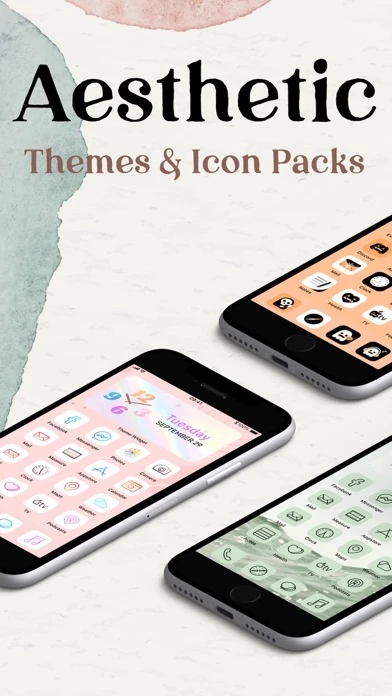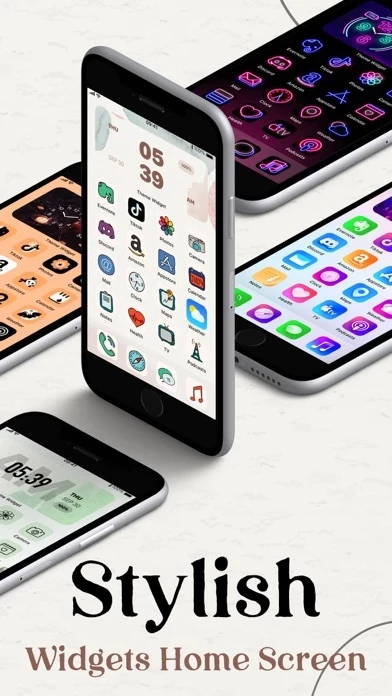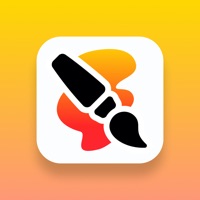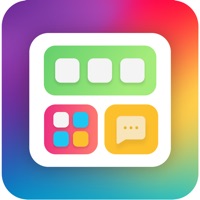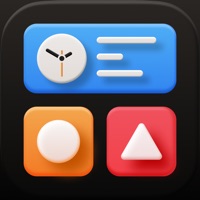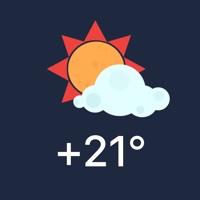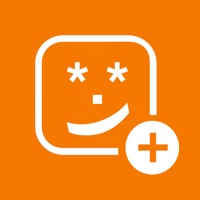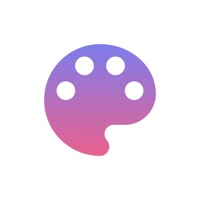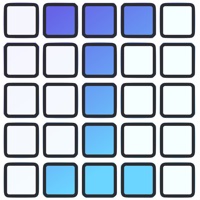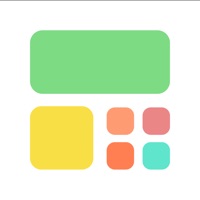How to Delete Smart Widget
Published by Maple Labs Co., Ltd on 2023-12-20We have made it super easy to delete Smart Widget - Standby & Theme account and/or app.
Table of Contents:
Guide to Delete Smart Widget - Standby & Theme
Things to note before removing Smart Widget:
- The developer of Smart Widget is Maple Labs Co., Ltd and all inquiries must go to them.
- Check the Terms of Services and/or Privacy policy of Maple Labs Co., Ltd to know if they support self-serve account deletion:
- Under the GDPR, Residents of the European Union and United Kingdom have a "right to erasure" and can request any developer like Maple Labs Co., Ltd holding their data to delete it. The law mandates that Maple Labs Co., Ltd must comply within a month.
- American residents (California only - you can claim to reside here) are empowered by the CCPA to request that Maple Labs Co., Ltd delete any data it has on you or risk incurring a fine (upto 7.5k usd).
- If you have an active subscription, it is recommended you unsubscribe before deleting your account or the app.
How to delete Smart Widget account:
Generally, here are your options if you need your account deleted:
Option 1: Reach out to Smart Widget via Justuseapp. Get all Contact details →
Option 2: Visit the Smart Widget website directly Here →
Option 3: Contact Smart Widget Support/ Customer Service:
- Verified email
- Contact e-Mail: [email protected]
- 29.51% Contact Match
- Developer: Widgets Photo Colors Inc. "Widget Pros''
- E-Mail: [email protected]
- Website: Visit Smart Widget Website
Option 4: Check Smart Widget's Privacy/TOS/Support channels below for their Data-deletion/request policy then contact them:
*Pro-tip: Once you visit any of the links above, Use your browser "Find on page" to find "@". It immediately shows the neccessary emails.
How to Delete Smart Widget - Standby & Theme from your iPhone or Android.
Delete Smart Widget - Standby & Theme from iPhone.
To delete Smart Widget from your iPhone, Follow these steps:
- On your homescreen, Tap and hold Smart Widget - Standby & Theme until it starts shaking.
- Once it starts to shake, you'll see an X Mark at the top of the app icon.
- Click on that X to delete the Smart Widget - Standby & Theme app from your phone.
Method 2:
Go to Settings and click on General then click on "iPhone Storage". You will then scroll down to see the list of all the apps installed on your iPhone. Tap on the app you want to uninstall and delete the app.
For iOS 11 and above:
Go into your Settings and click on "General" and then click on iPhone Storage. You will see the option "Offload Unused Apps". Right next to it is the "Enable" option. Click on the "Enable" option and this will offload the apps that you don't use.
Delete Smart Widget - Standby & Theme from Android
- First open the Google Play app, then press the hamburger menu icon on the top left corner.
- After doing these, go to "My Apps and Games" option, then go to the "Installed" option.
- You'll see a list of all your installed apps on your phone.
- Now choose Smart Widget - Standby & Theme, then click on "uninstall".
- Also you can specifically search for the app you want to uninstall by searching for that app in the search bar then select and uninstall.
Have a Problem with Smart Widget - Standby & Theme? Report Issue
Leave a comment:
What is Smart Widget - Standby & Theme?
Icon Themer allows you to set a personalized home screen with a unique theme. Your home screen will become a one-of-a-kind widget and theme include your own icon packs, wallpaper, clocks and weather. This exclusive feature is available on IOS 14 and later. Icon Themer is perfect for customizing and styling home screen. Super easy to setup It works for all devices and all you need is to update your iPhone to IOS 14+. Design your personal theme We offer you hundreds of themes which include an icon, background wallpaper, clocks,... You can choose one and directly apply your favorite into home screen design. But if you want to try some fun experience by releasing your creativity, please select and adjust the widget, theme and icon base on your own taste. Please note that the icon pack does not change your actual app icons. These are for a custom shortcut using the Shortcut App. Disclaimer We are not affiliated with the mentioned companies in any way. We only developed and tested our app...