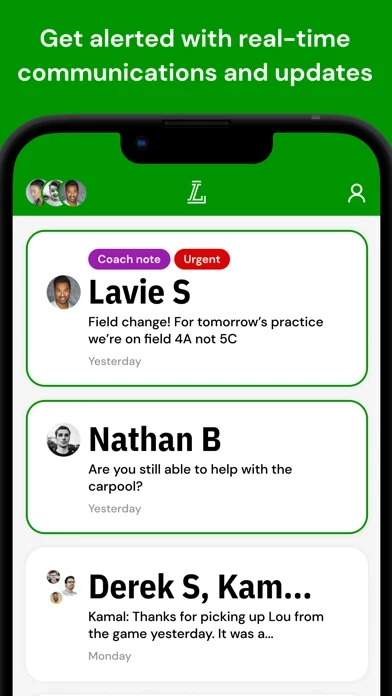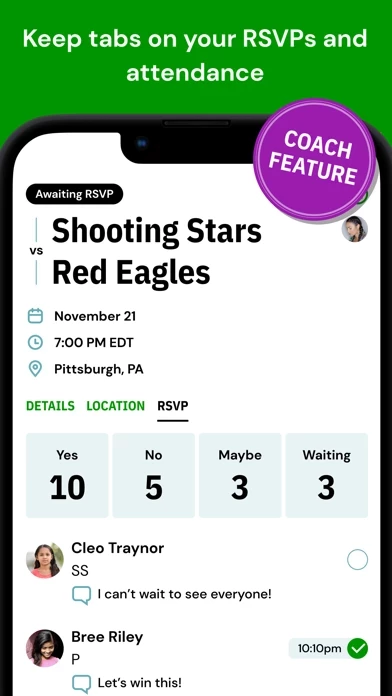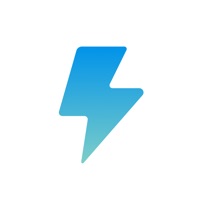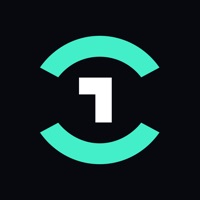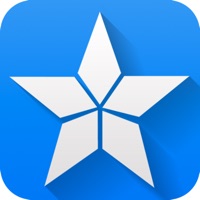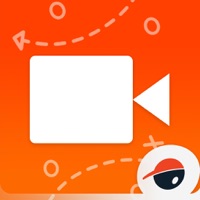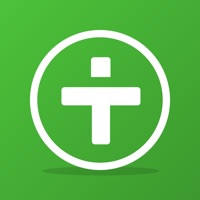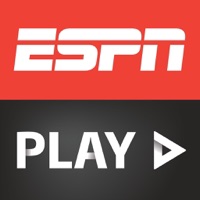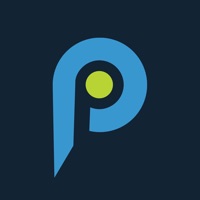How to Delete LeagueApps Play
Published by LeagueApps on 2023-12-15We have made it super easy to delete LeagueApps Play account and/or app.
Table of Contents:
Guide to Delete LeagueApps Play
Things to note before removing LeagueApps Play:
- The developer of LeagueApps Play is LeagueApps and all inquiries must go to them.
- Check the Terms of Services and/or Privacy policy of LeagueApps to know if they support self-serve account deletion:
- Under the GDPR, Residents of the European Union and United Kingdom have a "right to erasure" and can request any developer like LeagueApps holding their data to delete it. The law mandates that LeagueApps must comply within a month.
- American residents (California only - you can claim to reside here) are empowered by the CCPA to request that LeagueApps delete any data it has on you or risk incurring a fine (upto 7.5k usd).
- If you have an active subscription, it is recommended you unsubscribe before deleting your account or the app.
How to delete LeagueApps Play account:
Generally, here are your options if you need your account deleted:
Option 1: Reach out to LeagueApps Play via Justuseapp. Get all Contact details →
Option 2: Visit the LeagueApps Play website directly Here →
Option 3: Contact LeagueApps Play Support/ Customer Service:
- 100% Contact Match
- Developer: LeagueApps Inc
- E-Mail: [email protected]
- Website: Visit LeagueApps Play Website
Option 4: Check LeagueApps Play's Privacy/TOS/Support channels below for their Data-deletion/request policy then contact them:
- https://leagueapps.com/terms/
- https://leagueapps.com/privacy-policy/
- https://leagueapps.com/security-policy
*Pro-tip: Once you visit any of the links above, Use your browser "Find on page" to find "@". It immediately shows the neccessary emails.
How to Delete LeagueApps Play from your iPhone or Android.
Delete LeagueApps Play from iPhone.
To delete LeagueApps Play from your iPhone, Follow these steps:
- On your homescreen, Tap and hold LeagueApps Play until it starts shaking.
- Once it starts to shake, you'll see an X Mark at the top of the app icon.
- Click on that X to delete the LeagueApps Play app from your phone.
Method 2:
Go to Settings and click on General then click on "iPhone Storage". You will then scroll down to see the list of all the apps installed on your iPhone. Tap on the app you want to uninstall and delete the app.
For iOS 11 and above:
Go into your Settings and click on "General" and then click on iPhone Storage. You will see the option "Offload Unused Apps". Right next to it is the "Enable" option. Click on the "Enable" option and this will offload the apps that you don't use.
Delete LeagueApps Play from Android
- First open the Google Play app, then press the hamburger menu icon on the top left corner.
- After doing these, go to "My Apps and Games" option, then go to the "Installed" option.
- You'll see a list of all your installed apps on your phone.
- Now choose LeagueApps Play, then click on "uninstall".
- Also you can specifically search for the app you want to uninstall by searching for that app in the search bar then select and uninstall.
Have a Problem with LeagueApps Play? Report Issue
Leave a comment:
What is LeagueApps Play?
LeagueApps Play is a team management and communications app that is totally free for players, parents, coaches and staff to download––and it’s ad-free too. You just need to be registered to a team supported by LeagueApps to use the Play app. Simply sign in to the app with the same email and password credentials used when you registered for the team. Play helps coaches better manage their teams, communications, and events—providing a better sports experience for parents and athletes! The app automatically syncs programs, schedules, rosters, and more, directly from LeagueApps, so there’s no double data entry or extra maintenance required. Coaches and Staff can use the Play app to: - Communicate high priority coach notes which will be sent as emails and push notifications, and displayed as alerts in the app (so no one misses them!) - Schedule, modify, and cancel events, instantly notifying participants - Add custom locations on the fly as you’re managing events - Track RSVPs and...