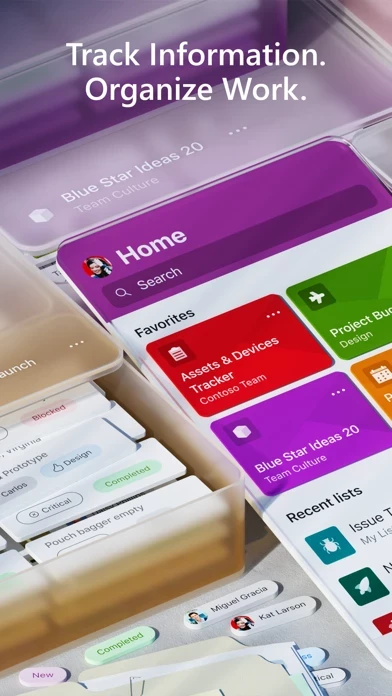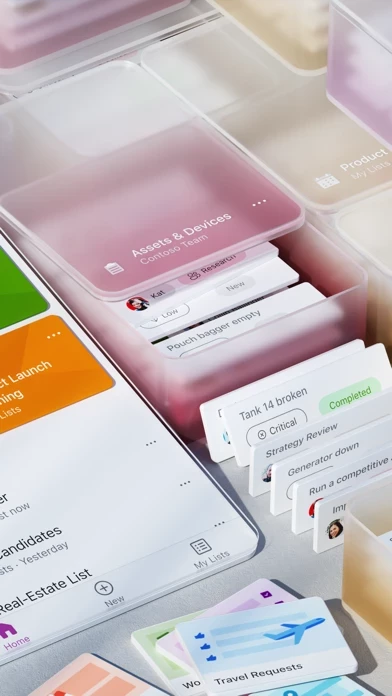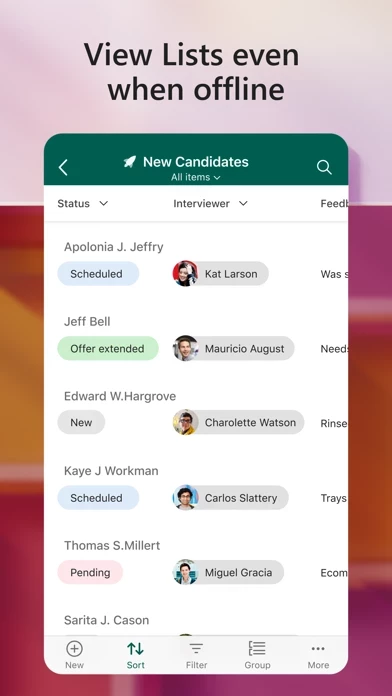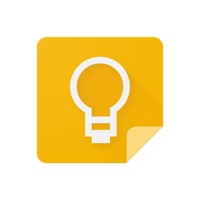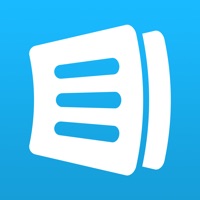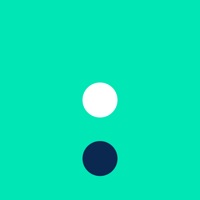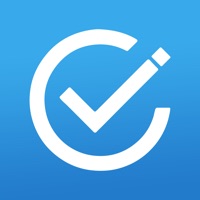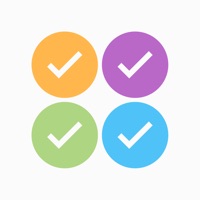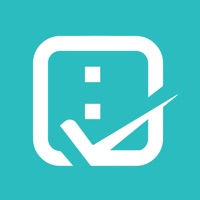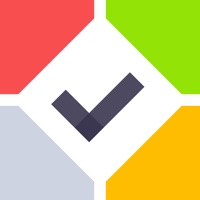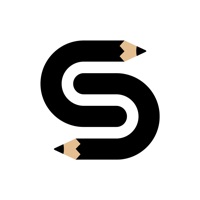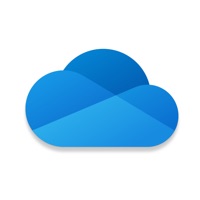How to Cancel Microsoft Lists
Published by Microsoft Corporation on 2024-01-29We have made it super easy to cancel Microsoft Lists subscription
at the root to avoid any and all mediums "Microsoft Corporation" (the developer) uses to bill you.
Complete Guide to Canceling Microsoft Lists
A few things to note and do before cancelling:
- The developer of Microsoft Lists is Microsoft Corporation and all inquiries must go to them.
- Check the Terms of Services and/or Privacy policy of Microsoft Corporation to know if they support self-serve subscription cancellation:
- Cancelling a subscription during a free trial may result in losing a free trial account.
- You must always cancel a subscription at least 24 hours before the trial period ends.
Pricing Plans
**Gotten from publicly available data and the appstores.
Microsoft Lists is included in the Microsoft 365 subscription, which offers different tiers and pricing options depending on the features and number of users needed. The basic Microsoft 365 Business Basic plan starts at $5 per user per month and includes access to Microsoft Lists, as well as other apps such as Outlook, Word, Excel, and PowerPoint. The Microsoft 365 Business Standard plan starts at $12.50 per user per month and includes additional features such as Microsoft Teams, SharePoint, and Exchange. There are also enterprise-level plans available for larger organizations with more advanced needs.
How to Cancel Microsoft Lists Subscription on iPhone or iPad:
- Open Settings » ~Your name~ » and click "Subscriptions".
- Click the Microsoft Lists (subscription) you want to review.
- Click Cancel.
How to Cancel Microsoft Lists Subscription on Android Device:
- Open your Google Play Store app.
- Click on Menu » "Subscriptions".
- Tap on Microsoft Lists (subscription you wish to cancel)
- Click "Cancel Subscription".
How do I remove my Card from Microsoft Lists?
Removing card details from Microsoft Lists if you subscribed directly is very tricky. Very few websites allow you to remove your card details. So you will have to make do with some few tricks before and after subscribing on websites in the future.
Before Signing up or Subscribing:
- Create an account on Justuseapp. signup here →
- Create upto 4 Virtual Debit Cards - this will act as a VPN for you bank account and prevent apps like Microsoft Lists from billing you to eternity.
- Fund your Justuseapp Cards using your real card.
- Signup on Microsoft Lists or any other website using your Justuseapp card.
- Cancel the Microsoft Lists subscription directly from your Justuseapp dashboard.
- To learn more how this all works, Visit here →.
How to Cancel Microsoft Lists Subscription on a Mac computer:
- Goto your Mac AppStore, Click ~Your name~ (bottom sidebar).
- Click "View Information" and sign in if asked to.
- Scroll down on the next page shown to you until you see the "Subscriptions" tab then click on "Manage".
- Click "Edit" beside the Microsoft Lists app and then click on "Cancel Subscription".
What to do if you Subscribed directly on Microsoft Lists's Website:
- Reach out to Microsoft Corporation here »»
- Visit Microsoft Lists website: Click to visit .
- Login to your account.
- In the menu section, look for any of the following: "Billing", "Subscription", "Payment", "Manage account", "Settings".
- Click the link, then follow the prompts to cancel your subscription.
How to Cancel Microsoft Lists Subscription on Paypal:
To cancel your Microsoft Lists subscription on PayPal, do the following:
- Login to www.paypal.com .
- Click "Settings" » "Payments".
- Next, click on "Manage Automatic Payments" in the Automatic Payments dashboard.
- You'll see a list of merchants you've subscribed to. Click on "Microsoft Lists" or "Microsoft Corporation" to cancel.
How to delete Microsoft Lists account:
- Reach out directly to Microsoft Lists via Justuseapp. Get all Contact details →
- Send an email to [email protected] Click to email requesting that they delete your account.
Delete Microsoft Lists from iPhone:
- On your homescreen, Tap and hold Microsoft Lists until it starts shaking.
- Once it starts to shake, you'll see an X Mark at the top of the app icon.
- Click on that X to delete the Microsoft Lists app.
Delete Microsoft Lists from Android:
- Open your GooglePlay app and goto the menu.
- Click "My Apps and Games" » then "Installed".
- Choose Microsoft Lists, » then click "Uninstall".
Have a Problem with Microsoft Lists? Report Issue
Leave a comment:
What is Microsoft Lists?
Microsoft Lists is a Microsoft 365 app that helps you track information and organize your work. Lists are simple, smart, and flexible, so you can stay on top of what matters most to your team. Track issues, assets, routines, contacts, inventory and more using customizable views to keep everyone in sync. Create, use, and share your information with anyone, anywhere while on the go with a personalized, mobile-first experience. - Track and manage lists wherever you’re working - See recent and favorite lists - View lists even when offline - Edit your lists and list items - Capture and add photos with QR code support - Create, share, and track lists with anyone - Start quickly with ready-made templates - Customize your views using sort, filter, and group by - Dark mode and landscape orientation support - Built-in enterprise-grade data security and compliance - Intune device management support with MDM and MAM policies Note: To sign in, your organization needs to have an Office 365 commercial subscription that includes SharePoint. Please refer to the Microsoft Software License Terms for Microsoft Office. See “License Agreement” link under Information. By installing the app, you agree to these terms and conditions. To learn more about Microsoft Lists, please visit our dedicated Lists resource center at https://aka.ms/MSLists