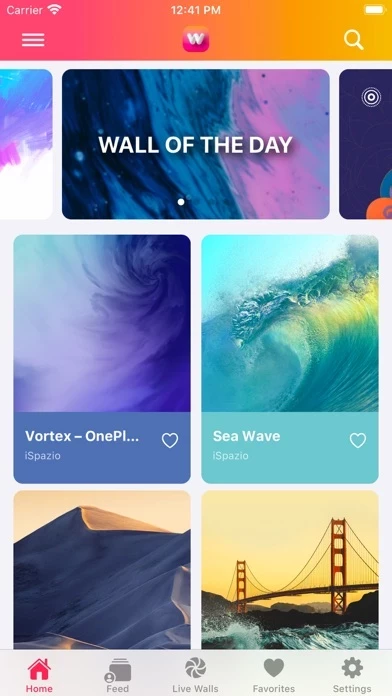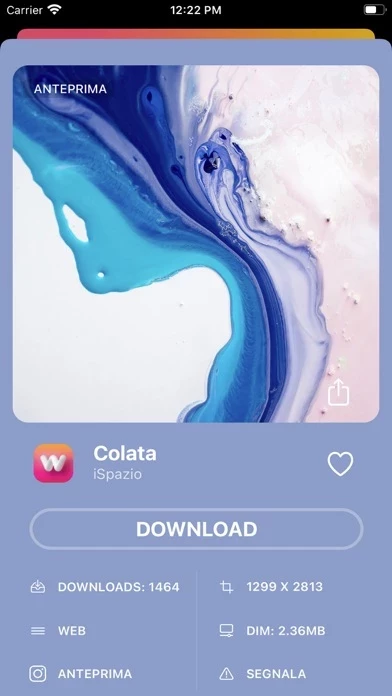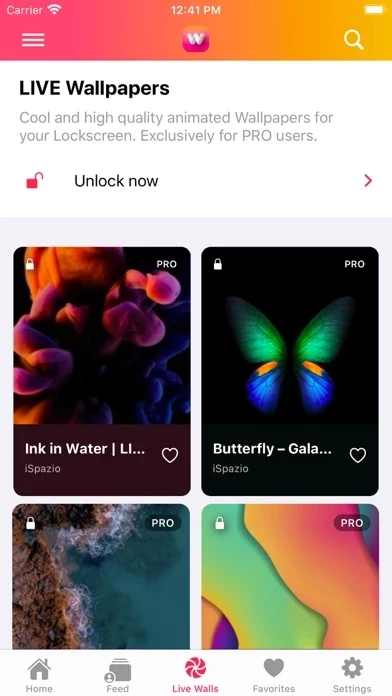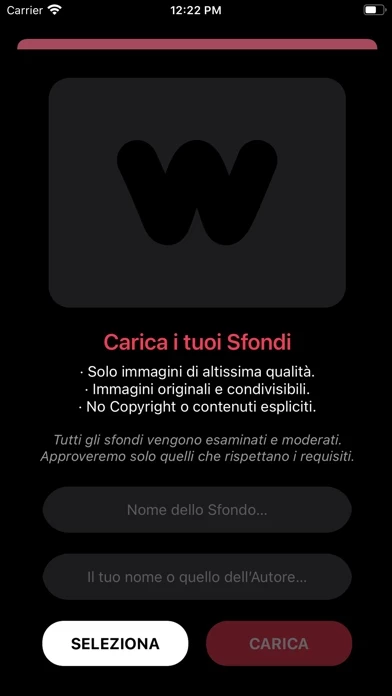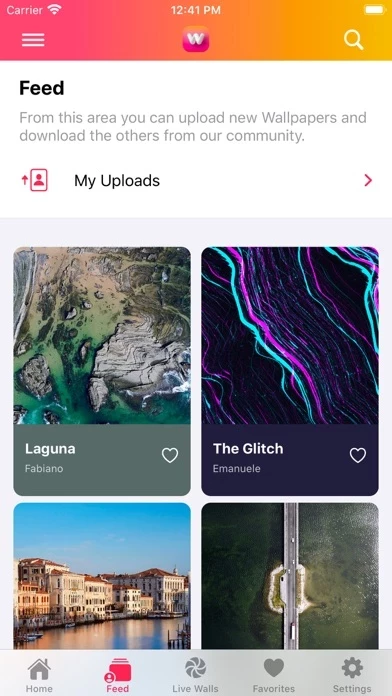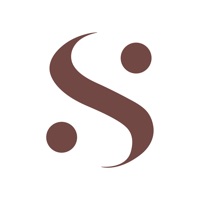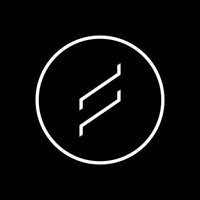How to Delete Wallpapers Central
Published by iSpazio S.r.l. on 2024-02-12We have made it super easy to delete Wallpapers Central account and/or app.
Table of Contents:
Guide to Delete Wallpapers Central
Things to note before removing Wallpapers Central:
- The developer of Wallpapers Central is iSpazio S.r.l. and all inquiries must go to them.
- Check the Terms of Services and/or Privacy policy of iSpazio S.r.l. to know if they support self-serve account deletion:
- Under the GDPR, Residents of the European Union and United Kingdom have a "right to erasure" and can request any developer like iSpazio S.r.l. holding their data to delete it. The law mandates that iSpazio S.r.l. must comply within a month.
- American residents (California only - you can claim to reside here) are empowered by the CCPA to request that iSpazio S.r.l. delete any data it has on you or risk incurring a fine (upto 7.5k usd).
- If you have an active subscription, it is recommended you unsubscribe before deleting your account or the app.
How to delete Wallpapers Central account:
Generally, here are your options if you need your account deleted:
Option 1: Reach out to Wallpapers Central via Justuseapp. Get all Contact details →
Option 2: Visit the Wallpapers Central website directly Here →
Option 3: Contact Wallpapers Central Support/ Customer Service:
- 100% Contact Match
- Developer: iSpazio
- E-Mail: [email protected]
- Website: Visit Wallpapers Central Website
Option 4: Check Wallpapers Central's Privacy/TOS/Support channels below for their Data-deletion/request policy then contact them:
*Pro-tip: Once you visit any of the links above, Use your browser "Find on page" to find "@". It immediately shows the neccessary emails.
How to Delete Wallpapers Central from your iPhone or Android.
Delete Wallpapers Central from iPhone.
To delete Wallpapers Central from your iPhone, Follow these steps:
- On your homescreen, Tap and hold Wallpapers Central until it starts shaking.
- Once it starts to shake, you'll see an X Mark at the top of the app icon.
- Click on that X to delete the Wallpapers Central app from your phone.
Method 2:
Go to Settings and click on General then click on "iPhone Storage". You will then scroll down to see the list of all the apps installed on your iPhone. Tap on the app you want to uninstall and delete the app.
For iOS 11 and above:
Go into your Settings and click on "General" and then click on iPhone Storage. You will see the option "Offload Unused Apps". Right next to it is the "Enable" option. Click on the "Enable" option and this will offload the apps that you don't use.
Delete Wallpapers Central from Android
- First open the Google Play app, then press the hamburger menu icon on the top left corner.
- After doing these, go to "My Apps and Games" option, then go to the "Installed" option.
- You'll see a list of all your installed apps on your phone.
- Now choose Wallpapers Central, then click on "uninstall".
- Also you can specifically search for the app you want to uninstall by searching for that app in the search bar then select and uninstall.
Have a Problem with Wallpapers Central? Report Issue
Leave a comment:
What is Wallpapers Central?
Wallpapers Central is a service provided by iSpazio and it's completely dedicated to the graphic customization of your devices. This means: Wallpapers, LIVE Wallpapers and much more! It's very easy to use thanks to the 5 navigation tabs at the bottom: - HOME: From this selection you will be able to download the "Wallpaper of the Day", which will arrive promptly every 24 hours with a custom Push Notification sound. You will also be able to download all the other Wallpapers on the site. All this is completely free and without limits! - FEED: A really powerful and very interesting section that allows you to download new wallpapers uploaded directly by other app's users (from all over the world!). Yes, with this application we give you the opportunity to upload your original wallpapers, your perfect photos or artworks. We will manually review and moderate all the wallpapers and we will approve only the highest quality ones, according to our Terms of Use. - LIVE WALLS: This section offe...