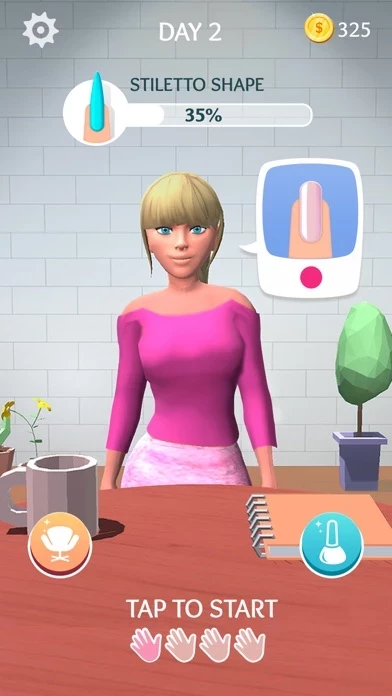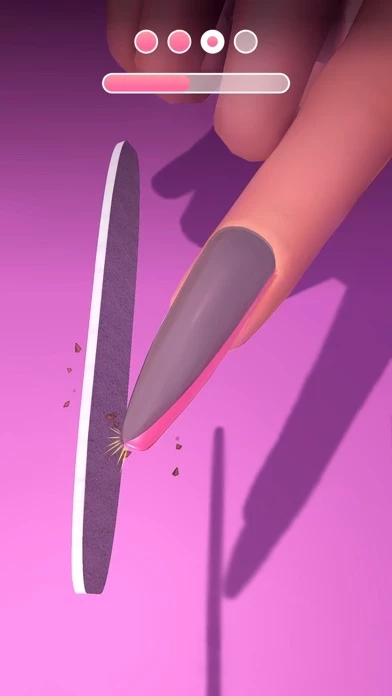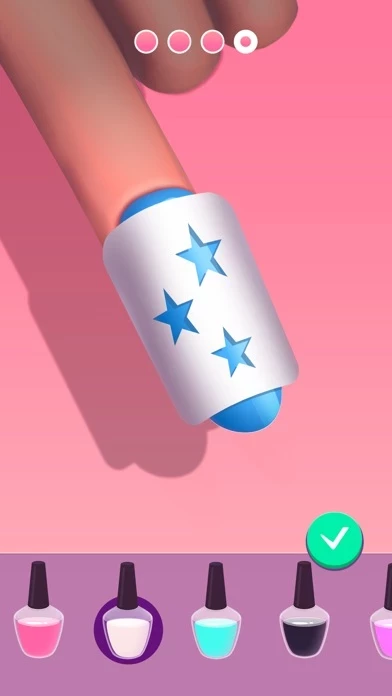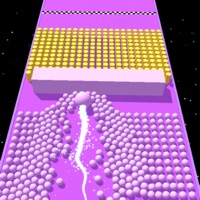How to Delete Acrylic Nails!
Published by Crazy Labs on 2023-12-26We have made it super easy to delete Acrylic Nails! account and/or app.
Table of Contents:
Guide to Delete Acrylic Nails!
Things to note before removing Acrylic Nails!:
- The developer of Acrylic Nails! is Crazy Labs and all inquiries must go to them.
- Check the Terms of Services and/or Privacy policy of Crazy Labs to know if they support self-serve account deletion:
- Under the GDPR, Residents of the European Union and United Kingdom have a "right to erasure" and can request any developer like Crazy Labs holding their data to delete it. The law mandates that Crazy Labs must comply within a month.
- American residents (California only - you can claim to reside here) are empowered by the CCPA to request that Crazy Labs delete any data it has on you or risk incurring a fine (upto 7.5k usd).
- If you have an active subscription, it is recommended you unsubscribe before deleting your account or the app.
How to delete Acrylic Nails! account:
Generally, here are your options if you need your account deleted:
Option 1: Reach out to Acrylic Nails! via Justuseapp. Get all Contact details →
Option 2: Visit the Acrylic Nails! website directly Here →
Option 3: Contact Acrylic Nails! Support/ Customer Service:
- 45.16% Contact Match
- Developer: CrazyLabs LTD
- E-Mail: [email protected]
- Website: Visit Acrylic Nails! Website
Option 4: Check Acrylic Nails!'s Privacy/TOS/Support channels below for their Data-deletion/request policy then contact them:
*Pro-tip: Once you visit any of the links above, Use your browser "Find on page" to find "@". It immediately shows the neccessary emails.
How to Delete Acrylic Nails! from your iPhone or Android.
Delete Acrylic Nails! from iPhone.
To delete Acrylic Nails! from your iPhone, Follow these steps:
- On your homescreen, Tap and hold Acrylic Nails! until it starts shaking.
- Once it starts to shake, you'll see an X Mark at the top of the app icon.
- Click on that X to delete the Acrylic Nails! app from your phone.
Method 2:
Go to Settings and click on General then click on "iPhone Storage". You will then scroll down to see the list of all the apps installed on your iPhone. Tap on the app you want to uninstall and delete the app.
For iOS 11 and above:
Go into your Settings and click on "General" and then click on iPhone Storage. You will see the option "Offload Unused Apps". Right next to it is the "Enable" option. Click on the "Enable" option and this will offload the apps that you don't use.
Delete Acrylic Nails! from Android
- First open the Google Play app, then press the hamburger menu icon on the top left corner.
- After doing these, go to "My Apps and Games" option, then go to the "Installed" option.
- You'll see a list of all your installed apps on your phone.
- Now choose Acrylic Nails!, then click on "uninstall".
- Also you can specifically search for the app you want to uninstall by searching for that app in the search bar then select and uninstall.
Have a Problem with Acrylic Nails!? Report Issue
Leave a comment:
What is Acrylic Nails!?
Congrats you have your own nail salon! Time to give some hands an acrylic DIY makeover - drill, lengthen, shape, and polish some gorgeous nails. It’s up to you to makeover nails with art and give your clients the ultimate nail spa experience. Think you’re done? Nah, we’re talking nail art to the next level you can choose from all kinds of prints and paints to polish your clients’ nails. So what are you waiting for? You have a line out the door of your nail spa of clients waiting for some super nail makeovers! SUBSCRIPTION DETAILS - All subscription plans unlock all models for the duration of the subscription and remove ads. - A weekly track (for 4.99$/week) - Payment will be charged to your iTunes account at confirmation of purchase. - Subscriptions automatically renew unless auto-renew is turned off at least 24 hours before the end of the current period. - Account will be charged for renewal within 24 hours prior to the end of the current period. - Subscription may be manag...