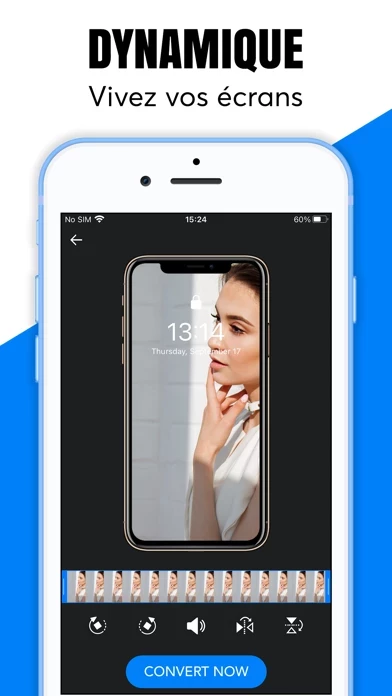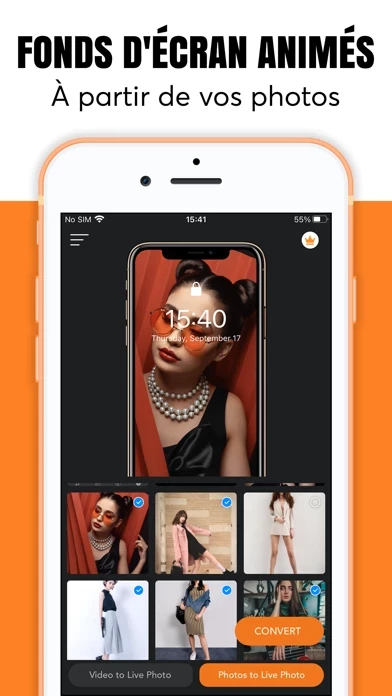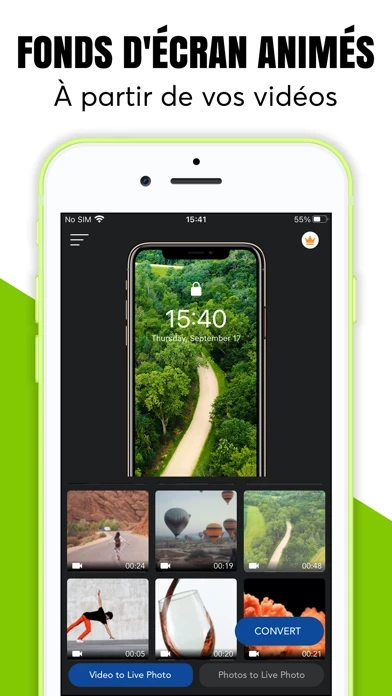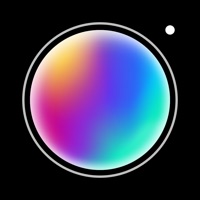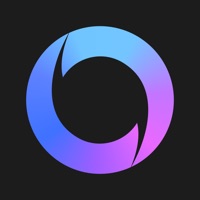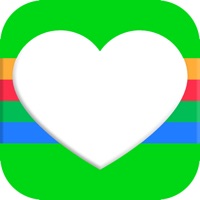How to Delete VideoToLive
Published by Polymath Company Limited on 2023-08-11We have made it super easy to delete VideoToLive account and/or app.
Table of Contents:
Guide to Delete VideoToLive
Things to note before removing VideoToLive:
- The developer of VideoToLive is Polymath Company Limited and all inquiries must go to them.
- Check the Terms of Services and/or Privacy policy of Polymath Company Limited to know if they support self-serve account deletion:
- Under the GDPR, Residents of the European Union and United Kingdom have a "right to erasure" and can request any developer like Polymath Company Limited holding their data to delete it. The law mandates that Polymath Company Limited must comply within a month.
- American residents (California only - you can claim to reside here) are empowered by the CCPA to request that Polymath Company Limited delete any data it has on you or risk incurring a fine (upto 7.5k usd).
- If you have an active subscription, it is recommended you unsubscribe before deleting your account or the app.
How to delete VideoToLive account:
Generally, here are your options if you need your account deleted:
Option 1: Reach out to VideoToLive via Justuseapp. Get all Contact details →
Option 2: Visit the VideoToLive website directly Here →
Option 3: Contact VideoToLive Support/ Customer Service:
- 100% Contact Match
- Developer: GChat Inc.
- E-Mail: [email protected]
- Website: Visit VideoToLive Website
Option 4: Check VideoToLive's Privacy/TOS/Support channels below for their Data-deletion/request policy then contact them:
- https://tos.vidanimate.co
- https://privacy.vidanimate.co
- https://www.instagram.com/phototolive2020/
- https://www.facebook.com/Videotolive-107089354485672/?modal=admin_todo_tour
- https://www.youtube.com/channel/UCd7nyvuUD8oUh-jVep60hVg?view_as=subscriber
*Pro-tip: Once you visit any of the links above, Use your browser "Find on page" to find "@". It immediately shows the neccessary emails.
How to Delete VideoToLive from your iPhone or Android.
Delete VideoToLive from iPhone.
To delete VideoToLive from your iPhone, Follow these steps:
- On your homescreen, Tap and hold VideoToLive until it starts shaking.
- Once it starts to shake, you'll see an X Mark at the top of the app icon.
- Click on that X to delete the VideoToLive app from your phone.
Method 2:
Go to Settings and click on General then click on "iPhone Storage". You will then scroll down to see the list of all the apps installed on your iPhone. Tap on the app you want to uninstall and delete the app.
For iOS 11 and above:
Go into your Settings and click on "General" and then click on iPhone Storage. You will see the option "Offload Unused Apps". Right next to it is the "Enable" option. Click on the "Enable" option and this will offload the apps that you don't use.
Delete VideoToLive from Android
- First open the Google Play app, then press the hamburger menu icon on the top left corner.
- After doing these, go to "My Apps and Games" option, then go to the "Installed" option.
- You'll see a list of all your installed apps on your phone.
- Now choose VideoToLive, then click on "uninstall".
- Also you can specifically search for the app you want to uninstall by searching for that app in the search bar then select and uninstall.
Have a Problem with VideoToLive? Report Issue
Leave a comment:
What is VideoToLive?
Create stunning live wallpapers from your favorite videos. This app is a professional tool for converting videos/photos to live photos. FEATURES: - Converting videos to live photos - Converting photos to live photos - Custom key time - Custom key photo - Trim video - Rotate & flip video #this app offers auto-renewing subscription options: $2.99 per month $9.99 per year • You can subscribe for unlimited access to all features and content offered for purchases within Intro.Maker • Subscriptions are billed monthly on the subscription plan • Payment will be charged to iTunes Account at confirmation of purchase • Subscription automatically renews unless auto-renew is turned off at least 24-hours before the end of the current period • Account will be charged for renewal within 24-hours prior to the end of the current period, and identify the cost of the renewal • Subscriptions may be managed by the user and auto-renewal may be turned off by going to the user’s Account Settings after...