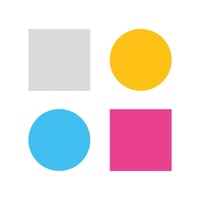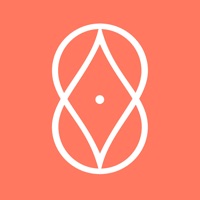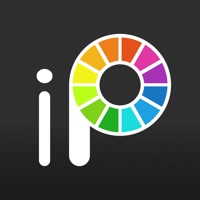How to Delete UMeet
Published by Halyna YatsykWe have made it super easy to delete UMeet - Be Connected account and/or app.
Table of Contents:
Guide to Delete UMeet - Be Connected
Things to note before removing UMeet:
- The developer of UMeet is Halyna Yatsyk and all inquiries must go to them.
- Under the GDPR, Residents of the European Union and United Kingdom have a "right to erasure" and can request any developer like Halyna Yatsyk holding their data to delete it. The law mandates that Halyna Yatsyk must comply within a month.
- American residents (California only - you can claim to reside here) are empowered by the CCPA to request that Halyna Yatsyk delete any data it has on you or risk incurring a fine (upto 7.5k usd).
- If you have an active subscription, it is recommended you unsubscribe before deleting your account or the app.
How to delete UMeet account:
Generally, here are your options if you need your account deleted:
Option 1: Reach out to UMeet via Justuseapp. Get all Contact details →
Option 2: Visit the UMeet website directly Here →
Option 3: Contact UMeet Support/ Customer Service:
- 100% Contact Match
- Developer: uSchola Inc
- E-Mail: [email protected]
- Website: Visit UMeet Website
How to Delete UMeet - Be Connected from your iPhone or Android.
Delete UMeet - Be Connected from iPhone.
To delete UMeet from your iPhone, Follow these steps:
- On your homescreen, Tap and hold UMeet - Be Connected until it starts shaking.
- Once it starts to shake, you'll see an X Mark at the top of the app icon.
- Click on that X to delete the UMeet - Be Connected app from your phone.
Method 2:
Go to Settings and click on General then click on "iPhone Storage". You will then scroll down to see the list of all the apps installed on your iPhone. Tap on the app you want to uninstall and delete the app.
For iOS 11 and above:
Go into your Settings and click on "General" and then click on iPhone Storage. You will see the option "Offload Unused Apps". Right next to it is the "Enable" option. Click on the "Enable" option and this will offload the apps that you don't use.
Delete UMeet - Be Connected from Android
- First open the Google Play app, then press the hamburger menu icon on the top left corner.
- After doing these, go to "My Apps and Games" option, then go to the "Installed" option.
- You'll see a list of all your installed apps on your phone.
- Now choose UMeet - Be Connected, then click on "uninstall".
- Also you can specifically search for the app you want to uninstall by searching for that app in the search bar then select and uninstall.
Have a Problem with UMeet - Be Connected? Report Issue
Leave a comment:
What is UMeet - Be Connected?
this app is your way to communicate with anyone, anytime. Regardless of the distance. this app combines the most needed and requested features for a chat app, like: Built-in messenger. Exchange instant texts anytime. Story mode. Quick-to-post pictures to let people know what’s up “Favorites”. Add people to this section to follow them and meet them later. Share & Comment. Give your feedback to other’s pictures & post yours! this app is FREE to download and install. Join the community to exchange pictures, make new friends, and build lengthy relationships. Create your own stories with this app.