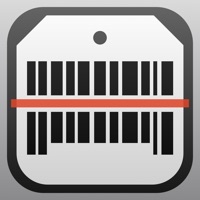How to Cancel iReader
Published by The Shopify KingsWe have made it super easy to cancel iReader - QR Code reader subscription
at the root to avoid any and all mediums "The Shopify Kings" (the developer) uses to bill you.
Complete Guide to Canceling iReader - QR Code reader
A few things to note and do before cancelling:
- The developer of iReader is The Shopify Kings and all inquiries must go to them.
- Check the Terms of Services and/or Privacy policy of The Shopify Kings to know if they support self-serve subscription cancellation:
- Cancelling a subscription during a free trial may result in losing a free trial account.
- You must always cancel a subscription at least 24 hours before the trial period ends.
How easy is it to cancel or delete iReader?
It is Very Easy to Cancel a iReader subscription. (**Crowdsourced from iReader and Justuseapp users)
If you haven't rated iReader cancellation policy yet, Rate it here →.
Potential Savings
**Pricing data is based on average subscription prices reported by Justuseapp.com users..
| Duration | Amount (USD) |
|---|---|
| If Billed Once | $49.68 |
| Weekly Subscription | $10.71 |
| Yearly Subscription | $57.99 |
How to Cancel iReader - QR Code reader Subscription on iPhone or iPad:
- Open Settings » ~Your name~ » and click "Subscriptions".
- Click the iReader (subscription) you want to review.
- Click Cancel.
How to Cancel iReader - QR Code reader Subscription on Android Device:
- Open your Google Play Store app.
- Click on Menu » "Subscriptions".
- Tap on iReader - QR Code reader (subscription you wish to cancel)
- Click "Cancel Subscription".
How do I remove my Card from iReader?
Removing card details from iReader if you subscribed directly is very tricky. Very few websites allow you to remove your card details. So you will have to make do with some few tricks before and after subscribing on websites in the future.
Before Signing up or Subscribing:
- Create an account on Justuseapp. signup here →
- Create upto 4 Virtual Debit Cards - this will act as a VPN for you bank account and prevent apps like iReader from billing you to eternity.
- Fund your Justuseapp Cards using your real card.
- Signup on iReader - QR Code reader or any other website using your Justuseapp card.
- Cancel the iReader subscription directly from your Justuseapp dashboard.
- To learn more how this all works, Visit here →.
How to Cancel iReader - QR Code reader Subscription on a Mac computer:
- Goto your Mac AppStore, Click ~Your name~ (bottom sidebar).
- Click "View Information" and sign in if asked to.
- Scroll down on the next page shown to you until you see the "Subscriptions" tab then click on "Manage".
- Click "Edit" beside the iReader - QR Code reader app and then click on "Cancel Subscription".
What to do if you Subscribed directly on iReader's Website:
- Reach out to The Shopify Kings here »»
- Visit iReader website: Click to visit .
- Login to your account.
- In the menu section, look for any of the following: "Billing", "Subscription", "Payment", "Manage account", "Settings".
- Click the link, then follow the prompts to cancel your subscription.
How to Cancel iReader - QR Code reader Subscription on Paypal:
To cancel your iReader subscription on PayPal, do the following:
- Login to www.paypal.com .
- Click "Settings" » "Payments".
- Next, click on "Manage Automatic Payments" in the Automatic Payments dashboard.
- You'll see a list of merchants you've subscribed to. Click on "iReader - QR Code reader" or "The Shopify Kings" to cancel.
How to delete iReader account:
- Reach out directly to iReader via Justuseapp. Get all Contact details →
- Send an email to [email protected] Click to email requesting that they delete your account.
Delete iReader - QR Code reader from iPhone:
- On your homescreen, Tap and hold iReader - QR Code reader until it starts shaking.
- Once it starts to shake, you'll see an X Mark at the top of the app icon.
- Click on that X to delete the iReader - QR Code reader app.
Delete iReader - QR Code reader from Android:
- Open your GooglePlay app and goto the menu.
- Click "My Apps and Games" » then "Installed".
- Choose iReader - QR Code reader, » then click "Uninstall".
Have a Problem with iReader - QR Code reader? Report Issue
Leave a comment:
Reviews & Common Issues: 2 Comments
By Herman Smith
2 years agoSome how I accidentally signed up for this service an don’t have a clue what I would use it for. Please cancel my subscription and refund me my charge of $57.99. Thanks Herman 770-298-5287
By Patti Schroeder
3 years agoThis site took me to somewhere that charged me for iReader. I do not want it. I was just searching
What is iReader - QR Code reader?
this app is the best app to scan QR Code and Barcode. It supports more than 10 types such as : EQS, QR Code, Data Matrix, Quick Code, EAN8, Code39 and Code128. Key features: - Create QR Code. - Batch Scan. - Scan history. - Custom QR Color. - APP Lock. - Share to friends. Subscription Terms. Length of Subscription: 1 Week Price: Free for 3 days, then $3.99/Week after free trial. You can choose to pay 80% less than Weekly payments —— Annual Subscription, $39.99 per year. • Payment will be charged to iTunes Account at confirmation of purchase • Subscription automatically renews unless auto-renew is turned off at least 24-hours before the end of the current period • Account will be charged for renewal within 24-hours prior to the end of the current period, and identify the cost of the renewal • Subscriptions may be managed by the user and auto-renewal may be turned off by going to the user's Account Settings after purchase • Any unused portion of a free trial period, if offered, will be forfeited when the user purchases a subscription to that publication, where applicable Terms of Service: https://www.shopifykingssl.com/tos.html Privacy Policy: https://www.shopifykingssl.com/privacy.html