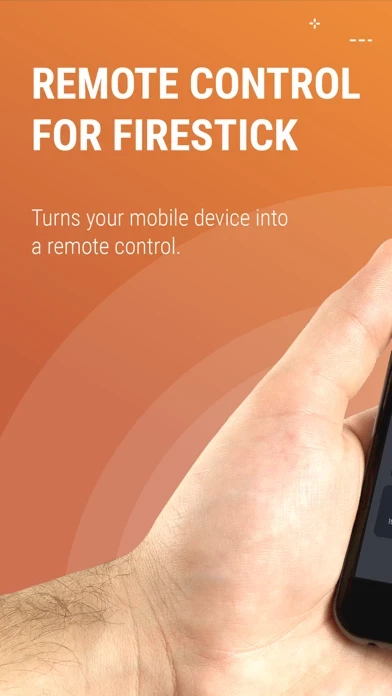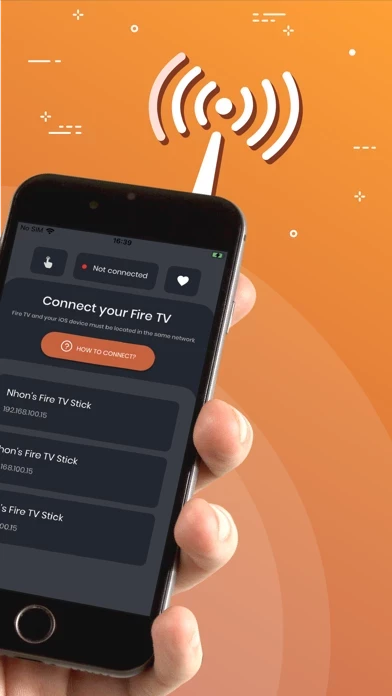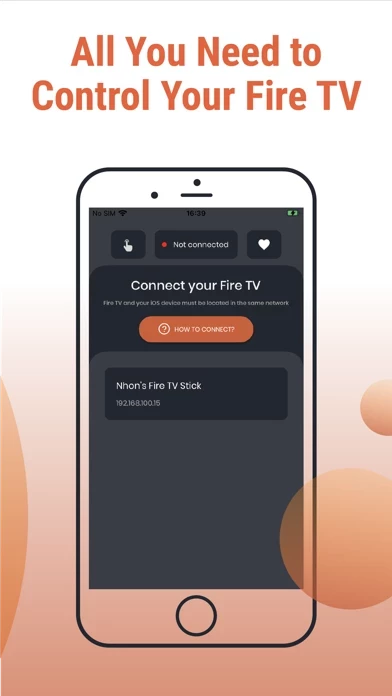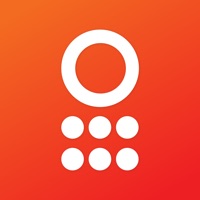How to Cancel Remote
Published by Nhon NguyenWe have made it super easy to cancel Remote for FireStick TV App. subscription
at the root to avoid any and all mediums "Nhon Nguyen" (the developer) uses to bill you.
Complete Guide to Canceling Remote for FireStick TV App.
A few things to note and do before cancelling:
- The developer of Remote is Nhon Nguyen and all inquiries must go to them.
- Check the Terms of Services and/or Privacy policy of Nhon Nguyen to know if they support self-serve subscription cancellation:
- Cancelling a subscription during a free trial may result in losing a free trial account.
- You must always cancel a subscription at least 24 hours before the trial period ends.
How easy is it to cancel or delete Remote?
It is Very Easy to Cancel a Remote subscription. (**Crowdsourced from Remote and Justuseapp users)
If you haven't rated Remote cancellation policy yet, Rate it here →.
Potential Savings
**Pricing data is based on average subscription prices reported by Justuseapp.com users..
| Duration | Amount (USD) |
|---|---|
| If Billed Once | $17.59 |
| Monthly Subscription | $3.99 |
How to Cancel Remote for FireStick TV App. Subscription on iPhone or iPad:
- Open Settings » ~Your name~ » and click "Subscriptions".
- Click the Remote (subscription) you want to review.
- Click Cancel.
How to Cancel Remote for FireStick TV App. Subscription on Android Device:
- Open your Google Play Store app.
- Click on Menu » "Subscriptions".
- Tap on Remote for FireStick TV App. (subscription you wish to cancel)
- Click "Cancel Subscription".
How do I remove my Card from Remote?
Removing card details from Remote if you subscribed directly is very tricky. Very few websites allow you to remove your card details. So you will have to make do with some few tricks before and after subscribing on websites in the future.
Before Signing up or Subscribing:
- Create an account on Justuseapp. signup here →
- Create upto 4 Virtual Debit Cards - this will act as a VPN for you bank account and prevent apps like Remote from billing you to eternity.
- Fund your Justuseapp Cards using your real card.
- Signup on Remote for FireStick TV App. or any other website using your Justuseapp card.
- Cancel the Remote subscription directly from your Justuseapp dashboard.
- To learn more how this all works, Visit here →.
How to Cancel Remote for FireStick TV App. Subscription on a Mac computer:
- Goto your Mac AppStore, Click ~Your name~ (bottom sidebar).
- Click "View Information" and sign in if asked to.
- Scroll down on the next page shown to you until you see the "Subscriptions" tab then click on "Manage".
- Click "Edit" beside the Remote for FireStick TV App. app and then click on "Cancel Subscription".
What to do if you Subscribed directly on Remote's Website:
- Reach out to Nhon Nguyen here »»
- Visit Remote website: Click to visit .
- Login to your account.
- In the menu section, look for any of the following: "Billing", "Subscription", "Payment", "Manage account", "Settings".
- Click the link, then follow the prompts to cancel your subscription.
How to Cancel Remote for FireStick TV App. Subscription on Paypal:
To cancel your Remote subscription on PayPal, do the following:
- Login to www.paypal.com .
- Click "Settings" » "Payments".
- Next, click on "Manage Automatic Payments" in the Automatic Payments dashboard.
- You'll see a list of merchants you've subscribed to. Click on "Remote for FireStick TV App." or "Nhon Nguyen" to cancel.
How to delete Remote account:
- Reach out directly to Remote via Justuseapp. Get all Contact details →
- Send an email to [email protected] Click to email requesting that they delete your account.
Delete Remote for FireStick TV App. from iPhone:
- On your homescreen, Tap and hold Remote for FireStick TV App. until it starts shaking.
- Once it starts to shake, you'll see an X Mark at the top of the app icon.
- Click on that X to delete the Remote for FireStick TV App. app.
Delete Remote for FireStick TV App. from Android:
- Open your GooglePlay app and goto the menu.
- Click "My Apps and Games" » then "Installed".
- Choose Remote for FireStick TV App., » then click "Uninstall".
Have a Problem with Remote for FireStick TV App.? Report Issue
Leave a comment:
Reviews & Common Issues: 1 Comments
By Leona Gregory
2 years agoI’m wanting to cancel my fire stick and use another company to stream my fuboTV
What is Remote for FireStick TV App.?
this app for Fire Stick TV allows you to control your Amazon Fire TV directly from your iPhone using intuitive swipe-based controls. It also allows you to use your keyboard to make access your favorite entertainment easier and more convenient. Apps are accessed using a single tap in the dedicated Apps Menu. Features: + Intuitive swipe-based virtual this app. + Built-in keyboard to facilitate searches. + Search options. + Quick access to your favorite apps and channels. How to Use: https://www.youtube.com/watch?v=kT3HUN4DByE Privacy Policy: https://sites.google.com/view/nnprivacypolicy Terms of Use: https://sites.google.com/view/nntermsofuse License: https://developer.amazon.com/support/legal/pml