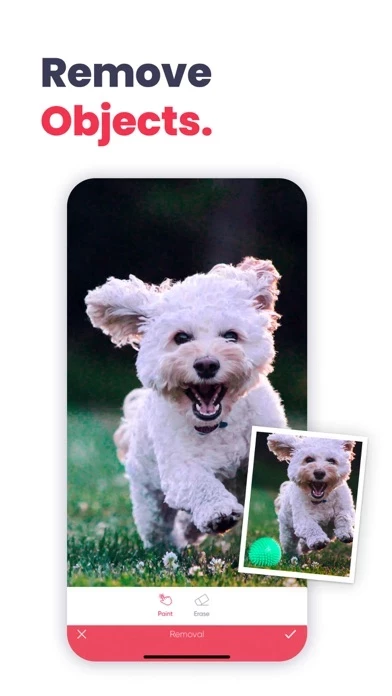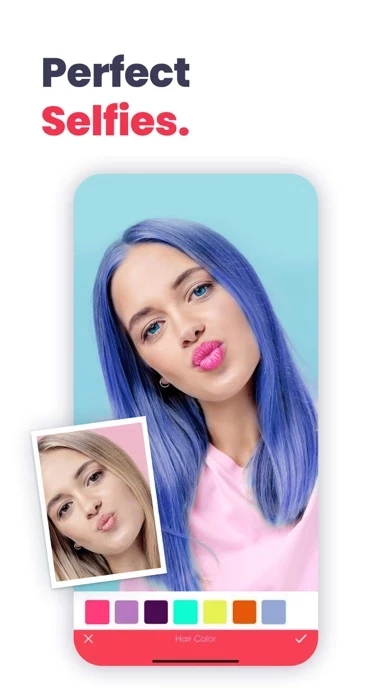How to Cancel Anylight
Published by Fitbest Bilgi Teknolojileri A.S. on 2024-01-30We have made it super easy to cancel Anylight - AI & Photo Editor subscription
at the root to avoid any and all mediums "Fitbest Bilgi Teknolojileri A.S." (the developer) uses to bill you.
Complete Guide to Canceling Anylight - AI & Photo Editor
A few things to note and do before cancelling:
- The developer of Anylight is Fitbest Bilgi Teknolojileri A.S. and all inquiries must go to them.
- Check the Terms of Services and/or Privacy policy of Fitbest Bilgi Teknolojileri A.S. to know if they support self-serve subscription cancellation:
- Cancelling a subscription during a free trial may result in losing a free trial account.
- You must always cancel a subscription at least 24 hours before the trial period ends.
Pricing Plans
**Gotten from publicly available data and the appstores.
- Monthly $9.99/month
- Annual $59.99/year
Note: Some features can only be accessed with a premium subscription.
How to Cancel Anylight - AI & Photo Editor Subscription on iPhone or iPad:
- Open Settings » ~Your name~ » and click "Subscriptions".
- Click the Anylight (subscription) you want to review.
- Click Cancel.
How to Cancel Anylight - AI & Photo Editor Subscription on Android Device:
- Open your Google Play Store app.
- Click on Menu » "Subscriptions".
- Tap on Anylight - AI & Photo Editor (subscription you wish to cancel)
- Click "Cancel Subscription".
How do I remove my Card from Anylight?
Removing card details from Anylight if you subscribed directly is very tricky. Very few websites allow you to remove your card details. So you will have to make do with some few tricks before and after subscribing on websites in the future.
Before Signing up or Subscribing:
- Create an account on Justuseapp. signup here →
- Create upto 4 Virtual Debit Cards - this will act as a VPN for you bank account and prevent apps like Anylight from billing you to eternity.
- Fund your Justuseapp Cards using your real card.
- Signup on Anylight - AI & Photo Editor or any other website using your Justuseapp card.
- Cancel the Anylight subscription directly from your Justuseapp dashboard.
- To learn more how this all works, Visit here →.
How to Cancel Anylight - AI & Photo Editor Subscription on a Mac computer:
- Goto your Mac AppStore, Click ~Your name~ (bottom sidebar).
- Click "View Information" and sign in if asked to.
- Scroll down on the next page shown to you until you see the "Subscriptions" tab then click on "Manage".
- Click "Edit" beside the Anylight - AI & Photo Editor app and then click on "Cancel Subscription".
What to do if you Subscribed directly on Anylight's Website:
- Reach out to Fitbest Bilgi Teknolojileri A.S. here »»
- If the company has an app they developed in the Appstore, you can try contacting Fitbest Bilgi Teknolojileri A.S. (the app developer) for help through the details of the app.
How to Cancel Anylight - AI & Photo Editor Subscription on Paypal:
To cancel your Anylight subscription on PayPal, do the following:
- Login to www.paypal.com .
- Click "Settings" » "Payments".
- Next, click on "Manage Automatic Payments" in the Automatic Payments dashboard.
- You'll see a list of merchants you've subscribed to. Click on "Anylight - AI & Photo Editor" or "Fitbest Bilgi Teknolojileri A.S." to cancel.
How to delete Anylight account:
- Reach out directly to Anylight via Justuseapp. Get all Contact details →
- Send an email to [email protected] Click to email requesting that they delete your account.
Delete Anylight - AI & Photo Editor from iPhone:
- On your homescreen, Tap and hold Anylight - AI & Photo Editor until it starts shaking.
- Once it starts to shake, you'll see an X Mark at the top of the app icon.
- Click on that X to delete the Anylight - AI & Photo Editor app.
Delete Anylight - AI & Photo Editor from Android:
- Open your GooglePlay app and goto the menu.
- Click "My Apps and Games" » then "Installed".
- Choose Anylight - AI & Photo Editor, » then click "Uninstall".
Have a Problem with Anylight - AI & Photo Editor? Report Issue
Leave a comment:
What is Anylight - AI & Photo Editor?
this app is a photo editing app with satisfying rich features. You'll find almost all necessary features for photo editing in the app. While this app providing you dozens of retouch and makeup features, you'll also find lots of features about general-purpose photo editing features too. We believe that you'll love this app and it'll be one of your essential app in your IOS device. Here are our features: - Auto (For auto tuning your photo) - Background Change / Blur - Face Retouch - Skin - Face Width - Face Chin - Lip Scale - Nose Scale - Eye Scale - Eye-Bag Remover - Eye-Shine - Eyebrow Reshaper - Eyebrow Darkening - Eyebrow Scale - Whiten Teeth - Face Shadow Tuning - Face Highlight Tuning - Mood Changer - Face Makeup - Contour - Lip Color - Eye Color / Contact Lens - Foundation / Skin Color - Eyelashes - Eyeliner - Eye Shadow - Eyebrow Changer - Object Remover - Relight - Reshape - Body - Height - Skin Color Painting - Hair Color - Blemish - Filters - Brushes - Glitter - Text - Dispersion - Black and White Brush - Matte for decreasing shining areas of the face - Smoothing Face - Sharpen - Colors - Color Perfection tool - Blur - Transform While you can try all features in the app, some features can only be applied when you start a subscription plan. You'll see a premium badge above the premium feature icons. Details About Subscriptions - You can have unlimited access to all features via starting a subscription package....