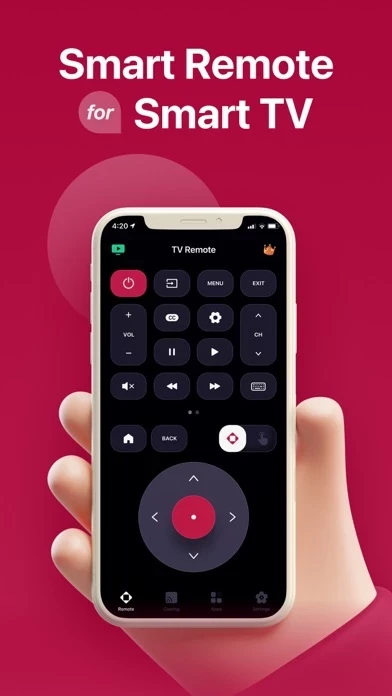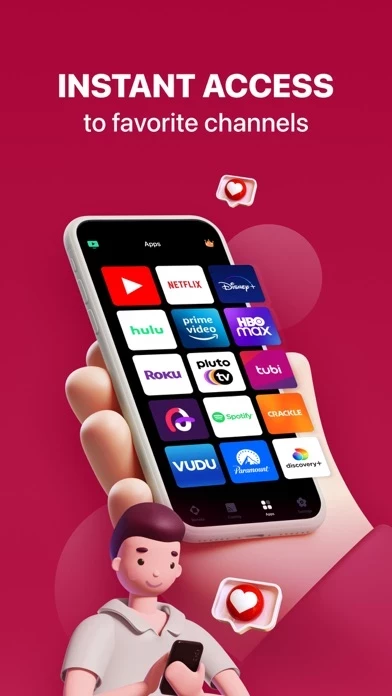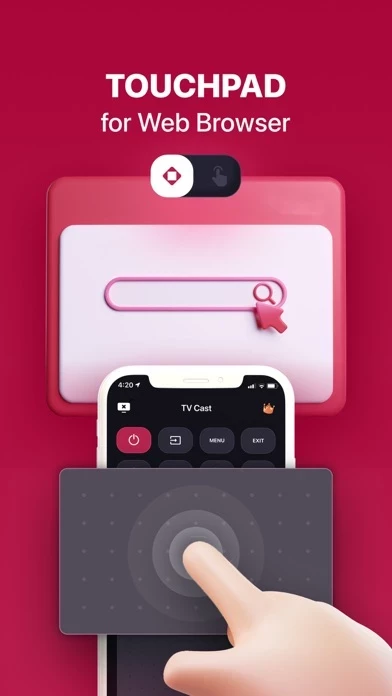How to Cancel Smart TV Remote
Published by Vulcan Labs Company Limited on 2023-09-20We have made it super easy to cancel Smart TV Remote for ThinG TV subscription
at the root to avoid any and all mediums "Vulcan Labs Company Limited" (the developer) uses to bill you.
Complete Guide to Canceling Smart TV Remote for ThinG TV
A few things to note and do before cancelling:
- The developer of Smart TV Remote is Vulcan Labs Company Limited and all inquiries must go to them.
- Check the Terms of Services and/or Privacy policy of Vulcan Labs Company Limited to know if they support self-serve subscription cancellation:
- Cancelling a subscription during a free trial may result in losing a free trial account.
- You must always cancel a subscription at least 24 hours before the trial period ends.
How easy is it to cancel or delete Smart TV Remote?
It is Very Easy to Cancel a Smart TV Remote subscription. (**Crowdsourced from Smart TV Remote and Justuseapp users)
If you haven't rated Smart TV Remote cancellation policy yet, Rate it here →.
Potential Savings
**Pricing data is based on average subscription prices reported by Justuseapp.com users..
| Duration | Amount (USD) |
|---|---|
| Weekly Subscription | $6.99 |
| Yearly Subscription | $34.96 |
How to Cancel Smart TV Remote for ThinG TV Subscription on iPhone or iPad:
- Open Settings » ~Your name~ » and click "Subscriptions".
- Click the Smart TV Remote (subscription) you want to review.
- Click Cancel.
How to Cancel Smart TV Remote for ThinG TV Subscription on Android Device:
- Open your Google Play Store app.
- Click on Menu » "Subscriptions".
- Tap on Smart TV Remote for ThinG TV (subscription you wish to cancel)
- Click "Cancel Subscription".
How do I remove my Card from Smart TV Remote?
Removing card details from Smart TV Remote if you subscribed directly is very tricky. Very few websites allow you to remove your card details. So you will have to make do with some few tricks before and after subscribing on websites in the future.
Before Signing up or Subscribing:
- Create an account on Justuseapp. signup here →
- Create upto 4 Virtual Debit Cards - this will act as a VPN for you bank account and prevent apps like Smart TV Remote from billing you to eternity.
- Fund your Justuseapp Cards using your real card.
- Signup on Smart TV Remote for ThinG TV or any other website using your Justuseapp card.
- Cancel the Smart TV Remote subscription directly from your Justuseapp dashboard.
- To learn more how this all works, Visit here →.
How to Cancel Smart TV Remote for ThinG TV Subscription on a Mac computer:
- Goto your Mac AppStore, Click ~Your name~ (bottom sidebar).
- Click "View Information" and sign in if asked to.
- Scroll down on the next page shown to you until you see the "Subscriptions" tab then click on "Manage".
- Click "Edit" beside the Smart TV Remote for ThinG TV app and then click on "Cancel Subscription".
What to do if you Subscribed directly on Smart TV Remote's Website:
- Reach out to Vulcan Labs Company Limited here »»
- Visit Smart TV Remote website: Click to visit .
- Login to your account.
- In the menu section, look for any of the following: "Billing", "Subscription", "Payment", "Manage account", "Settings".
- Click the link, then follow the prompts to cancel your subscription.
How to Cancel Smart TV Remote for ThinG TV Subscription on Paypal:
To cancel your Smart TV Remote subscription on PayPal, do the following:
- Login to www.paypal.com .
- Click "Settings" » "Payments".
- Next, click on "Manage Automatic Payments" in the Automatic Payments dashboard.
- You'll see a list of merchants you've subscribed to. Click on "Smart TV Remote for ThinG TV" or "Vulcan Labs Company Limited" to cancel.
How to delete Smart TV Remote account:
- Reach out directly to Smart TV Remote via Justuseapp. Get all Contact details →
- Send an email to [email protected] Click to email requesting that they delete your account.
Delete Smart TV Remote for ThinG TV from iPhone:
- On your homescreen, Tap and hold Smart TV Remote for ThinG TV until it starts shaking.
- Once it starts to shake, you'll see an X Mark at the top of the app icon.
- Click on that X to delete the Smart TV Remote for ThinG TV app.
Delete Smart TV Remote for ThinG TV from Android:
- Open your GooglePlay app and goto the menu.
- Click "My Apps and Games" » then "Installed".
- Choose Smart TV Remote for ThinG TV, » then click "Uninstall".
Have a Problem with Smart TV Remote for ThinG TV? Report Issue
Leave a comment:
What is Smart TV Remote for ThinG TV?
Connect and control your Smart TV with your iPhone and replace your physical remote in a matter of seconds by using Smart Remote for thinG TV. Share and cast your favorite photos, videos, and audio straight from your device onto your TV. Switch to Magic Cursor to easily navigate apps and web browser pages. Quick and simple setup, straightforward controls, instant performance. Make smartthinq easier to use. Features: + Intuitive virtual remote. + Share and cast device photos, videos, and audio. + Quick access to your favorite apps and channels. + Magic Cursor to easily navigate browser. + Send voice-to-text commands. Premium Access: • Subscribed user has unlimited access to the remote services. • Unsubscribed user can only use those services with limited quota per day. • User can subscribe to weekly or monthly auto renewing subscriptions. • Payment will be charged to iTunes Account at confirmation of purchase. • Subscription automatically renews unless auto-renew is turned off at least 24-hours before the end of the current period. • The account will be charged for renewal within 24-hours prior to the end of the current period, and identify the cost of the renewal. • Subscriptions may be managed by the user and auto-renewal may be turned off by going to the user’s Account Settings after purchase. • Any unused portion of a free trial period, if offered, will be forfeited when the user purchases a subscription to that publication, where applicable. Terms of Use: http://un...