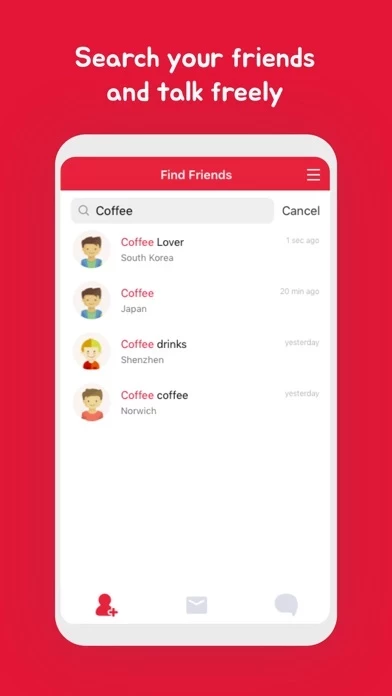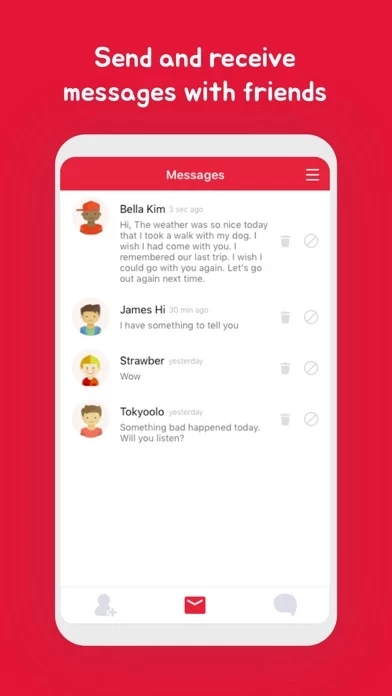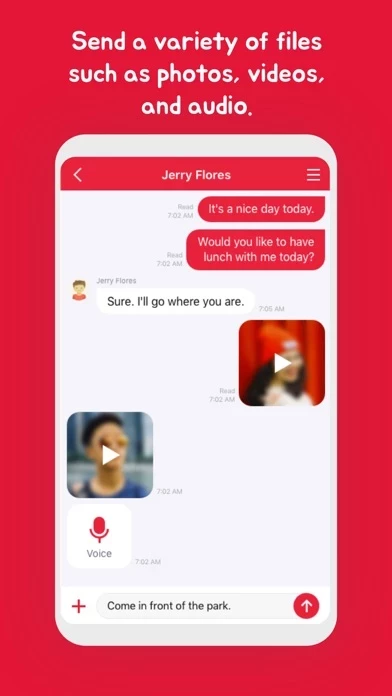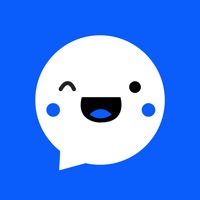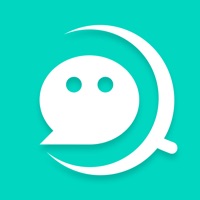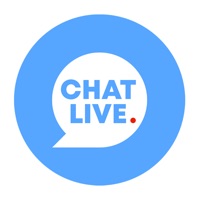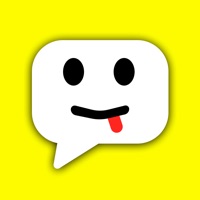How to Delete Random Chat
Published by Junhoi Park on 2023-12-28We have made it super easy to delete Random Chat - Stranger Chat account and/or app.
Table of Contents:
Guide to Delete Random Chat - Stranger Chat
Things to note before removing Random Chat:
- The developer of Random Chat is Junhoi Park and all inquiries must go to them.
- Under the GDPR, Residents of the European Union and United Kingdom have a "right to erasure" and can request any developer like Junhoi Park holding their data to delete it. The law mandates that Junhoi Park must comply within a month.
- American residents (California only - you can claim to reside here) are empowered by the CCPA to request that Junhoi Park delete any data it has on you or risk incurring a fine (upto 7.5k usd).
- If you have an active subscription, it is recommended you unsubscribe before deleting your account or the app.
How to delete Random Chat account:
Generally, here are your options if you need your account deleted:
Option 1: Reach out to Random Chat via Justuseapp. Get all Contact details →
Option 2: Visit the Random Chat website directly Here →
Option 3: Contact Random Chat Support/ Customer Service:
- 61.11% Contact Match
- Developer: gaga.chat
- E-Mail: [email protected]
- Website: Visit Random Chat Website
- 100% Contact Match
- Developer: Greaeworks
- E-Mail: [email protected]
- Website: Visit Greaeworks Website
How to Delete Random Chat - Stranger Chat from your iPhone or Android.
Delete Random Chat - Stranger Chat from iPhone.
To delete Random Chat from your iPhone, Follow these steps:
- On your homescreen, Tap and hold Random Chat - Stranger Chat until it starts shaking.
- Once it starts to shake, you'll see an X Mark at the top of the app icon.
- Click on that X to delete the Random Chat - Stranger Chat app from your phone.
Method 2:
Go to Settings and click on General then click on "iPhone Storage". You will then scroll down to see the list of all the apps installed on your iPhone. Tap on the app you want to uninstall and delete the app.
For iOS 11 and above:
Go into your Settings and click on "General" and then click on iPhone Storage. You will see the option "Offload Unused Apps". Right next to it is the "Enable" option. Click on the "Enable" option and this will offload the apps that you don't use.
Delete Random Chat - Stranger Chat from Android
- First open the Google Play app, then press the hamburger menu icon on the top left corner.
- After doing these, go to "My Apps and Games" option, then go to the "Installed" option.
- You'll see a list of all your installed apps on your phone.
- Now choose Random Chat - Stranger Chat, then click on "uninstall".
- Also you can specifically search for the app you want to uninstall by searching for that app in the search bar then select and uninstall.
Have a Problem with Random Chat - Stranger Chat? Report Issue
Leave a comment:
What is Random Chat - Stranger Chat?
Talk with new friends! Search for friends by nickname! Your friend's nickname is random. Guess your friend's nickname. Find friends all over the world by searching 'a' through 'z' and even emoji