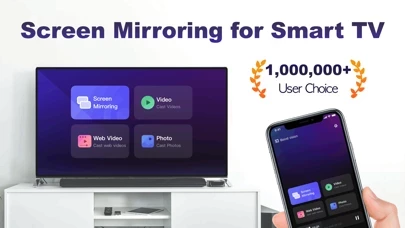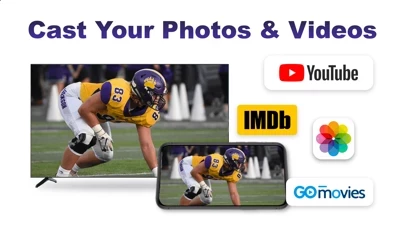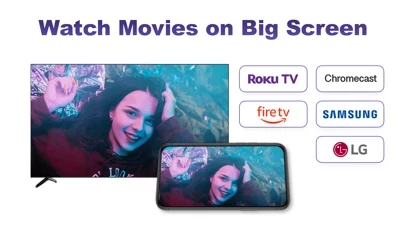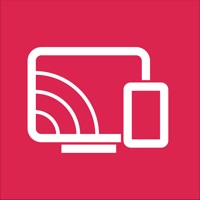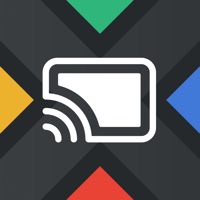How to Delete Screen Mirror to Chromecast TV
Published by Chengdu BoostVision Technology Co., Ltd on 2023-12-04We have made it super easy to delete Screen Mirror to Chromecast TV account and/or app.
Table of Contents:
Guide to Delete Screen Mirror to Chromecast TV
Things to note before removing Screen Mirror to Chromecast TV:
- The developer of Screen Mirror to Chromecast TV is Chengdu BoostVision Technology Co., Ltd and all inquiries must go to them.
- Check the Terms of Services and/or Privacy policy of Chengdu BoostVision Technology Co., Ltd to know if they support self-serve account deletion:
- Under the GDPR, Residents of the European Union and United Kingdom have a "right to erasure" and can request any developer like Chengdu BoostVision Technology Co., Ltd holding their data to delete it. The law mandates that Chengdu BoostVision Technology Co., Ltd must comply within a month.
- American residents (California only - you can claim to reside here) are empowered by the CCPA to request that Chengdu BoostVision Technology Co., Ltd delete any data it has on you or risk incurring a fine (upto 7.5k usd).
- If you have an active subscription, it is recommended you unsubscribe before deleting your account or the app.
How to delete Screen Mirror to Chromecast TV account:
Generally, here are your options if you need your account deleted:
Option 1: Reach out to Screen Mirror to Chromecast TV via Justuseapp. Get all Contact details →
Option 2: Visit the Screen Mirror to Chromecast TV website directly Here →
Option 3: Contact Screen Mirror to Chromecast TV Support/ Customer Service:
- 35.09% Contact Match
- Developer: EasyToolsApps
- E-Mail: [email protected]
- Website: Visit Screen Mirror to Chromecast TV Website
- 54.29% Contact Match
- Developer: Bubblesoft
- E-Mail: [email protected]
- Website: Visit Bubblesoft Website
Option 4: Check Screen Mirror to Chromecast TV's Privacy/TOS/Support channels below for their Data-deletion/request policy then contact them:
- https://support.apple.com/en-us/HT202039
- https://sites.google.com/boostvision.ai/screenmirroring/privacy
- https://sites.google.com/boostvision.ai/screenmirroring/terms
*Pro-tip: Once you visit any of the links above, Use your browser "Find on page" to find "@". It immediately shows the neccessary emails.
How to Delete Screen Mirror to Chromecast TV from your iPhone or Android.
Delete Screen Mirror to Chromecast TV from iPhone.
To delete Screen Mirror to Chromecast TV from your iPhone, Follow these steps:
- On your homescreen, Tap and hold Screen Mirror to Chromecast TV until it starts shaking.
- Once it starts to shake, you'll see an X Mark at the top of the app icon.
- Click on that X to delete the Screen Mirror to Chromecast TV app from your phone.
Method 2:
Go to Settings and click on General then click on "iPhone Storage". You will then scroll down to see the list of all the apps installed on your iPhone. Tap on the app you want to uninstall and delete the app.
For iOS 11 and above:
Go into your Settings and click on "General" and then click on iPhone Storage. You will see the option "Offload Unused Apps". Right next to it is the "Enable" option. Click on the "Enable" option and this will offload the apps that you don't use.
Delete Screen Mirror to Chromecast TV from Android
- First open the Google Play app, then press the hamburger menu icon on the top left corner.
- After doing these, go to "My Apps and Games" option, then go to the "Installed" option.
- You'll see a list of all your installed apps on your phone.
- Now choose Screen Mirror to Chromecast TV, then click on "uninstall".
- Also you can specifically search for the app you want to uninstall by searching for that app in the search bar then select and uninstall.
Have a Problem with Screen Mirror to Chromecast TV? Report Issue
Leave a comment:
What is Screen Mirror to Chromecast TV?
Screen Mirroring for DLNA is an universal app which can easily mirror your iPhone or iPad screen to any smart TV in real time. It supports multiple discovery protocols: DLNA, DIAL, Fire TV, Roku, Miracast and Chromecast/Google Cast. And it is compatible with a wide range of devices including Samsung TV, LG TV, Sony TV, Panasonic TV, Hisense TV, Philips TV, Hitachi TV, Grundig TV, TCL TV, Chromecast, Fire Stick, and Roku TV. Screen Mirroring app is designed to assist you in various aspects: - Make presentations at a sharing session or business meeting. - Watch your local photos, videos, and movies on your TV. - Mirror Tiktok, Instagram, Facebook and other popular mobile apps to TV. - Stream your favorite shows, movies and live channels on big TVs. - Cast YouTube and any other web videos to TVs. - Play music from your iPhone through your Smart TV Speaker. Features: - Mirror phone screen to TV in low latency - Cast photos from Photo Library to TV - Cast local videos from Photo Library...