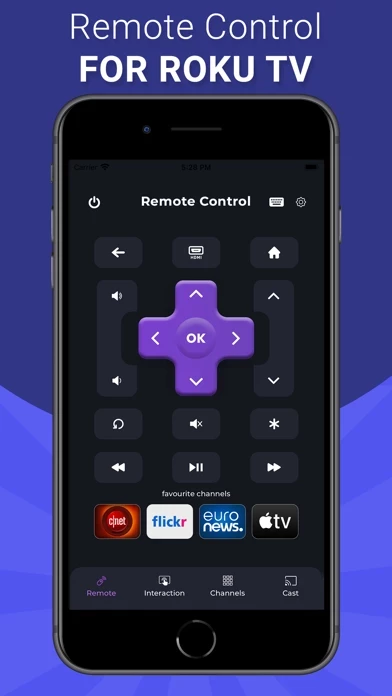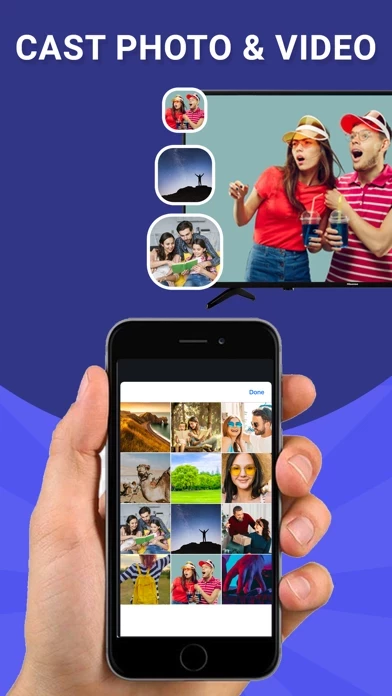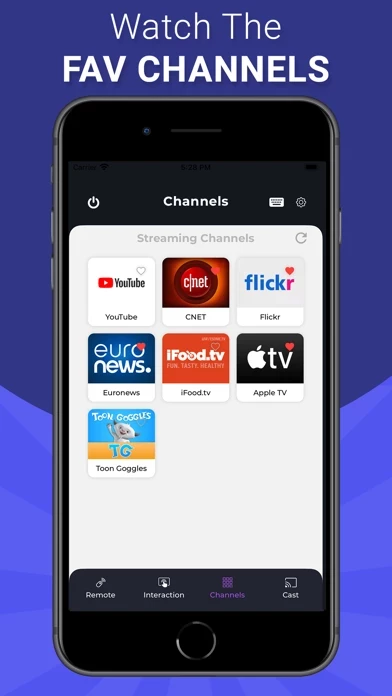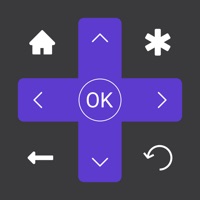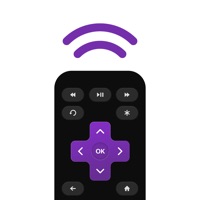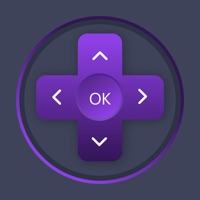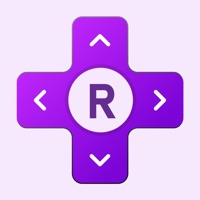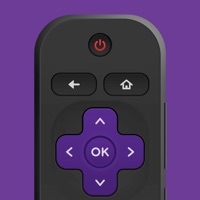How to Cancel Remote
Published by Nilu Technologies on 2023-09-24We have made it super easy to cancel Remote for Roku TVs subscription
at the root to avoid any and all mediums "Nilu Technologies" (the developer) uses to bill you.
Complete Guide to Canceling Remote for Roku TVs
A few things to note and do before cancelling:
- The developer of Remote is Nilu Technologies and all inquiries must go to them.
- Check the Terms of Services and/or Privacy policy of Nilu Technologies to know if they support self-serve subscription cancellation:
- Cancelling a subscription during a free trial may result in losing a free trial account.
- You must always cancel a subscription at least 24 hours before the trial period ends.
Pricing Plans
**Gotten from publicly available data and the appstores.
- iRemote App: Free to download
- Unlimited Use $4.99/month or $29.99/year
- Payment will be charged to iTunes Account at confirmation of purchase
- Subscription automatically renews unless auto-renew is turned off at least 24-hours before the end of the current period
- Account will be charged for renewal within 24-hours prior to the end of the current period, and identify the cost of the renewal
- Subscriptions may be managed by the user and auto-renewal may be turned off by going to the user's Account Settings after purchase.
How to Cancel Remote for Roku TVs Subscription on iPhone or iPad:
- Open Settings » ~Your name~ » and click "Subscriptions".
- Click the Remote (subscription) you want to review.
- Click Cancel.
How to Cancel Remote for Roku TVs Subscription on Android Device:
- Open your Google Play Store app.
- Click on Menu » "Subscriptions".
- Tap on Remote for Roku TVs (subscription you wish to cancel)
- Click "Cancel Subscription".
How do I remove my Card from Remote?
Removing card details from Remote if you subscribed directly is very tricky. Very few websites allow you to remove your card details. So you will have to make do with some few tricks before and after subscribing on websites in the future.
Before Signing up or Subscribing:
- Create an account on Justuseapp. signup here →
- Create upto 4 Virtual Debit Cards - this will act as a VPN for you bank account and prevent apps like Remote from billing you to eternity.
- Fund your Justuseapp Cards using your real card.
- Signup on Remote for Roku TVs or any other website using your Justuseapp card.
- Cancel the Remote subscription directly from your Justuseapp dashboard.
- To learn more how this all works, Visit here →.
How to Cancel Remote for Roku TVs Subscription on a Mac computer:
- Goto your Mac AppStore, Click ~Your name~ (bottom sidebar).
- Click "View Information" and sign in if asked to.
- Scroll down on the next page shown to you until you see the "Subscriptions" tab then click on "Manage".
- Click "Edit" beside the Remote for Roku TVs app and then click on "Cancel Subscription".
What to do if you Subscribed directly on Remote's Website:
- Reach out to Nilu Technologies here »»
- If the company has an app they developed in the Appstore, you can try contacting Nilu Technologies (the app developer) for help through the details of the app.
How to Cancel Remote for Roku TVs Subscription on Paypal:
To cancel your Remote subscription on PayPal, do the following:
- Login to www.paypal.com .
- Click "Settings" » "Payments".
- Next, click on "Manage Automatic Payments" in the Automatic Payments dashboard.
- You'll see a list of merchants you've subscribed to. Click on "Remote for Roku TVs" or "Nilu Technologies" to cancel.
How to delete Remote account:
- Reach out directly to Remote via Justuseapp. Get all Contact details →
- Send an email to [email protected] Click to email requesting that they delete your account.
Delete Remote for Roku TVs from iPhone:
- On your homescreen, Tap and hold Remote for Roku TVs until it starts shaking.
- Once it starts to shake, you'll see an X Mark at the top of the app icon.
- Click on that X to delete the Remote for Roku TVs app.
Delete Remote for Roku TVs from Android:
- Open your GooglePlay app and goto the menu.
- Click "My Apps and Games" » then "Installed".
- Choose Remote for Roku TVs, » then click "Uninstall".
Have a Problem with Remote for Roku TVs? Report Issue
Leave a comment:
What is Remote for Roku TVs?
iRemote for Roku is the best iPhone/iPad this app control for Roku Streaming Player and Roku TV. Instantly connect and control your streaming device with this virtual this app. Access to movies, music and games will become easier and you will love your smart TV even more. All you need is to just connect your iOS app and streaming device to the same Wi-Fi network. # Key Features ◆ Automatically scans your network to find your streaming device ◆ Intuitive virtual this app ◆ Cast your Photos/Videos ◆ Search and cast your favorite music tracks ◆ Touchpad for quick navigation ◆ Play/pause, fast forward, rewind ◆ Easy media playing controls ◆ Use your keyboard for quick text entry for channels like Netflix or Hulu ◆ This app is designed for both iPhone as well as iPad NOTES ◆ Nilu Technologies apps is not an affiliated entity of Roku, Inc, and iRemote is not an official product of Roku, Inc. SUBSCRIPTION OPTIONS: - “iRemote” App is free to download. It contains preferable auto-renewing subscription options for Unlimited Use. - Once you subscribe to any of your preferable options, you can enjoy all the features of the app. - Payment will be charged to iTunes Account at confirmation of purchase. - Subscription automatically renews unless auto-renew is turned off at least 24-hours before the end of the current period. - Account will be charged for renewal within 24-hours prior to the end of the current period, and identify the cost of the renewal. - Subscriptions may be managed by the...