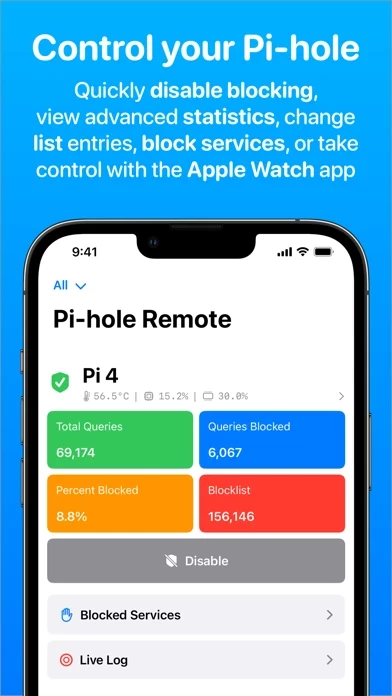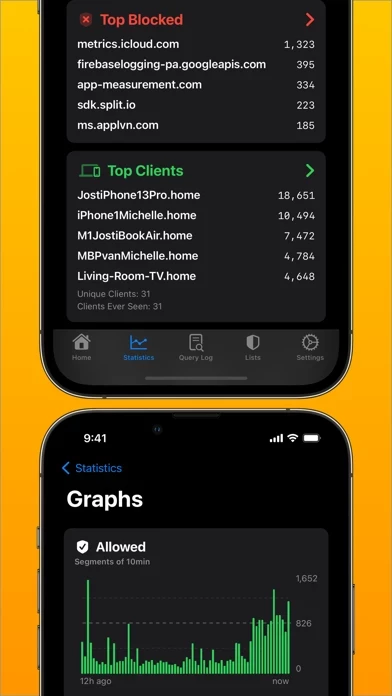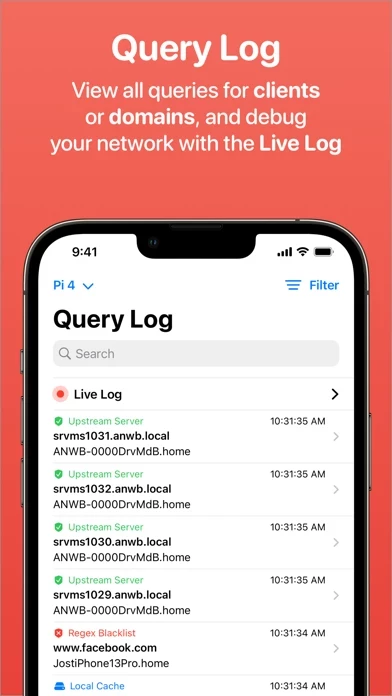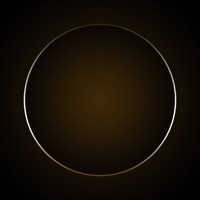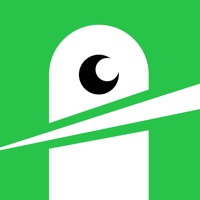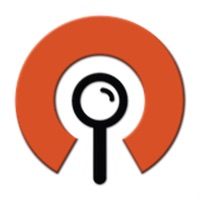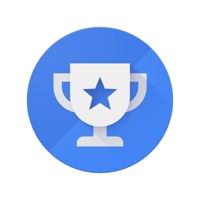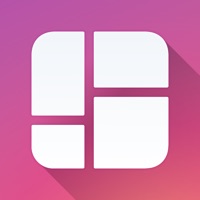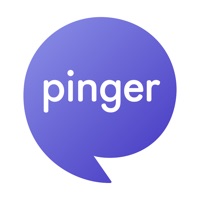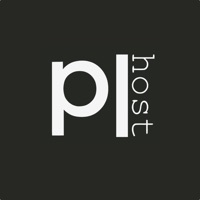How to Cancel Pi-hole Remote
Published by RocketScience IT on 2024-01-03We have made it super easy to cancel Pi-hole Remote subscription
at the root to avoid any and all mediums "RocketScience IT" (the developer) uses to bill you.
Complete Guide to Canceling Pi-hole Remote
A few things to note and do before cancelling:
- The developer of Pi-hole Remote is RocketScience IT and all inquiries must go to them.
- Check the Terms of Services and/or Privacy policy of RocketScience IT to know if they support self-serve subscription cancellation:
- Cancelling a subscription during a free trial may result in losing a free trial account.
- You must always cancel a subscription at least 24 hours before the trial period ends.
How to Cancel Pi-hole Remote Subscription on iPhone or iPad:
- Open Settings » ~Your name~ » and click "Subscriptions".
- Click the Pi-hole Remote (subscription) you want to review.
- Click Cancel.
How to Cancel Pi-hole Remote Subscription on Android Device:
- Open your Google Play Store app.
- Click on Menu » "Subscriptions".
- Tap on Pi-hole Remote (subscription you wish to cancel)
- Click "Cancel Subscription".
How do I remove my Card from Pi-hole Remote?
Removing card details from Pi-hole Remote if you subscribed directly is very tricky. Very few websites allow you to remove your card details. So you will have to make do with some few tricks before and after subscribing on websites in the future.
Before Signing up or Subscribing:
- Create an account on Justuseapp. signup here →
- Create upto 4 Virtual Debit Cards - this will act as a VPN for you bank account and prevent apps like Pi-hole Remote from billing you to eternity.
- Fund your Justuseapp Cards using your real card.
- Signup on Pi-hole Remote or any other website using your Justuseapp card.
- Cancel the Pi-hole Remote subscription directly from your Justuseapp dashboard.
- To learn more how this all works, Visit here →.
How to Cancel Pi-hole Remote Subscription on a Mac computer:
- Goto your Mac AppStore, Click ~Your name~ (bottom sidebar).
- Click "View Information" and sign in if asked to.
- Scroll down on the next page shown to you until you see the "Subscriptions" tab then click on "Manage".
- Click "Edit" beside the Pi-hole Remote app and then click on "Cancel Subscription".
What to do if you Subscribed directly on Pi-hole Remote's Website:
- Reach out to RocketScience IT here »»
- Visit Pi-hole Remote website: Click to visit .
- Login to your account.
- In the menu section, look for any of the following: "Billing", "Subscription", "Payment", "Manage account", "Settings".
- Click the link, then follow the prompts to cancel your subscription.
How to Cancel Pi-hole Remote Subscription on Paypal:
To cancel your Pi-hole Remote subscription on PayPal, do the following:
- Login to www.paypal.com .
- Click "Settings" » "Payments".
- Next, click on "Manage Automatic Payments" in the Automatic Payments dashboard.
- You'll see a list of merchants you've subscribed to. Click on "Pi-hole Remote" or "RocketScience IT" to cancel.
How to delete Pi-hole Remote account:
- Reach out directly to Pi-hole Remote via Justuseapp. Get all Contact details →
- Send an email to [email protected] Click to email requesting that they delete your account.
Delete Pi-hole Remote from iPhone:
- On your homescreen, Tap and hold Pi-hole Remote until it starts shaking.
- Once it starts to shake, you'll see an X Mark at the top of the app icon.
- Click on that X to delete the Pi-hole Remote app.
Delete Pi-hole Remote from Android:
- Open your GooglePlay app and goto the menu.
- Click "My Apps and Games" » then "Installed".
- Choose Pi-hole Remote, » then click "Uninstall".
Have a Problem with Pi-hole Remote? Report Issue
Leave a comment:
What is Pi-hole Remote?
Pi-hole Remote is a third party Pi-hole application that lets you quickly enable/disable your Pi-hole, as well as add domains to your whitelist/blacklist and view statistics such as top allowed and blocked domains! *Disable Blocking* Quickly disable blocking for a few minutes with only a few taps. You can even use Siri Shortcuts to disable blocking with your voice! If you have multiple instances, you can disable blocking for all of them with one tap. *Statistics & Queries* Look up what domains are queried most on your network, as well as clients that send out the most requests. See queries sorted by domain, client, or type. You can even view a Live Log that shows requests in real-time! *Blocked Services* Want to quickly restrict access to Facebook, YouTube, Snapchat, and more? Block all kinds of services effortlessly with just one tap. *White & Blacklist* Quickly add new entries to your lists inside the app or with the iOS Share Extension. You can also add entries in bulk and export list entries. If you have two Pi-hole instances, you can even automatically sync your lists! *Local DNS* Manage your Local DNS and CNAME records, right from the app! *Widgets & Live Activity* Choose from a wide range of homescreen and lock screen widgets that show statistics or graphs. All are customisable with a wide range of options! When you disable blocking, you will even see a Live Activity on your lock screen and Dynamic Island. *Full Ecosystem* Purchase the app once and get access to...