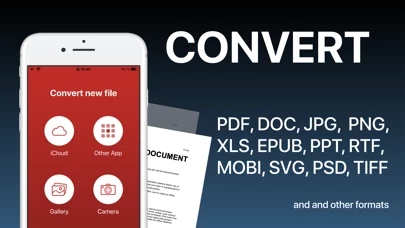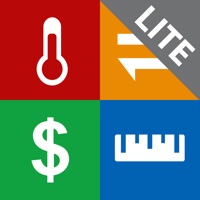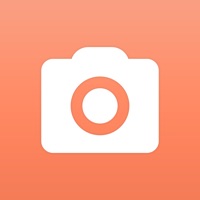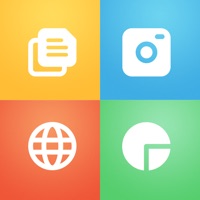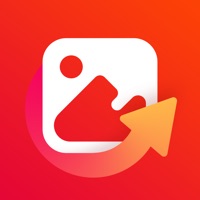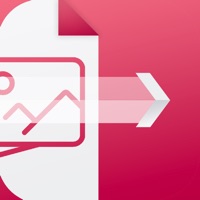How to Cancel PDF Converter
Published by Evgeniya Kuznetsova on 2024-01-14We have made it super easy to cancel PDF Converter - Word to PDF subscription
at the root to avoid any and all mediums "Evgeniya Kuznetsova" (the developer) uses to bill you.
Complete Guide to Canceling PDF Converter - Word to PDF
A few things to note and do before cancelling:
- The developer of PDF Converter is Evgeniya Kuznetsova and all inquiries must go to them.
- Check the Terms of Services and/or Privacy policy of Evgeniya Kuznetsova to know if they support self-serve subscription cancellation:
- Cancelling a subscription during a free trial may result in losing a free trial account.
- You must always cancel a subscription at least 24 hours before the trial period ends.
How easy is it to cancel or delete PDF Converter?
It is Very Easy to Cancel a PDF Converter subscription. (**Crowdsourced from PDF Converter and Justuseapp users)
If you haven't rated PDF Converter cancellation policy yet, Rate it here →.
Potential Savings
**Pricing data is based on average subscription prices reported by Justuseapp.com users..
| Duration | Amount (USD) |
|---|---|
| Monthly Subscription | $29.00 |
How to Cancel PDF Converter - Word to PDF Subscription on iPhone or iPad:
- Open Settings » ~Your name~ » and click "Subscriptions".
- Click the PDF Converter (subscription) you want to review.
- Click Cancel.
How to Cancel PDF Converter - Word to PDF Subscription on Android Device:
- Open your Google Play Store app.
- Click on Menu » "Subscriptions".
- Tap on PDF Converter - Word to PDF (subscription you wish to cancel)
- Click "Cancel Subscription".
How do I remove my Card from PDF Converter?
Removing card details from PDF Converter if you subscribed directly is very tricky. Very few websites allow you to remove your card details. So you will have to make do with some few tricks before and after subscribing on websites in the future.
Before Signing up or Subscribing:
- Create an account on Justuseapp. signup here →
- Create upto 4 Virtual Debit Cards - this will act as a VPN for you bank account and prevent apps like PDF Converter from billing you to eternity.
- Fund your Justuseapp Cards using your real card.
- Signup on PDF Converter - Word to PDF or any other website using your Justuseapp card.
- Cancel the PDF Converter subscription directly from your Justuseapp dashboard.
- To learn more how this all works, Visit here →.
How to Cancel PDF Converter - Word to PDF Subscription on a Mac computer:
- Goto your Mac AppStore, Click ~Your name~ (bottom sidebar).
- Click "View Information" and sign in if asked to.
- Scroll down on the next page shown to you until you see the "Subscriptions" tab then click on "Manage".
- Click "Edit" beside the PDF Converter - Word to PDF app and then click on "Cancel Subscription".
What to do if you Subscribed directly on PDF Converter's Website:
- Reach out to Evgeniya Kuznetsova here »»
- If the company has an app they developed in the Appstore, you can try contacting Evgeniya Kuznetsova (the app developer) for help through the details of the app.
How to Cancel PDF Converter - Word to PDF Subscription on Paypal:
To cancel your PDF Converter subscription on PayPal, do the following:
- Login to www.paypal.com .
- Click "Settings" » "Payments".
- Next, click on "Manage Automatic Payments" in the Automatic Payments dashboard.
- You'll see a list of merchants you've subscribed to. Click on "PDF Converter - Word to PDF" or "Evgeniya Kuznetsova" to cancel.
How to delete PDF Converter account:
- Reach out directly to PDF Converter via Justuseapp. Get all Contact details →
- Send an email to [email protected] Click to email requesting that they delete your account.
Delete PDF Converter - Word to PDF from iPhone:
- On your homescreen, Tap and hold PDF Converter - Word to PDF until it starts shaking.
- Once it starts to shake, you'll see an X Mark at the top of the app icon.
- Click on that X to delete the PDF Converter - Word to PDF app.
Delete PDF Converter - Word to PDF from Android:
- Open your GooglePlay app and goto the menu.
- Click "My Apps and Games" » then "Installed".
- Choose PDF Converter - Word to PDF, » then click "Uninstall".
Have a Problem with PDF Converter - Word to PDF? Report Issue
Leave a comment:
What is PDF Converter - Word to PDF?
Convert your documents from and to PDF in a 3 steps! 1. Select your input file 2. Choose output format from available ones 3. Convert! It will take only a few seconds It's just as easy as it sounds! No need for overcomplicated apps with dozens of nonsense features. With PDF Converter app you can convert your documents to pdf or create pdf files from images in a matter of seconds. -- ADD -- You may chose between different sources like iCloud, gallery or just capture a new photo. You may also share file from other apps. -- SHARE -- Share all your converted files right from the app. Send via iMessage, Open in other apps, Print or save it to Files app on iPhone. -- RETURN -- Access your conversion history - there is a related tab in the app. There you may also repeat sharing of converted files or delete those you don't need anymore. -- FORMATS -- Supported file formats: pdf, jpg, png, doc, docx, txt, rtf, svg, xls, xlsm, xlsx, xps, epub, fb2 csv, djvu, docm, eml, eps, msg, odp, ods, odt, pps, ppsx, ppt, pptm, pptx, ps, heic, ai, cdr, emf, odg, pcx, psd, tga, wbmp, webp, wmf, bmp, gif, tiff, pub, wpd, wps, lit, mobi and more to come! (not all variations for initial and target file formats are available) Some conversions are done on a secure cloud server so you must have an internet connection to use this app. You should be aware that by using this app, you agree that your files will be sent over the internet from the app to the cloud server for conversion. No...