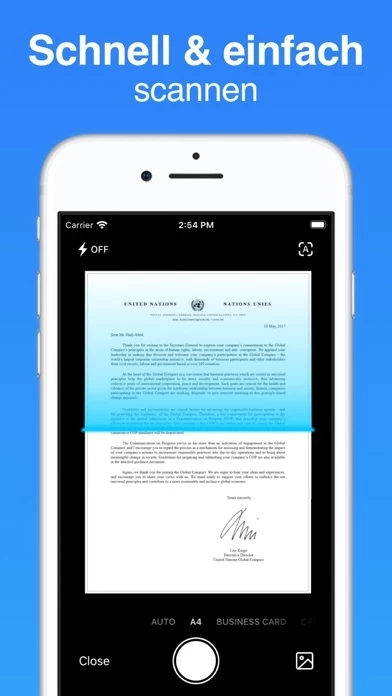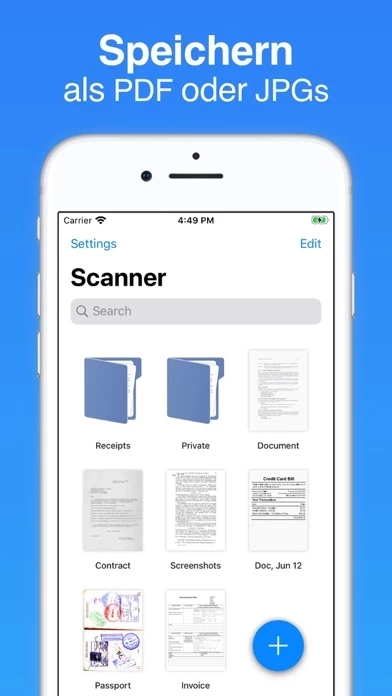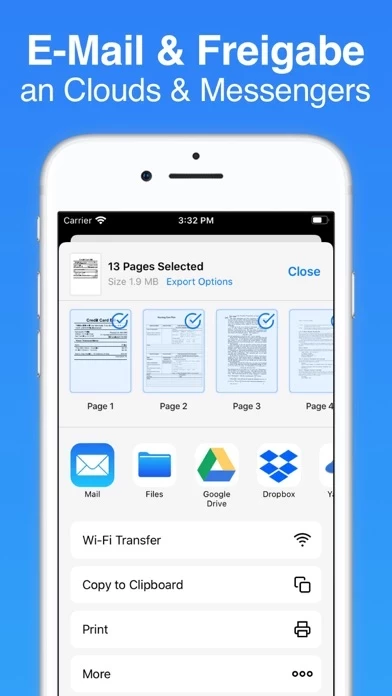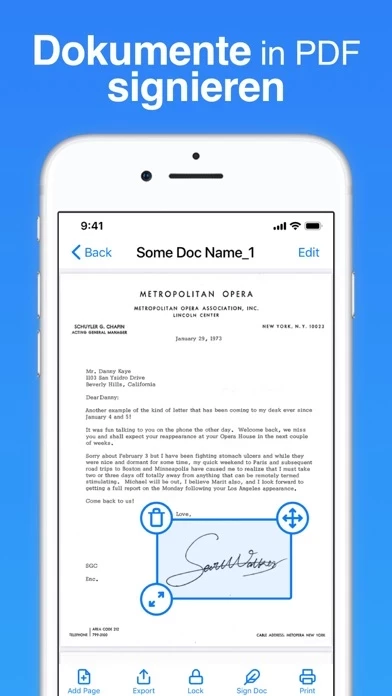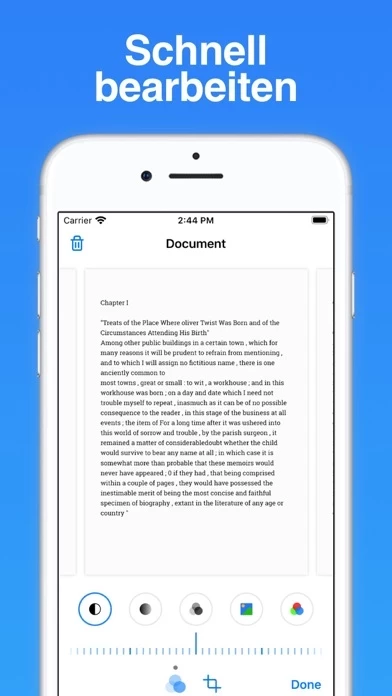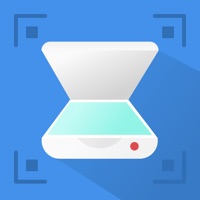How to Delete PDF Scanner. Scan Documents
Published by Pavel Zhurauleu on 2023-10-25We have made it super easy to delete PDF Scanner. Scan Documents account and/or app.
Table of Contents:
Guide to Delete PDF Scanner. Scan Documents
Things to note before removing PDF Scanner. Scan Documents:
- The developer of PDF Scanner. Scan Documents is Pavel Zhurauleu and all inquiries must go to them.
- Check the Terms of Services and/or Privacy policy of Pavel Zhurauleu to know if they support self-serve account deletion:
- Under the GDPR, Residents of the European Union and United Kingdom have a "right to erasure" and can request any developer like Pavel Zhurauleu holding their data to delete it. The law mandates that Pavel Zhurauleu must comply within a month.
- American residents (California only - you can claim to reside here) are empowered by the CCPA to request that Pavel Zhurauleu delete any data it has on you or risk incurring a fine (upto 7.5k usd).
- If you have an active subscription, it is recommended you unsubscribe before deleting your account or the app.
How to delete PDF Scanner. Scan Documents account:
Generally, here are your options if you need your account deleted:
Option 1: Reach out to PDF Scanner. Scan Documents via Justuseapp. Get all Contact details →
Option 2: Visit the PDF Scanner. Scan Documents website directly Here →
Option 3: Contact PDF Scanner. Scan Documents Support/ Customer Service:
- 61.9% Contact Match
- Developer: Ataraxia Limited
- E-Mail: [email protected]
- Website: Visit PDF Scanner. Scan Documents Website
- 61.9% Contact Match
- Developer: Tools & Utilities Apps
- E-Mail: [email protected]
- Website: Visit Tools & Utilities Apps Website
Option 4: Check PDF Scanner. Scan Documents's Privacy/TOS/Support channels below for their Data-deletion/request policy then contact them:
- http://appslabmobile.com/privacypolicy_scanner_app.html
- http://appslabmobile.com/tos_scanner_app.html
*Pro-tip: Once you visit any of the links above, Use your browser "Find on page" to find "@". It immediately shows the neccessary emails.
How to Delete PDF Scanner. Scan Documents from your iPhone or Android.
Delete PDF Scanner. Scan Documents from iPhone.
To delete PDF Scanner. Scan Documents from your iPhone, Follow these steps:
- On your homescreen, Tap and hold PDF Scanner. Scan Documents until it starts shaking.
- Once it starts to shake, you'll see an X Mark at the top of the app icon.
- Click on that X to delete the PDF Scanner. Scan Documents app from your phone.
Method 2:
Go to Settings and click on General then click on "iPhone Storage". You will then scroll down to see the list of all the apps installed on your iPhone. Tap on the app you want to uninstall and delete the app.
For iOS 11 and above:
Go into your Settings and click on "General" and then click on iPhone Storage. You will see the option "Offload Unused Apps". Right next to it is the "Enable" option. Click on the "Enable" option and this will offload the apps that you don't use.
Delete PDF Scanner. Scan Documents from Android
- First open the Google Play app, then press the hamburger menu icon on the top left corner.
- After doing these, go to "My Apps and Games" option, then go to the "Installed" option.
- You'll see a list of all your installed apps on your phone.
- Now choose PDF Scanner. Scan Documents, then click on "uninstall".
- Also you can specifically search for the app you want to uninstall by searching for that app in the search bar then select and uninstall.
Have a Problem with PDF Scanner. Scan Documents? Report Issue
Leave a comment:
What is PDF Scanner. Scan Documents?
Scan, print, and manage documents with your iOS device! The Scanner App will turn your iOS device into a portable mobile scanner. Quickly scan your paper documents and export them to PDF files. Securely store all scanned documents locally on your device, they are not available to us and any third party. The Scanner App does't require an Internet connection, since all scans are stored locally on your device. And if you need to protect your valuable scans, you can set a password for the entire application or lock certain folders or documents. Easily share PDF or JPEG documents via email, fax, print, or save to the cloud. Place any document in front of the camera of your device: advanced color processing algorithms remove shadows, adjust perspective and distortion, making your scans as readable as possible. Scan everything you need, including receipts, documents, paper notes, fax documents, book and save your scans as multi-page PDF or JPEG files. Accurate scanning, easy editing a...