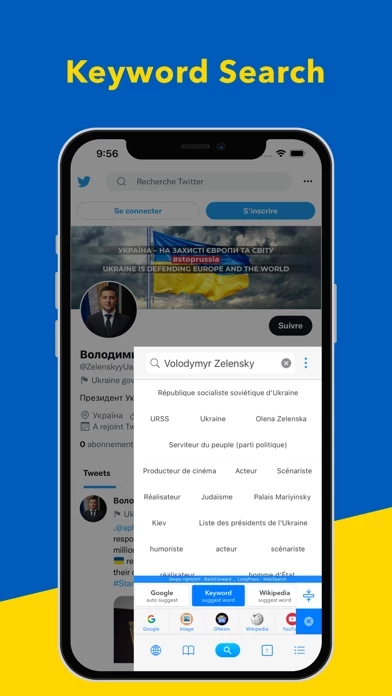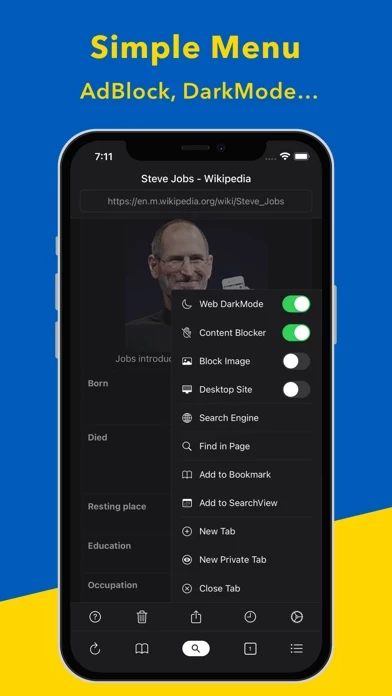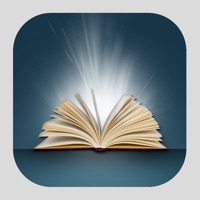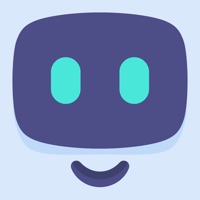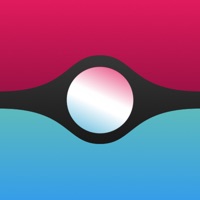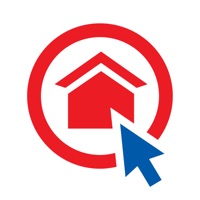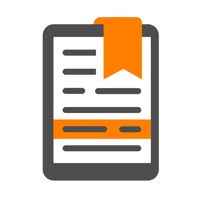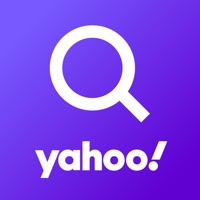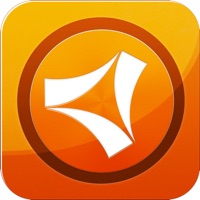How to Cancel Search Ace
Published by kimihiro kubota on 2023-12-27We have made it super easy to cancel Search Ace - Adblock Browser subscription
at the root to avoid any and all mediums "kimihiro kubota" (the developer) uses to bill you.
Complete Guide to Canceling Search Ace - Adblock Browser
A few things to note and do before cancelling:
- The developer of Search Ace is kimihiro kubota and all inquiries must go to them.
- Cancelling a subscription during a free trial may result in losing a free trial account.
- You must always cancel a subscription at least 24 hours before the trial period ends.
How to Cancel Search Ace - Adblock Browser Subscription on iPhone or iPad:
- Open Settings » ~Your name~ » and click "Subscriptions".
- Click the Search Ace (subscription) you want to review.
- Click Cancel.
How to Cancel Search Ace - Adblock Browser Subscription on Android Device:
- Open your Google Play Store app.
- Click on Menu » "Subscriptions".
- Tap on Search Ace - Adblock Browser (subscription you wish to cancel)
- Click "Cancel Subscription".
How do I remove my Card from Search Ace?
Removing card details from Search Ace if you subscribed directly is very tricky. Very few websites allow you to remove your card details. So you will have to make do with some few tricks before and after subscribing on websites in the future.
Before Signing up or Subscribing:
- Create an account on Justuseapp. signup here →
- Create upto 4 Virtual Debit Cards - this will act as a VPN for you bank account and prevent apps like Search Ace from billing you to eternity.
- Fund your Justuseapp Cards using your real card.
- Signup on Search Ace - Adblock Browser or any other website using your Justuseapp card.
- Cancel the Search Ace subscription directly from your Justuseapp dashboard.
- To learn more how this all works, Visit here →.
How to Cancel Search Ace - Adblock Browser Subscription on a Mac computer:
- Goto your Mac AppStore, Click ~Your name~ (bottom sidebar).
- Click "View Information" and sign in if asked to.
- Scroll down on the next page shown to you until you see the "Subscriptions" tab then click on "Manage".
- Click "Edit" beside the Search Ace - Adblock Browser app and then click on "Cancel Subscription".
What to do if you Subscribed directly on Search Ace's Website:
- Reach out to kimihiro kubota here »»
- If the company has an app they developed in the Appstore, you can try contacting kimihiro kubota (the app developer) for help through the details of the app.
How to Cancel Search Ace - Adblock Browser Subscription on Paypal:
To cancel your Search Ace subscription on PayPal, do the following:
- Login to www.paypal.com .
- Click "Settings" » "Payments".
- Next, click on "Manage Automatic Payments" in the Automatic Payments dashboard.
- You'll see a list of merchants you've subscribed to. Click on "Search Ace - Adblock Browser" or "kimihiro kubota" to cancel.
How to delete Search Ace account:
- Reach out directly to Search Ace via Justuseapp. Get all Contact details →
- Send an email to [email protected] Click to email requesting that they delete your account.
Delete Search Ace - Adblock Browser from iPhone:
- On your homescreen, Tap and hold Search Ace - Adblock Browser until it starts shaking.
- Once it starts to shake, you'll see an X Mark at the top of the app icon.
- Click on that X to delete the Search Ace - Adblock Browser app.
Delete Search Ace - Adblock Browser from Android:
- Open your GooglePlay app and goto the menu.
- Click "My Apps and Games" » then "Installed".
- Choose Search Ace - Adblock Browser, » then click "Uninstall".
Have a Problem with Search Ace - Adblock Browser? Report Issue
Leave a comment:
What is Search Ace - Adblock Browser?
Search Pro is a browser that specializes in web and keyword searches and saves battery and data with an AdBlocker It searches Widipedia and Keywords also on your AppleWatch In-App Purchases allow you to search Thesaurus dictionary offline on your iPhone or AppleWatch 【 Features 】 • YouTube Picture-in-Picture • Keyword search • Dark Mode for Websites • Quick Web Search • AdBlock + Tracking Protection • Save battery and data • Offline Thesaurus(In-App Purchases) - Offline Thesaurus(In-App Purchases) - This Thesaurus dictionary has been created uniquely using OpenSource services called WordNet and MobyThesaurus, adding up to 150,000 words The latest proper nouns may not be included, but highly versatile nouns, verbs, adjectives, and adverbs are included evenly Unlike the regular Thesaurus dictionary, the definitions are excluded. Only synonyms and related words are included, and are linked to each other Using the link of 150,000 words, You can browse the dictionary by just tapping the word link